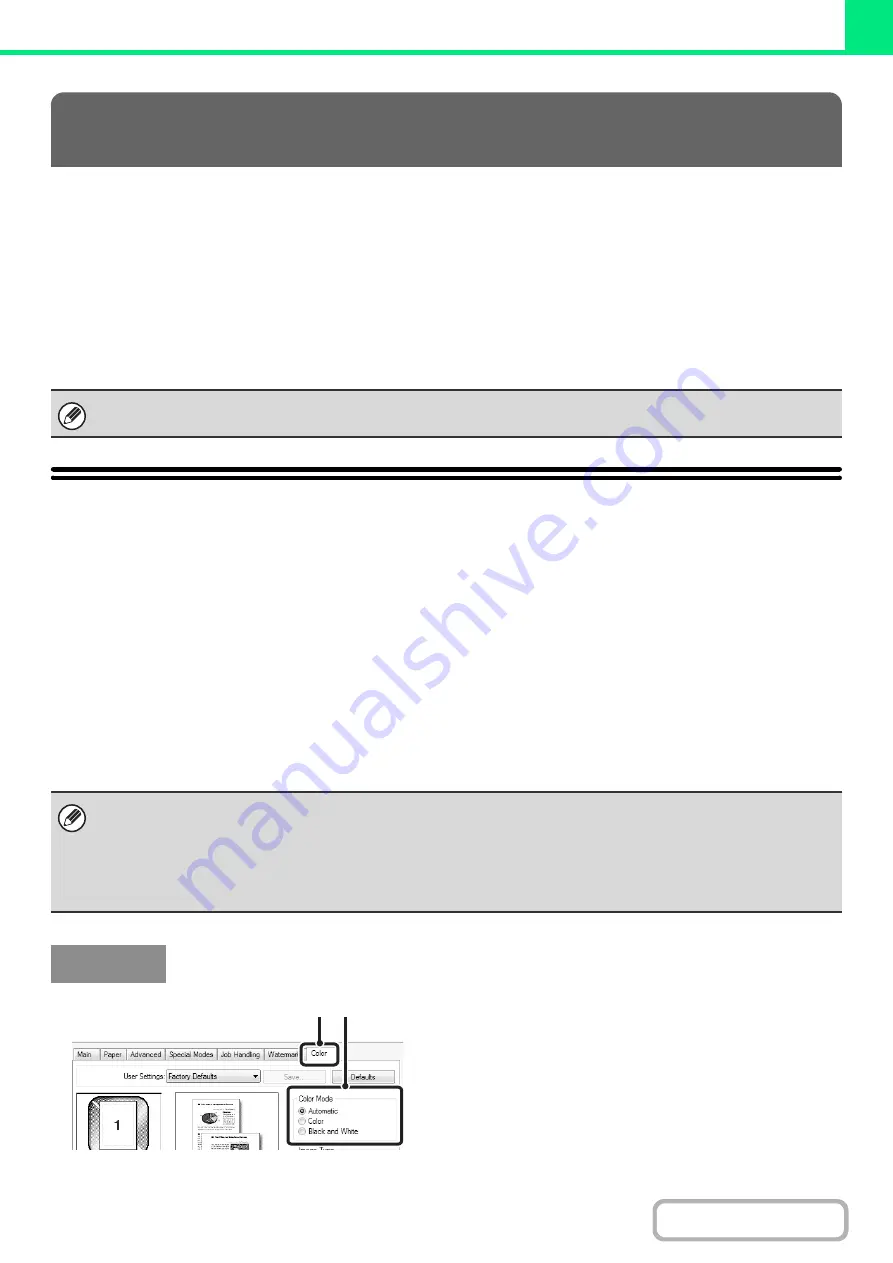
3-23
This section explains frequently used functions.
•
•
(page 3-26)
•
FITTING THE PRINT IMAGE TO THE PAPER
•
PRINTING MULTIPLE PAGES ON ONE PAGE
(page
•
The explanations assume that the paper size and other basic settings have already been selected. For the basic
procedure for printing and the steps for opening the printer driver properties window, see the following section:
☞
Windows:
(page 3-4)
☞
SELECTING THE COLOR MODE
This section explains how to select the color mode in the printer driver properties window. The following three selections
are available for the color mode:
Automatic:
The machine automatically determines whether each page is color or black and white and prints the
page accordingly. Pages with colors other than black and white are printed using Y (Yellow), M
(Magenta), C (Cyan) and Bk (Black) toner. Pages that are only black and white are printed using Bk
(Black) toner only. This is convenient when printing a document that has both color and black and
white pages, however, the printing speed is slower.
Color:
All pages are printed in color. Both color data and black and white data are printed using Y (Yellow), M
(Magenta), C (Cyan) and Bk (Black) toner.
Black and White: All pages are printed in black and white. Color data such as images or materials for a presentation are
printed using black toner only. This mode helps conserve color toner when you do not need to print in
color, such as when proofreading or checking the layout of a document.
(1) Click the [Color] tab.
(2) Select the "Color Mode" that you wish to
use.
FREQUENTLY USED FUNCTIONS
In Windows, view printer driver Help for details on printer driver settings for each printing function.
When "Color Mode" is set to [Automatic]
Even if the print result is black and white, the following types of print jobs will be counted as 4-color (Y (Yellow), M (Magenta),
C (Cyan), and Bk (Black)) print jobs. To be always counted as a black and white job, select [Black and White].
• When the data is created as color data.
• When the application treats the data as color data even though the data is black and white.
• When an image is hidden under a black and white image.
Windows
(1) (2)
Содержание MX-C311
Страница 79: ...mxc401_us_saf book 76 ページ 2008年10月15日 水曜日 午前11時52分 ...
Страница 80: ...mxc401_us_saf book 77 ページ 2008年10月15日 水曜日 午前11時52分 ...
Страница 156: ...Reduce copy mistakes Print one set of copies for proofing ...
Страница 158: ...Make a copy on this type of paper Envelopes and other special media Transparency film ...
Страница 159: ...Add the date or page numbers 2010 04 04 Add the date Add a stamp 9 10 11 Add the page number ABCDEFG Add text ...
Страница 160: ...Assemble output into a pamphlet Create a pamphlet Staple output Create a blank margin for punching ...
Страница 163: ...Conserve Print on both sides of the paper Print multiple pages on one side of the paper ...
Страница 171: ...Conserve Send when the rate is lowest Check received data before printing Relay a transmission through a branch office ...
Страница 181: ...Prevent transmission to the wrong destination Check the result of transmission Check the log of previous transmissions ...
Страница 185: ...SAVE A JOB AND REUSE IT LATER Search for a file Organize my files Save an important document Print a batch of files ...
Страница 186: ...Search for a file abc Search for a file using a keyword Search by checking the contents of files ...
Страница 187: ...Organize my files Delete a file Delete all files Periodically delete files Change the folder ...
Страница 364: ...3 18 PRINTER Contents 4 Click the Print button Printing begins ...






























