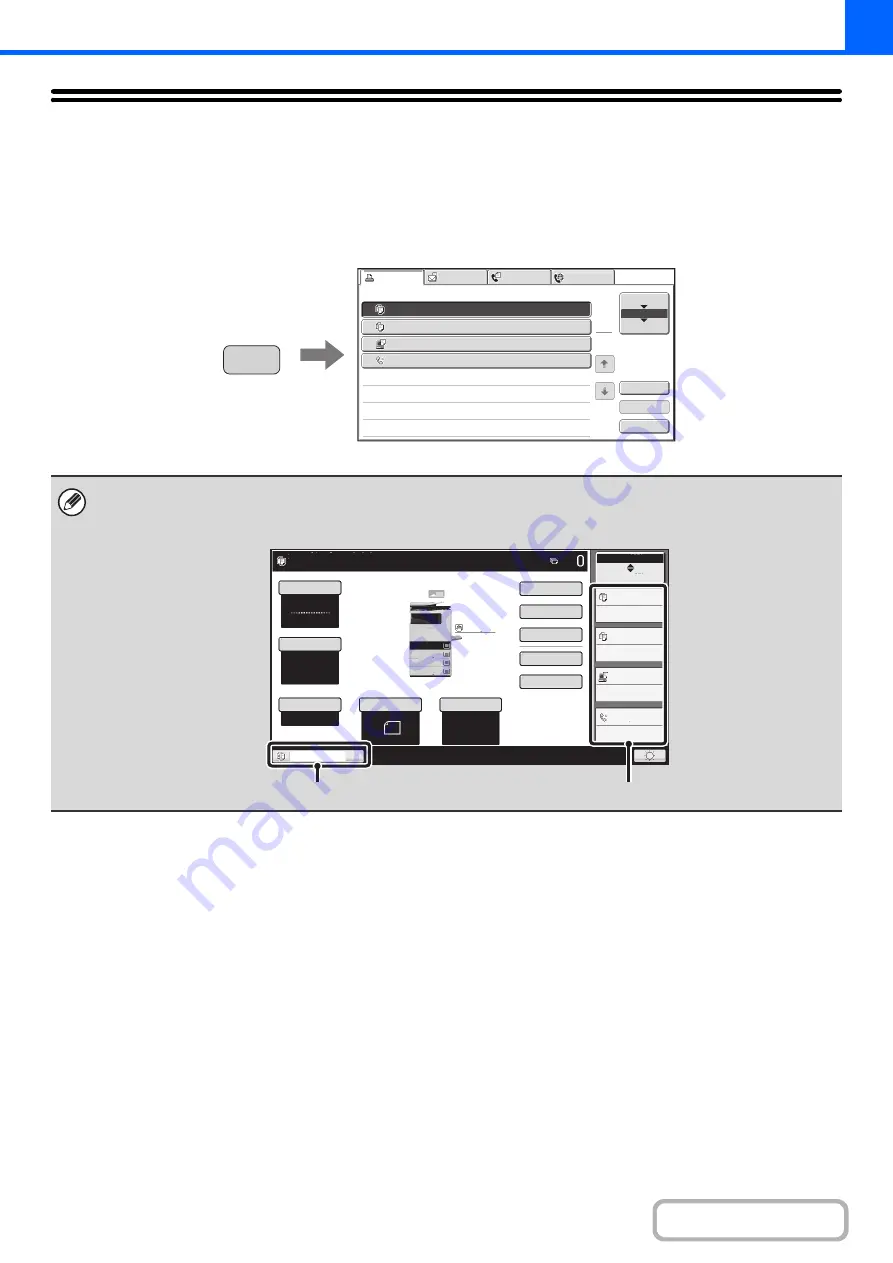
2-102
JOB STATUS SCREEN
The job status screen is displayed when the [JOB STATUS] key on the operation panel is pressed. The job status
screen shows the status of jobs by mode. When the [JOB STATUS] key is pressed, the job status screen of the mode
that was being used before the key was pressed appears.
Example: Pressing the key in copy mode
The job status display (A) is in the lower left corner of the touch panel. The job status display can be touched to display the
job status screen. The first four jobs in the print queue (the job in progress and reserved jobs) can be checked in the job
status display (B).
Detail
Spool
Complete
Stop/Delete
Copy
2
3
4
002 / 000
Waiting
Computer01
002 / 000
Waiting
0312345678
001 / 000
Waiting
Print Job
Job Queue
Sets / Progress
Status
Scan to
Fax Job
Internet Fax
Priority
1
1
Job Queue
Copy
1
020 / 001
Copying
JOB STATUS
8½x11
8½x11
5½x8½
Auto
8½x11
Plain
8½x14
8½x11
Color Mode
Special Modes
Plain
2-Sided Copy
Output
File
Quick File
Copy Ratio
100%
3.
2.
1.
Original
Paper Select
Full Color
Exposure
Auto
4.
Copying
Ready to scan for copy.
Job Status
MFP Status
001/000
Waiting
002/000
Waiting
002/000
Waiting
020/001
Copying
(A)
(B)
Содержание MX-C311
Страница 79: ...mxc401_us_saf book 76 ページ 2008年10月15日 水曜日 午前11時52分 ...
Страница 80: ...mxc401_us_saf book 77 ページ 2008年10月15日 水曜日 午前11時52分 ...
Страница 156: ...Reduce copy mistakes Print one set of copies for proofing ...
Страница 158: ...Make a copy on this type of paper Envelopes and other special media Transparency film ...
Страница 159: ...Add the date or page numbers 2010 04 04 Add the date Add a stamp 9 10 11 Add the page number ABCDEFG Add text ...
Страница 160: ...Assemble output into a pamphlet Create a pamphlet Staple output Create a blank margin for punching ...
Страница 163: ...Conserve Print on both sides of the paper Print multiple pages on one side of the paper ...
Страница 171: ...Conserve Send when the rate is lowest Check received data before printing Relay a transmission through a branch office ...
Страница 181: ...Prevent transmission to the wrong destination Check the result of transmission Check the log of previous transmissions ...
Страница 185: ...SAVE A JOB AND REUSE IT LATER Search for a file Organize my files Save an important document Print a batch of files ...
Страница 186: ...Search for a file abc Search for a file using a keyword Search by checking the contents of files ...
Страница 187: ...Organize my files Delete a file Delete all files Periodically delete files Change the folder ...
Страница 364: ...3 18 PRINTER Contents 4 Click the Print button Printing begins ...






























