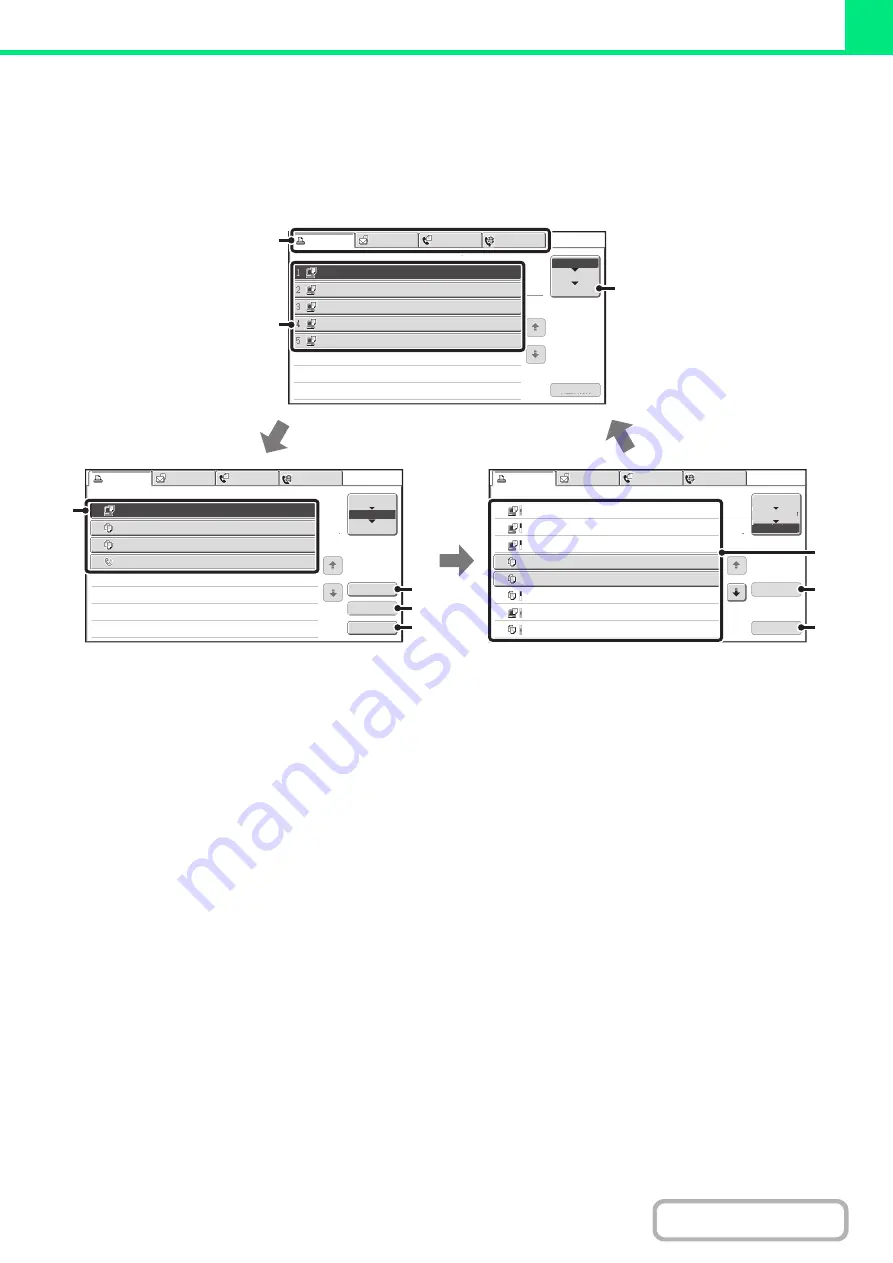
3-65
SPOOL SCREEN/JOB QUEUE SCREEN/COMPLETED
JOB SCREEN
The job status screen consists of the job queue screen that shows copy and print jobs waiting to be printed and the job
currently in progress, the completed job screen that shows jobs that have been completed, and the spool screen that
shows print jobs that have been spooled and encrypted PDF jobs that are waiting for a password to be entered.
(1)
Mode select tabs
Use these tabs to select the mode that is shown in the
job status screen.
The status of print jobs can be checked by touching the
[Print Job] tab.
(2)
Job status screen selector key
Touch this key to switch through the job queue screen,
the completed jobs screen, and the spool screen.
(3)
Job list (spool screen)
Spooled print jobs and encrypted PDF print jobs that
require a password to be entered are displayed.
(4)
Job list (job queue screen)
Jobs waiting to be printed appear in the job queue as
keys. The jobs are printed in order from the top of the
queue. Each job key shows information on the job and
the current status of the job.
(5)
[Detail] key (job queue screen)
Touch this key to display detailed information on a job.
(6)
[Priority] key
Touch this key to give priority to a selected job.
(7)
[Stop/Delete] key
Touch this key to stop or delete a selected job.
(8)
Job list (completed jobs screen)
This shows up to 99 completed jobs. The result (status)
of each completed job is shown.
(9)
[Detail] key (completed jobs screen)
When a job is shown as a key in the job list, the [Detail]
key can be touched to show detailed information on the
job.
(10) [Call] key
Touch this key to retrieve and use a print job stored using
the document filing function.
Spool
Computer02
11:00 04/01 001/001 OK
Computer03
10:33 04/01 010/010 OK
Computer04
10:31 04/01 013/013 OK
Copy
10:03 04/01 001/001 OK
Computer05
10:01 04/01 003/003 OK
Copy
10:00 04/01 010/010 OK
file-01
10:30 04/01 010/010 OK
Copy
10:13 04/01 001/001 OK
Print Job
Jobs Completed
Set Time
Sets
Status
Scan to
Fax Job
Internet Fax
Detail
Call
1
2
Job Queue
Complete
4
5
1
2
3
6
7
8
Detail
Spool
Complete
Stop/Delete
Copy
2
3
4
002 / 000
Waiting
Copy
020 / 000
Waiting
0312345678
001 / 000
Waiting
Print Job
Job Queue
Sets / Progress
Status
Scan to
Fax Job
Internet Fax
Priority
1
1
Job Queue
Computer01
1
002 / 001
Printing
Print Job
Scan to
Fax Job
Internet Fax
Computer01
Computer02
Computer03
Computer04
Computer05
020 / ---
020 / ---
--- / ---
--- / ---
002 / ---
Rendering
Spooling
Spooling
Spooling
Encrypt PDF
Job Queue
Sets / Progress
Status
Spool
Job Queue
Complete
Stop/Delete
1
1
(4)
(3)
(1)
(2)
(5)
(6)
(7)
(8)
(9)
(10)
Содержание MX-C311
Страница 79: ...mxc401_us_saf book 76 ページ 2008年10月15日 水曜日 午前11時52分 ...
Страница 80: ...mxc401_us_saf book 77 ページ 2008年10月15日 水曜日 午前11時52分 ...
Страница 156: ...Reduce copy mistakes Print one set of copies for proofing ...
Страница 158: ...Make a copy on this type of paper Envelopes and other special media Transparency film ...
Страница 159: ...Add the date or page numbers 2010 04 04 Add the date Add a stamp 9 10 11 Add the page number ABCDEFG Add text ...
Страница 160: ...Assemble output into a pamphlet Create a pamphlet Staple output Create a blank margin for punching ...
Страница 163: ...Conserve Print on both sides of the paper Print multiple pages on one side of the paper ...
Страница 171: ...Conserve Send when the rate is lowest Check received data before printing Relay a transmission through a branch office ...
Страница 181: ...Prevent transmission to the wrong destination Check the result of transmission Check the log of previous transmissions ...
Страница 185: ...SAVE A JOB AND REUSE IT LATER Search for a file Organize my files Save an important document Print a batch of files ...
Страница 186: ...Search for a file abc Search for a file using a keyword Search by checking the contents of files ...
Страница 187: ...Organize my files Delete a file Delete all files Periodically delete files Change the folder ...
Страница 364: ...3 18 PRINTER Contents 4 Click the Print button Printing begins ...






























