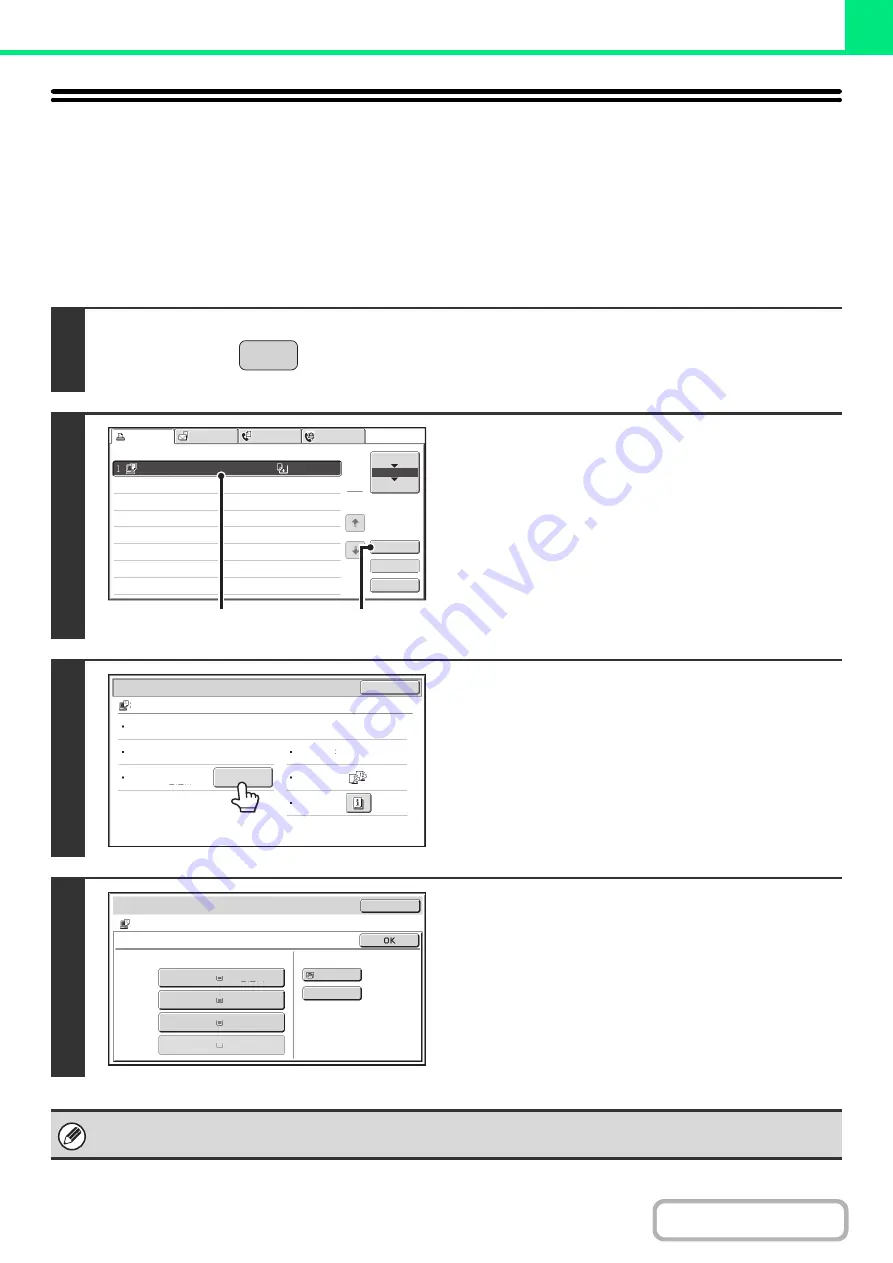
3-70
CHANGING TO ANOTHER PAPER SIZE AND
PRINTING WHEN PAPER RUNS OUT
If printing stops because the machine ran out of paper, or if the size of paper specified in the printer driver is not loaded
in the machine, a message will appear in the touch panel. Printing will begin automatically when the [OK] key is touched
and paper is loaded in the machine. If you wish to print on paper in another tray because the desired size of paper is not
immediately available, follow the steps below.
1
Press the [JOB STATUS] key.
2
Display details on the print job for which
there is no paper.
(1) Touch the key of the job for which "Paper
Empty" appeared.
(2) Touch the [Detail] key.
3
Touch the [Paper Select] key.
4
Touch the key of the tray that has the
paper you wish to use.
Printing begins.
If you changed to a different paper size, printing may not take place correctly; for example part of the text or image may run
off the paper.
JOB STATUS
Computer01
020 / 001
Paper Empty
Priority
Spool
Job Queue
Complete
Detail
Stop/Delete
1
1
Print Job
Scan to
Fax Job
Internet Fax
Job Queue
Sets / Progress
Status
(1)
(2)
Detail
OK
Computer01
020 / 000
Paper Empty
Data : File-01.tiff
Color / B/W : Full Color
Paper :
8½x11
Plain
Paper Select
Document
Style:
Special
Modes:
Output :
2-Sided
(Book)
Detail
OK
Computer01
020 / 000
Paper Select
Plain
Plain
Plain
8½x11
Plain
1.8½x11
2.5½x8½
4.8½x11
3.8½x14
Plain
Paper Empty
Paper Tray
Bypass Tray
Содержание MX-C311
Страница 79: ...mxc401_us_saf book 76 ページ 2008年10月15日 水曜日 午前11時52分 ...
Страница 80: ...mxc401_us_saf book 77 ページ 2008年10月15日 水曜日 午前11時52分 ...
Страница 156: ...Reduce copy mistakes Print one set of copies for proofing ...
Страница 158: ...Make a copy on this type of paper Envelopes and other special media Transparency film ...
Страница 159: ...Add the date or page numbers 2010 04 04 Add the date Add a stamp 9 10 11 Add the page number ABCDEFG Add text ...
Страница 160: ...Assemble output into a pamphlet Create a pamphlet Staple output Create a blank margin for punching ...
Страница 163: ...Conserve Print on both sides of the paper Print multiple pages on one side of the paper ...
Страница 171: ...Conserve Send when the rate is lowest Check received data before printing Relay a transmission through a branch office ...
Страница 181: ...Prevent transmission to the wrong destination Check the result of transmission Check the log of previous transmissions ...
Страница 185: ...SAVE A JOB AND REUSE IT LATER Search for a file Organize my files Save an important document Print a batch of files ...
Страница 186: ...Search for a file abc Search for a file using a keyword Search by checking the contents of files ...
Страница 187: ...Organize my files Delete a file Delete all files Periodically delete files Change the folder ...
Страница 364: ...3 18 PRINTER Contents 4 Click the Print button Printing begins ...






























