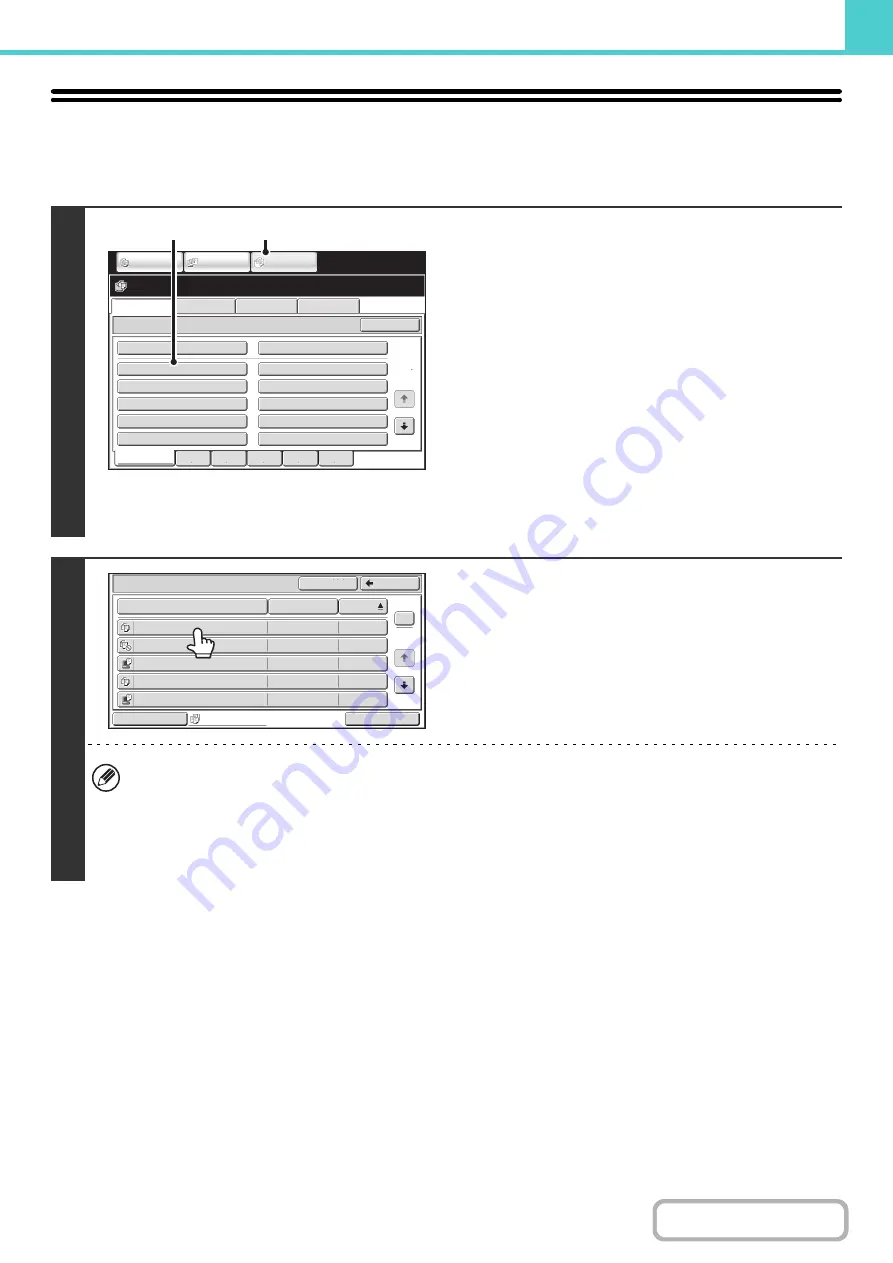
6-29
SELECTING A FILE
This section explains how to select a file to be used.
1
Select the folder that contains the file
you wish to use.
(1) Touch the [DOCUMENT FILING] key.
The folder selection screen will appear. If a different tab
appears, touch the [File Retrieve] tab.
When user authentication is enabled and "My Folder" is
configured in "User List" in the system settings, the
custom folder specified as "My Folder" opens. To display
the folder selection screen, touch the [Back] key.
(2) Touch the key of the folder that contains the
desired file.
If a password is set for the selected folder, a password
entry screen will appear.
Enter the password with the numeric keys (5 to 8 digits)
and touch the [OK] key.
2
Touch the key of the desired file.
If a password is set for the selected file, a password entry
screen will appear.
Enter the password with the numeric keys (5 to 8 digits) and
touch the [OK] key.
• Touch the [Switch Display] key to display the keys of a particular mode such as copy or scanner mode, or to display
thumbnail images of the files.
The [Switch Display] key allows you to quickly find a file.
• You can touch the [File Name] key, the [User Name] key, or the [Date] key to change the order of display of the files.
• The [Multi-File Print] key can be touched to select multiple files in a folder for printing.
☞
(page 6-33)
File Retrieve
Scan to HDD
HDD Status
Ex Data Access
Main Folder
User 1
User 3
User 5
User 7
User 9
User 2
User 4
User 6
User 8
User 10
Quick File Folder
Search
Folder Select
1
2
All Folders
ABCD
EFGHI
JKLMN
OPQRST
UVWXYZ
IMAGE SEND
DOCUMENT
FILING
COPY
(1)
(2)
Main Folder
File Name
file-01
Name 1
04/04/2010
file-02
Name 2
04/04/2010
file-03.tiff
Name 3
04/04/2010
file-04
Name 4
04/04/2010
file-05.tiff
Name 5
04/04/2010
User Name
Date
All Files
Switch Display
1
2
Back
Search
Multi-File Print
Содержание MX-C311
Страница 79: ...mxc401_us_saf book 76 ページ 2008年10月15日 水曜日 午前11時52分 ...
Страница 80: ...mxc401_us_saf book 77 ページ 2008年10月15日 水曜日 午前11時52分 ...
Страница 156: ...Reduce copy mistakes Print one set of copies for proofing ...
Страница 158: ...Make a copy on this type of paper Envelopes and other special media Transparency film ...
Страница 159: ...Add the date or page numbers 2010 04 04 Add the date Add a stamp 9 10 11 Add the page number ABCDEFG Add text ...
Страница 160: ...Assemble output into a pamphlet Create a pamphlet Staple output Create a blank margin for punching ...
Страница 163: ...Conserve Print on both sides of the paper Print multiple pages on one side of the paper ...
Страница 171: ...Conserve Send when the rate is lowest Check received data before printing Relay a transmission through a branch office ...
Страница 181: ...Prevent transmission to the wrong destination Check the result of transmission Check the log of previous transmissions ...
Страница 185: ...SAVE A JOB AND REUSE IT LATER Search for a file Organize my files Save an important document Print a batch of files ...
Страница 186: ...Search for a file abc Search for a file using a keyword Search by checking the contents of files ...
Страница 187: ...Organize my files Delete a file Delete all files Periodically delete files Change the folder ...
Страница 364: ...3 18 PRINTER Contents 4 Click the Print button Printing begins ...






























