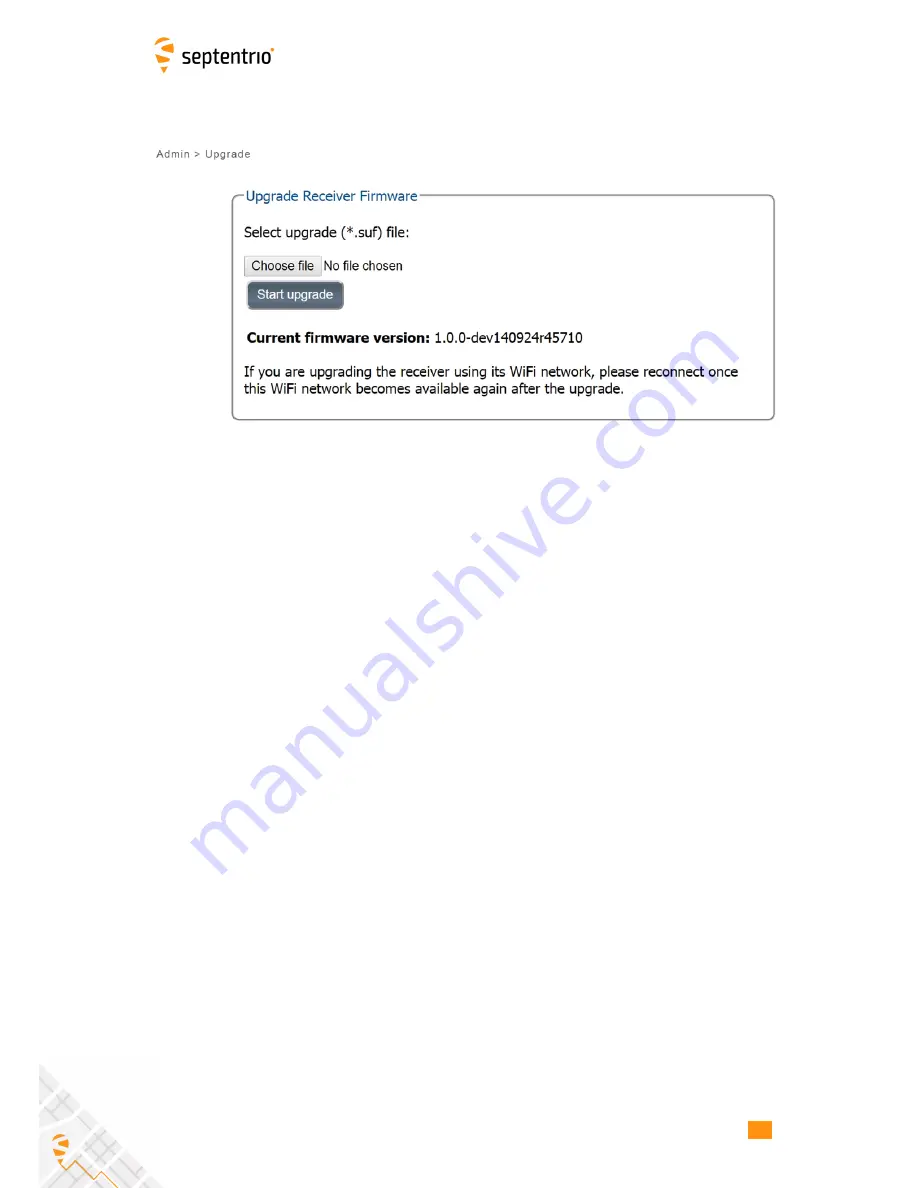
14.1. CONFIGURATION
14.1.4 Firmware Upgrade
Figure 14-4:
Web Interface Admin-Upgrade
1. Read the Release Notes carefully before performing an upgrade An upgrade may
consist of one or several .suf files and there may be a specific sequence to be followed
depending on the firmware version to upgrade to.
2. Click The
Admin
tab.
3. Select the
Upgrade
Option.
4. Store the .suf files required for the upgrade in a folder on your computer.
5. Click the Browse button and navigate to the folder where you stored the .suf files.
Select the (first) .suf file to be loaded into the Altus NR2. After selecting the .suf file its
name will appear next to the Browse button.
6. Click the Start upgrade button.
7. After processing the upgrade file the Altus NR2 will reset.
8. The upgrade process possibly disconnects the Wi-Fi connection. If so, re-establish the
connection as described in Section 4.7.
9. Repeat step 5 to 8 until all .suf files have been uploaded.
74
Содержание Altus NR2
Страница 1: ...Altus NR2 User Manual ...
Страница 26: ...5 2 SET UP THE CELLULAR MODEM Figure 5 4 Cellular Status Connected 26 ...
Страница 72: ...14 1 CONFIGURATION Figure 14 2 Save to Boot pop up 72 ...
Страница 78: ...15 2 FRONT PANEL LEDS 15 2 Front Panel LEDs Figure 15 1 Front panel LED behaviour 78 ...






































