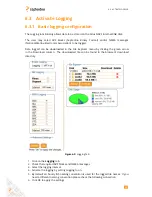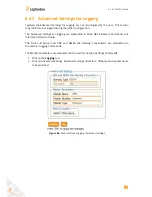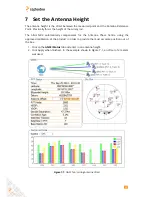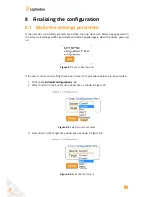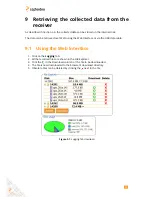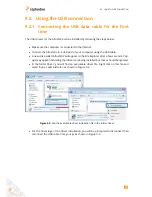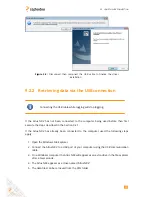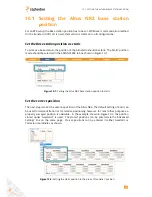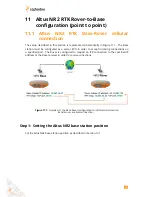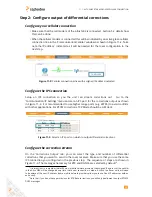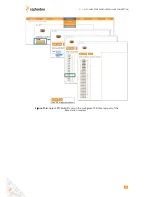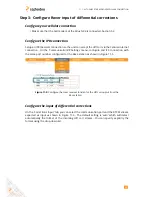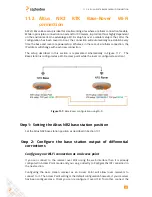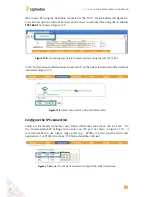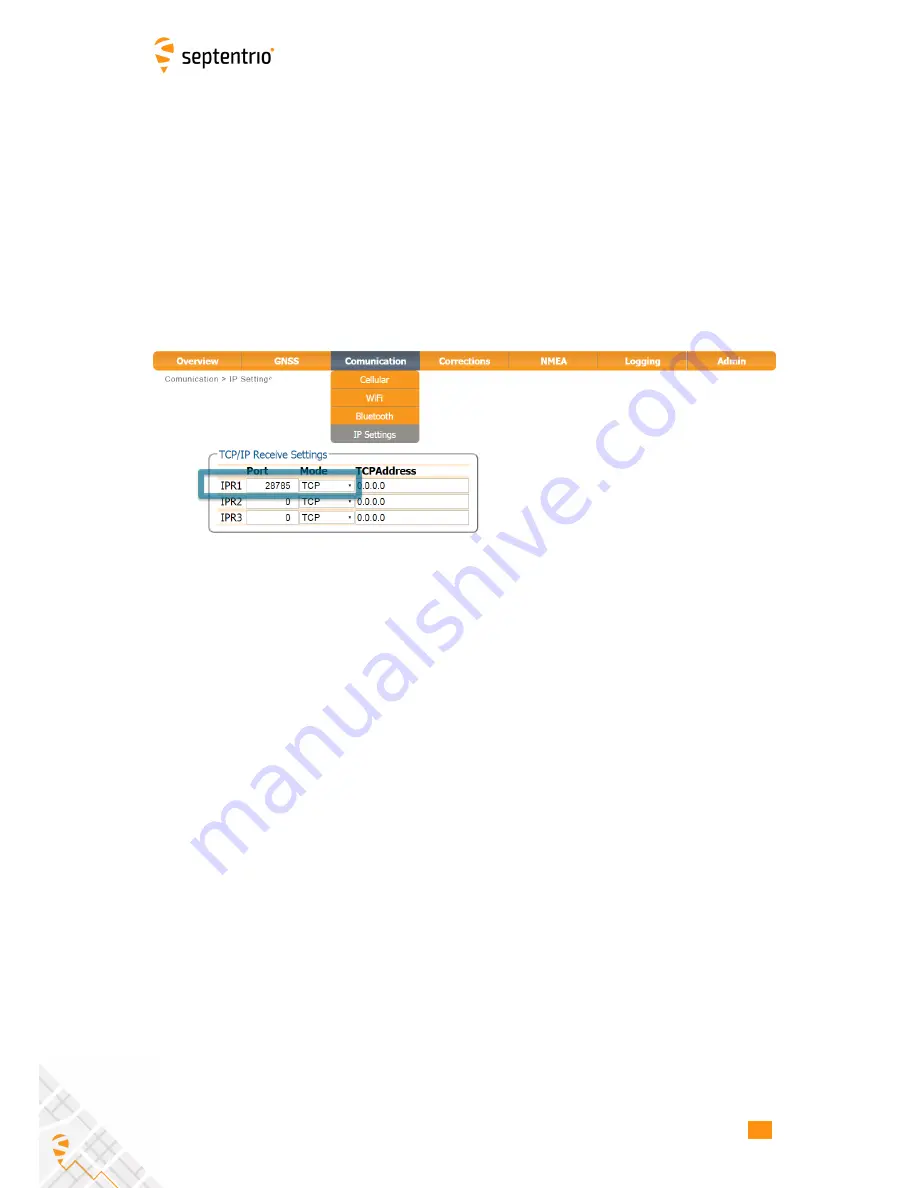
11.1. ALTUS NR2 RTK BASE-ROVER CELLULAR CONNECTION
Step 3: Configure Rover input of differential corrections
Configure your cellular connection
• Make sure that the Cell modem of the Altus NR2 is connected. Section 5.2.
Configure the IPR connection
Setup an IPR (Receive) connection so the unit can accept the diff corr via the Cellular internet
connection. On the ‘Communication/IP Settings’ menu, configure and IPR connection with
the same port number configured for the Base station as shown in Figure 11-5.
Figure 11-5:
Configure the rover receiver to listen for the diff corr ouptut from the
Base station
Configure the input of differential corrections
On the ‘Corrections Input’ tab, you can select the communication port and the RTCM stream
expected as input as shown in Figure 11-6. The default setting is ‘auto’ which will detect
automatically the format of the incoming diff corr stream.
You can specify explicitly the
format using the drop-down list.
46
Содержание Altus NR2
Страница 1: ...Altus NR2 User Manual ...
Страница 26: ...5 2 SET UP THE CELLULAR MODEM Figure 5 4 Cellular Status Connected 26 ...
Страница 72: ...14 1 CONFIGURATION Figure 14 2 Save to Boot pop up 72 ...
Страница 78: ...15 2 FRONT PANEL LEDS 15 2 Front Panel LEDs Figure 15 1 Front panel LED behaviour 78 ...