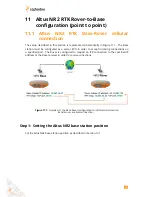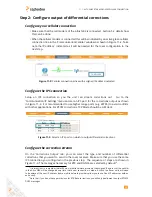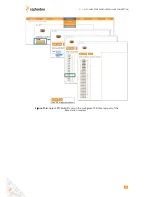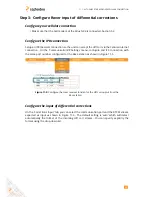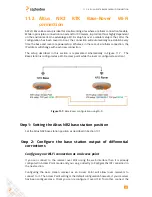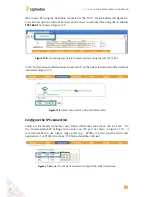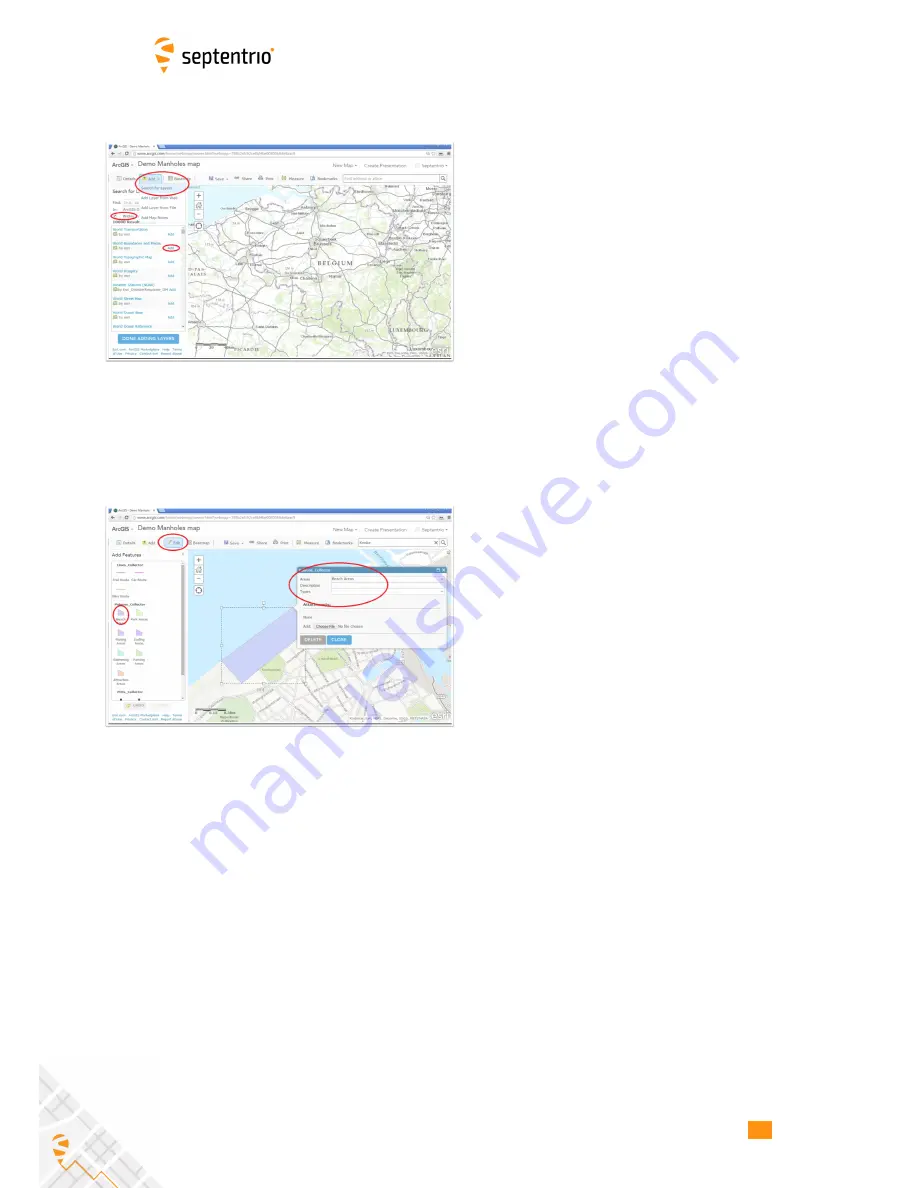
12.2. CREATING A MAP
3-Prepare your map
•
You can add different layers to your map
•
Layers can be either collectable or non-collectable
(e.g.
a traffic layer is not collectable while
a
manhole
inspection
layer
will
have
some
collection possibilities)
•
Add Layers by clicking on ‘Add’ then selecting
‘Search for Layers’.
◦
Note that you can search for both publicly
available
layers
(defined
in
the
area
of
the map) and for layers around the world
(deselect the ‘Within map area’ option)
•
Having found your preferred layer click on ‘Add’
•
You can add as many layers as you want
4-Add a collectable layer
•
You
can
create
your
own
layers
and
your
own
Layers
Service
however,
a
good
example
of
a
collection
layer
would
be:
Layers_Coastal_Collector
•
Search for this layer in ArcGIS Online
•
This layer contains lines,
polygons and point
collections
which
can
be
illustrative
for
demonstrations
•
You can check that your feature is collectable by
going to the Editing features panel (click on the
Edit button)
•
For testing select a Feature Layer and the Feature
Type (in the ‘Add Features’ panel) and click on the
map to add the feature (if added for the feature
can aslo be removed)
•
Save your map with your preferred name
57
Содержание Altus NR2
Страница 1: ...Altus NR2 User Manual ...
Страница 26: ...5 2 SET UP THE CELLULAR MODEM Figure 5 4 Cellular Status Connected 26 ...
Страница 72: ...14 1 CONFIGURATION Figure 14 2 Save to Boot pop up 72 ...
Страница 78: ...15 2 FRONT PANEL LEDS 15 2 Front Panel LEDs Figure 15 1 Front panel LED behaviour 78 ...