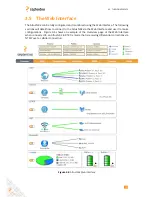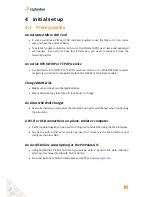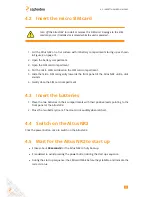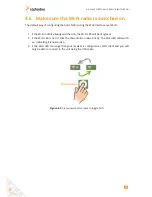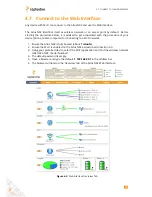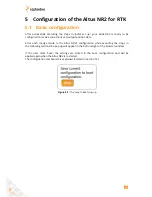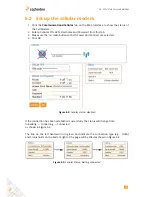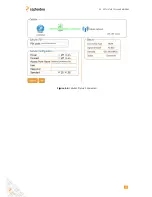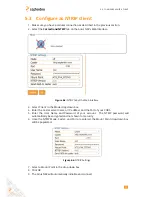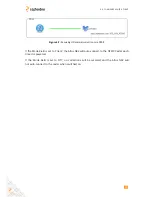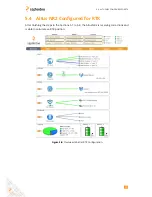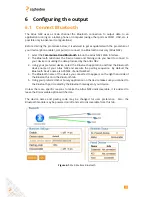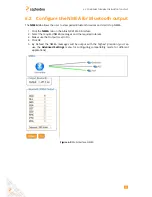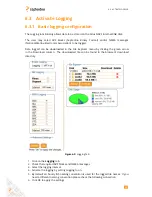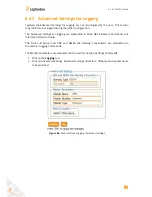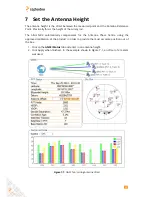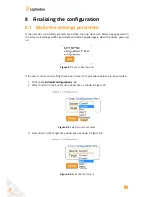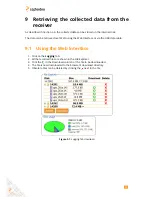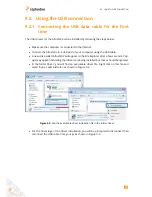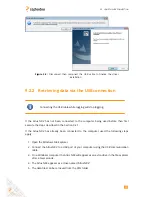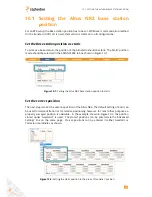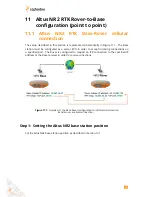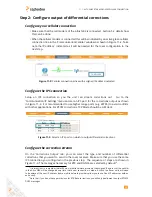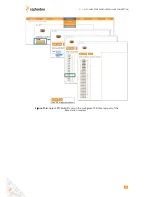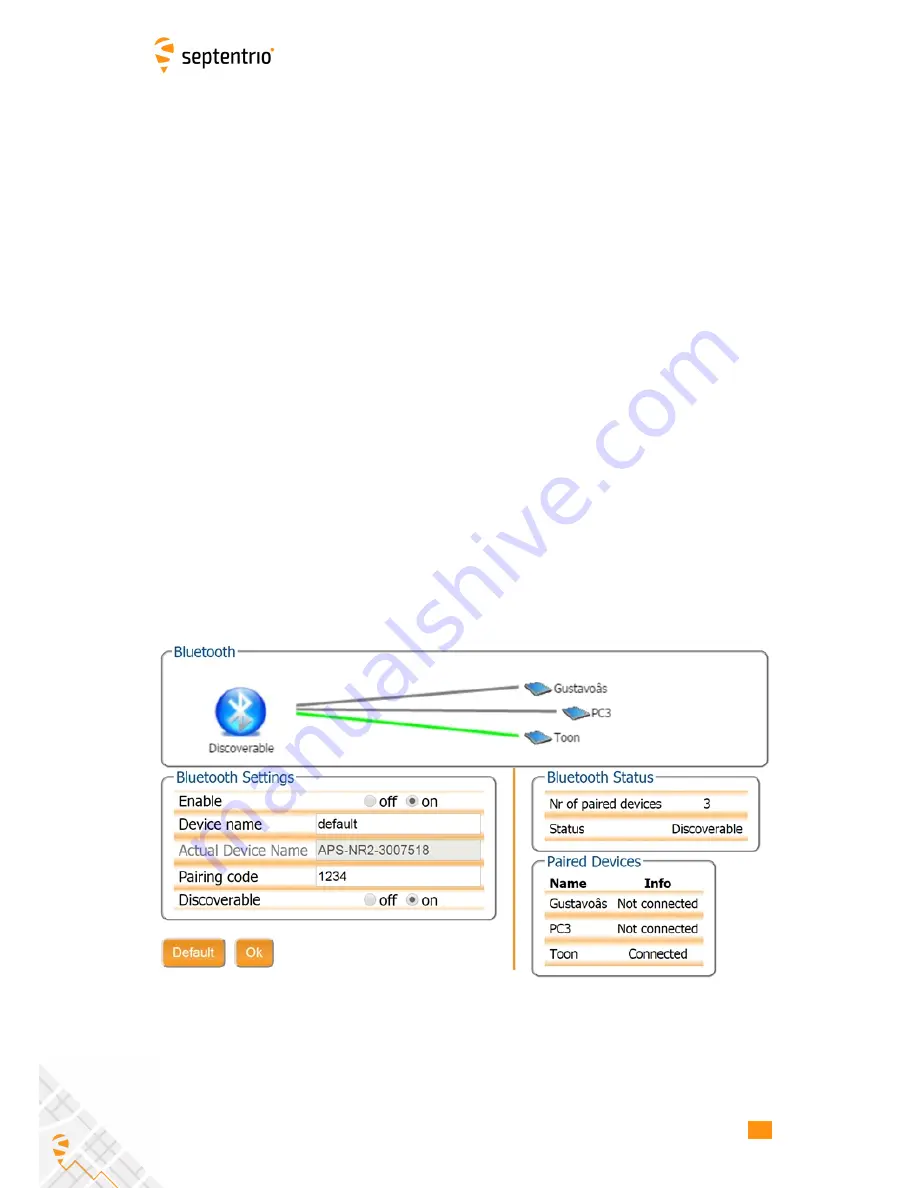
6 Configuring the output
6.1 Connect Bluetooth
The Altus NR2 uses as main channel the Bluetooth connection to output data to an
application running on a tablet, phone or computer (using other ports as COM1, USB, etc. is
possible only in advanced configurations).
Before starting the procedure below, it is advised to get acquainted with the procedure of
your device (phone, tablet, computer) to connect to a Bluetooth accessory (Altus NR2).
1. Select the
Communications/Bluetooth
tab on the Altus NR2’s Web Interface.
2. The Bluetooth tab shows the Device name and Pairing code you need to connect to
your device consuming the data produced by the Altus NR2
3. Using your preferred device, select the Bluetooth application and find the Bluetooth
device name of your Altus NR2 and execute the pairing sequence.
By default the
Bluetooth Device name is APS-NR2-<Serial Number>.
4. The Bluetooth name of the device you connected to appears on the right hand side of
the Bluetooth icon in the Bluetooth tab.
5. Using your preferred GIS or Survey application on the device make sure you connect to
the Bluetooth port created by the Bluetooth manager of your device.
Unless there are specific reasons to make the Altus NR2 undiscoverable, it is advised to
leave the Discoverable option switched on.
The device name and pairing code may be changed for user preference.
Also, the
Bluetooth module may be powered on/off and set to discoverable from this tab.
Figure 6-1:
Web Interface Bluetooth
30
Содержание Altus NR2
Страница 1: ...Altus NR2 User Manual ...
Страница 26: ...5 2 SET UP THE CELLULAR MODEM Figure 5 4 Cellular Status Connected 26 ...
Страница 72: ...14 1 CONFIGURATION Figure 14 2 Save to Boot pop up 72 ...
Страница 78: ...15 2 FRONT PANEL LEDS 15 2 Front Panel LEDs Figure 15 1 Front panel LED behaviour 78 ...