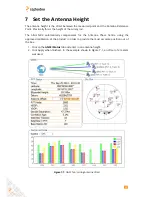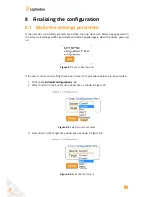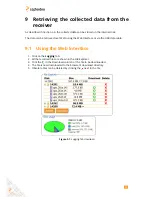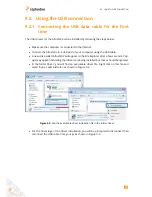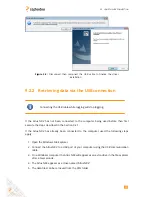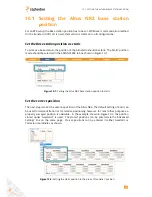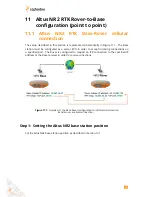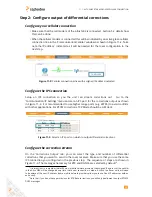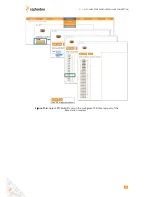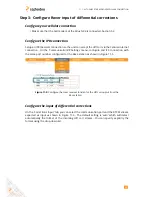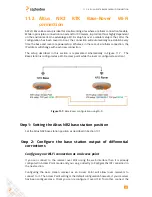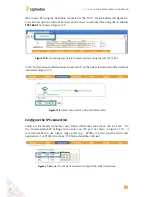11.2. ALTUS NR2 RTK BASE-ROVER WI-FI CONNECTION
11.2 Altus
NR2
RTK
Base-Rover
Wi-Fi
connection
A Wi-Fi Rover-Base setup is ideal for small working sites where a cellular connection feasible.
While in principle a connection can extend to 180 meters, in practise this is highly dependent
on the environment. One advantage a Wi-Fi setup has over a cellular setup is that, after the
configuration has been saved to boot, the connection will automatically re-establish every
time the base and rover are powered up. Whereas, in the case of a cellular connection, the
IP address will change with each new connection.
The setup described in this section is represented schematically in Figure 11-7.
The
Base station is configured as a Wi-Fi access point while the rover is configured as a client
Figure 11-7:
Base-Rover configuration using Wi-Fi
Step 1: Setting the Altus NR2 base station position
Set the Altus NR2 base station position as described in Section 10.1
Step 2: Configure the base station output of differential
corrections
Configure your Wi-Fi connection as an Access point
If you can connect to the receiver over Wi-Fi using the web interface then it is already
configured in Access Point mode and you can go directly to ‘
Configure the IPS connection
’ in
the next section.
Configuring the base station receiver as an Access Point will allow rover receivers to
connect to it. The Access Point setting is the default configuration however, if your receiver
has been configured as a Client you can reconfigure it over USB. To do this, connect the
48
Содержание Altus NR2
Страница 1: ...Altus NR2 User Manual ...
Страница 26: ...5 2 SET UP THE CELLULAR MODEM Figure 5 4 Cellular Status Connected 26 ...
Страница 72: ...14 1 CONFIGURATION Figure 14 2 Save to Boot pop up 72 ...
Страница 78: ...15 2 FRONT PANEL LEDS 15 2 Front Panel LEDs Figure 15 1 Front panel LED behaviour 78 ...