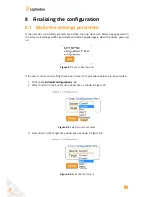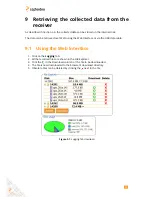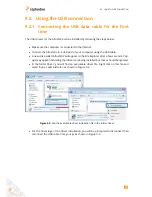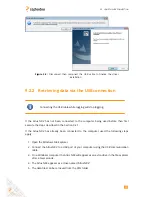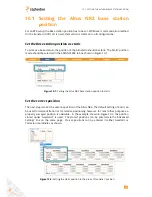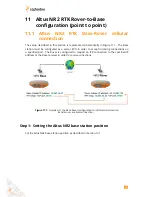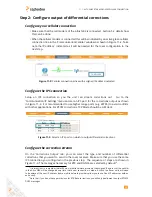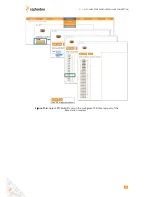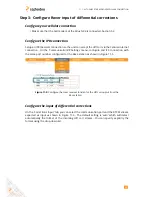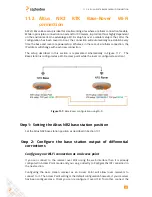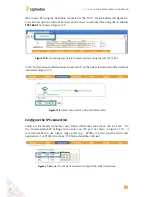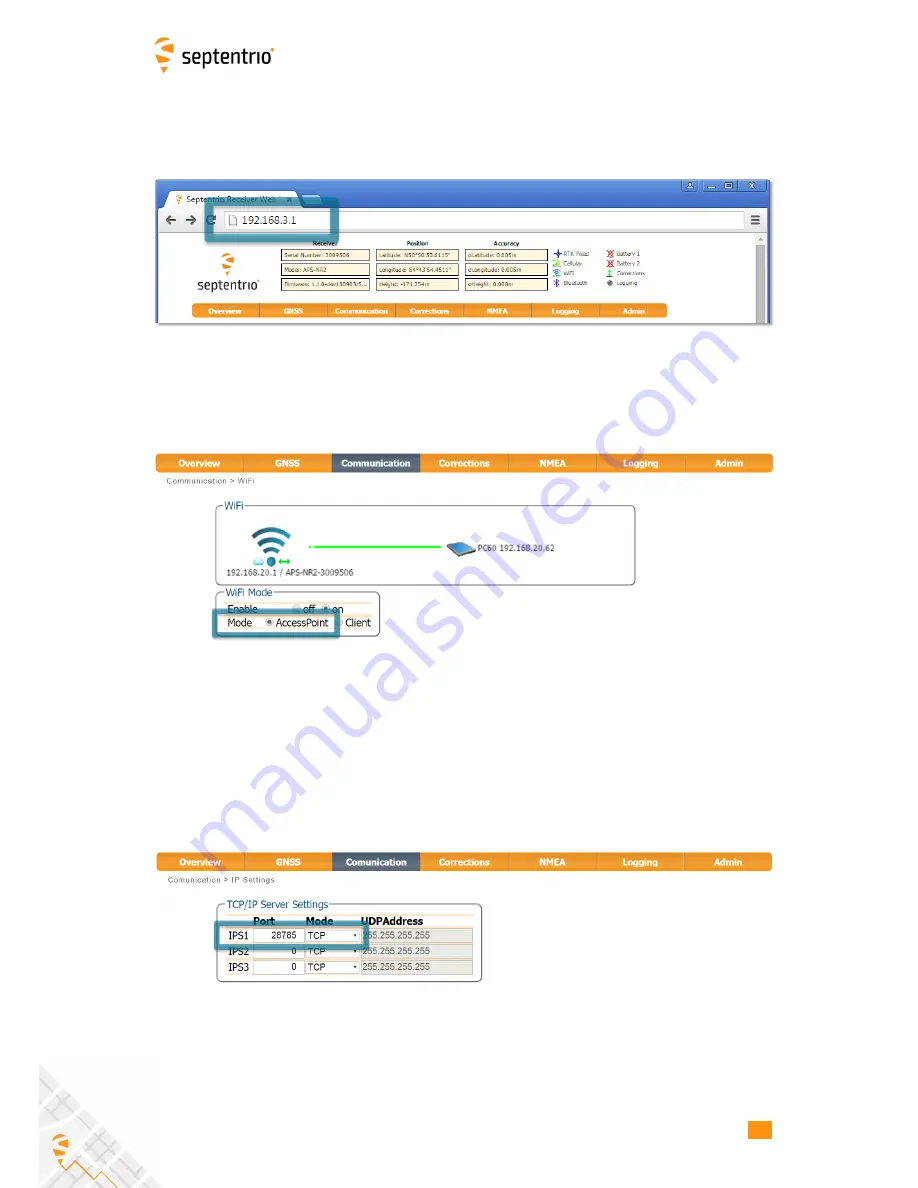
11.2. ALTUS NR2 RTK BASE-ROVER WI-FI CONNECTION
NR2 to your PC using the USB cable connected to the ‘Port 1’ socket indicated in Figure 3-4.
You can now open an internet browser and connect to web interface using the IP address
192.168.3.1
as shown in Figure 11-8
Figure 11-8:
Connecting over USB to the web interface using the URL 192.168.3.1
In the ‘Communication/WiFi’ window ‘AccessPoint’ can then be selected as the Wi-Fi mode as
indicated in Figure 11-9.
Figure 11-9:
Select ‘AccessPoint’ in the Wi-Fi Mode field
Configure the IPS connection
Setup an IPS (Send) connection over which differential corrections can be sent.
On
the ‘Communication/IP Settings’ menu select an IPS port as shown in Figure 11-10.
It
is recommended to use higher range ports (e.g.
28785) to avoid conflicts with other
applications. For RTCM corrections, TCP Mode should be sufficient.
Figure 11-10:
Select an IPS ports on which to output differential corrections.
49
Содержание Altus NR2
Страница 1: ...Altus NR2 User Manual ...
Страница 26: ...5 2 SET UP THE CELLULAR MODEM Figure 5 4 Cellular Status Connected 26 ...
Страница 72: ...14 1 CONFIGURATION Figure 14 2 Save to Boot pop up 72 ...
Страница 78: ...15 2 FRONT PANEL LEDS 15 2 Front Panel LEDs Figure 15 1 Front panel LED behaviour 78 ...