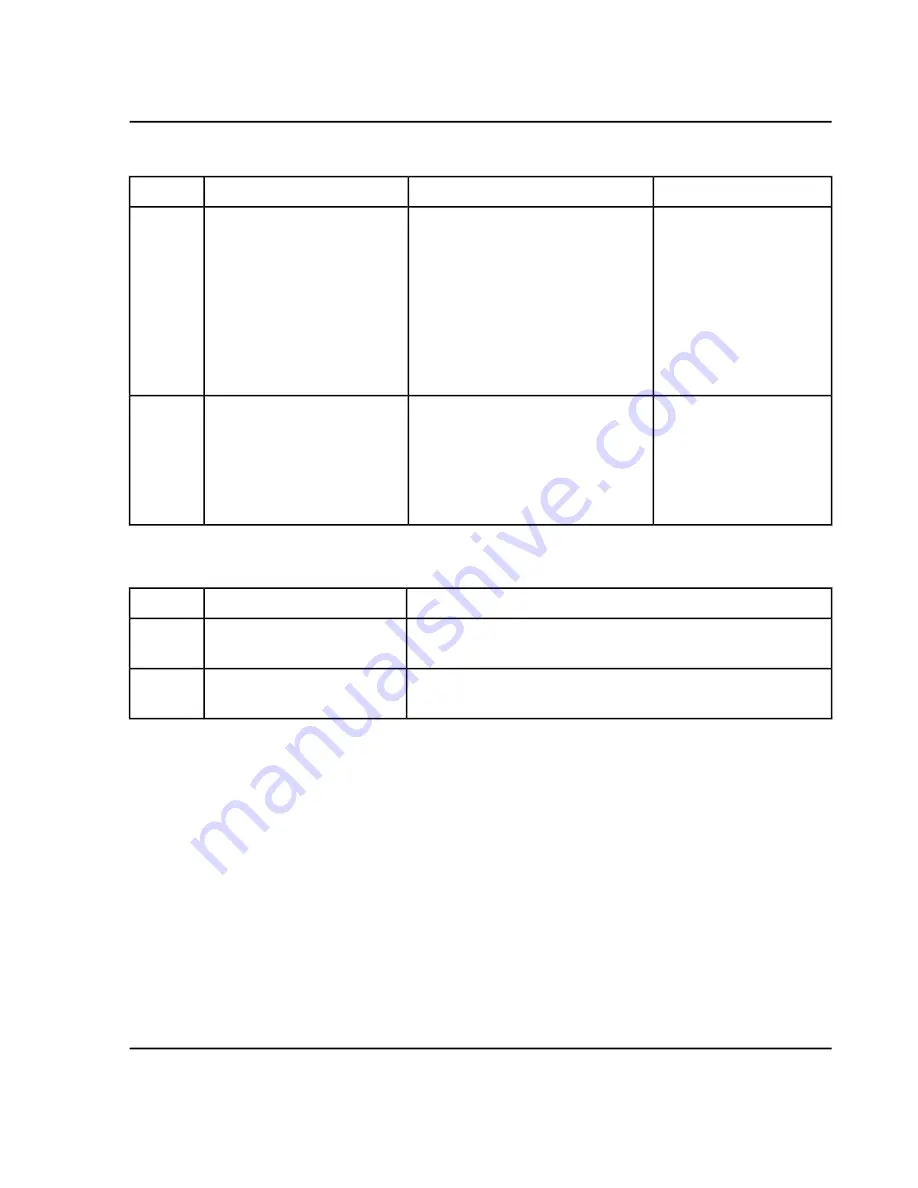
Table 4-2 Sample Acquisition Workflow (continued)
What does it do?
Find the information in....
To do this...
Step
In Explore mode, many
tools are available for
viewing and processing the
acquired data. Graphs can
be customized with peak
labels and captions, contour
plots can be shown, and
spectra can be saved in the
library.
Operating Instructions — Analyze and
Explore Data on page 74
Analyze data in Explore mode.
—OR—
5
Use the MultiQuant
TM
software or PeakView
®
software to analyze data.
For more information, refer
to the documentation that
comes with the software.
MultiQuant
TM
software/PeakView
®
software
Analyze data and print reports
using companion software.
6
Table 4-3 Experienced User Workflow
Find the information in....
To do this...
Step
Mass Calibration Tutorial located in
Start > Programs > SCIEX
> Analyst
®
TF > Software Guides.
Mass calibrate the instrument.
1
Manual Optimization Tutorial located in
Start > Programs >
SCIEX > Analyst
®
TF > Software Guides.
Optimize the mass
spectrometer.
2
TripleTOF
®
5600/5600+ System
System User Guide
33 / 131
RUO-IDV-05-7040-B
Operating Instructions — Sample Workflows






























