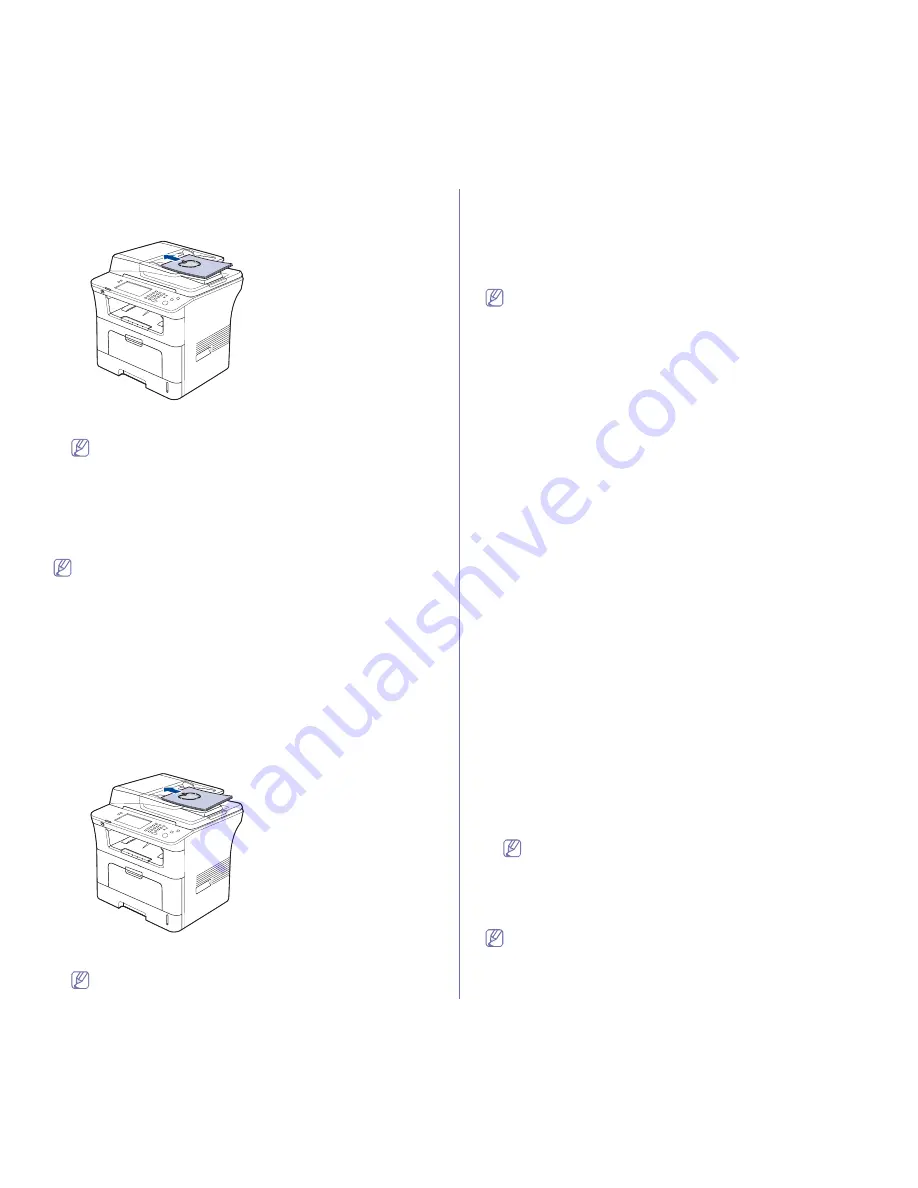
Faxing
_ 3
Sending a fax
1.
Press
Fax
from the main screen.
2.
Place the originals face up in the document feeder.
3.
Adjust the document settings in the
Image
tab.
4.
Select
Duplex
and
Resolution
options in the
Basic
tab.
If the originals are printed on both sides of the paper, select
2
Sided
with left/right arrows in the
Duplex
feature.
5.
When the cursor is blinking in the input line, enter the fax number using
the number keypad on the control panel. Or use
Address
on the right
side of the screen, if you have stored frequently used fax numbers.
To add a number, press
Add No
.
6.
Press
Start
on the control panel. The machine starts to scan and send a
fax to destinations.
•
If you want to send fax directly from your computer, use SmarThru
Office. (See "Using SmarThru Office" on page 3.)
•
When you want to cancel a fax job, press
Stop
before the machine
start transmission. Or press the
Job Status
button, and select the
job you want to delete, press
Delete
.
•
If you used the scanner glass, the machine shows the message
asking to place another page.
•
While the machine is sending a fax, you can not send an email at the
same time. (See "Scanning originals and sending through email
(Scan to Email)" on page 3.)
Sending a fax manually
This method is sending a fax using
On Hook Dial
on the control panel.
1.
Press
Fax
from the main screen.
2.
Place the originals face up into the document feeder.
3.
Adjust the document settings in the
Image
tab.
4.
Select
Duplex
and
Resolution
options in the
Basic
tab.
If the originals are printed on both sides of the paper, select
2
Sided
with left/right arrows in the
Duplex
feature.
5.
Press
On Hook Dial
on the control panel.
6.
Enter a fax number using the number keypad on the control panel.
If the number is which you have dialed recently, press the
Redial/Pause
button on the control panel to show ten recent fax numbers and select a
fax number.
7.
Press
Start
when you hear a high-pitched fax signal from the remote fax
machine.
Color faxes are only supported when faxes are sent manually. (See
"Color Mode" on page 6.)
Resending Automatically
When the number you have dialed is busy or there is no answer, the
machine automatically redials the number.
To change the time interval between redials and/or the number of redial
attempts, follow the steps below:
1.
Press
Machine Setup
on the control panel.
2.
Select
Admin Setting
. When the login message pops up, then enter
password and press
OK
. (See "Setting the authentication password" on
page 1.)
3.
Press the
Setup
tab >
Fax Setup
.
4.
Press
Redial
.
Select
Redaial Term
and
Redial Times
.
5.
Press
OK
.
Redialing the last number
1.
Press
Fax
from the main screen.
2.
Adjust the document settings in the
Image
tab.
3.
Place the originals face up into the document feeder.
4.
Press the
Redial/Pause
button on the control panel to show ten recent
fax numbers.
5.
Select a fax number in the list and press
OK
.
The machine automatically begins to send.
Delaying a fax transmission
You can set your machine to send a fax at a later time when you will not be
present.
1.
Press
Fax
from the main screen.
2.
Place the originals face up in the document feeder.
3.
Adjust the document settings in the
Image
tab and the
Basic
tab.
4.
Press the
Advanced
tab >
Delay Send
.
Press
On
.
5.
Enter
Job Name
using the keyboard on the display, select
Start Time
with left/right arrows.
If you do not enter
Job Name
, the machine assigns the job name as
'
Fax Send Job
xxx'. 'xxx' number are set in order.
Start Time
is the specific time you want the fax to be sent. You
can set
Start Time
on a 24 hour basis and 15 minutes later than
the current time. For example, if it is 1:00, then you can set the
time starting from 1:15. If the set time is incorrect, the warning
message will appear machine resets it to the current time.
6.
Press
OK
to start storing the scanned original data into memory.
To cancel delaying a fax, press
Off
before sending is activated.
Содержание SCX-5835 Series
Страница 14: ...Regulatory information_ 22 CHINA ONLY ...
















































