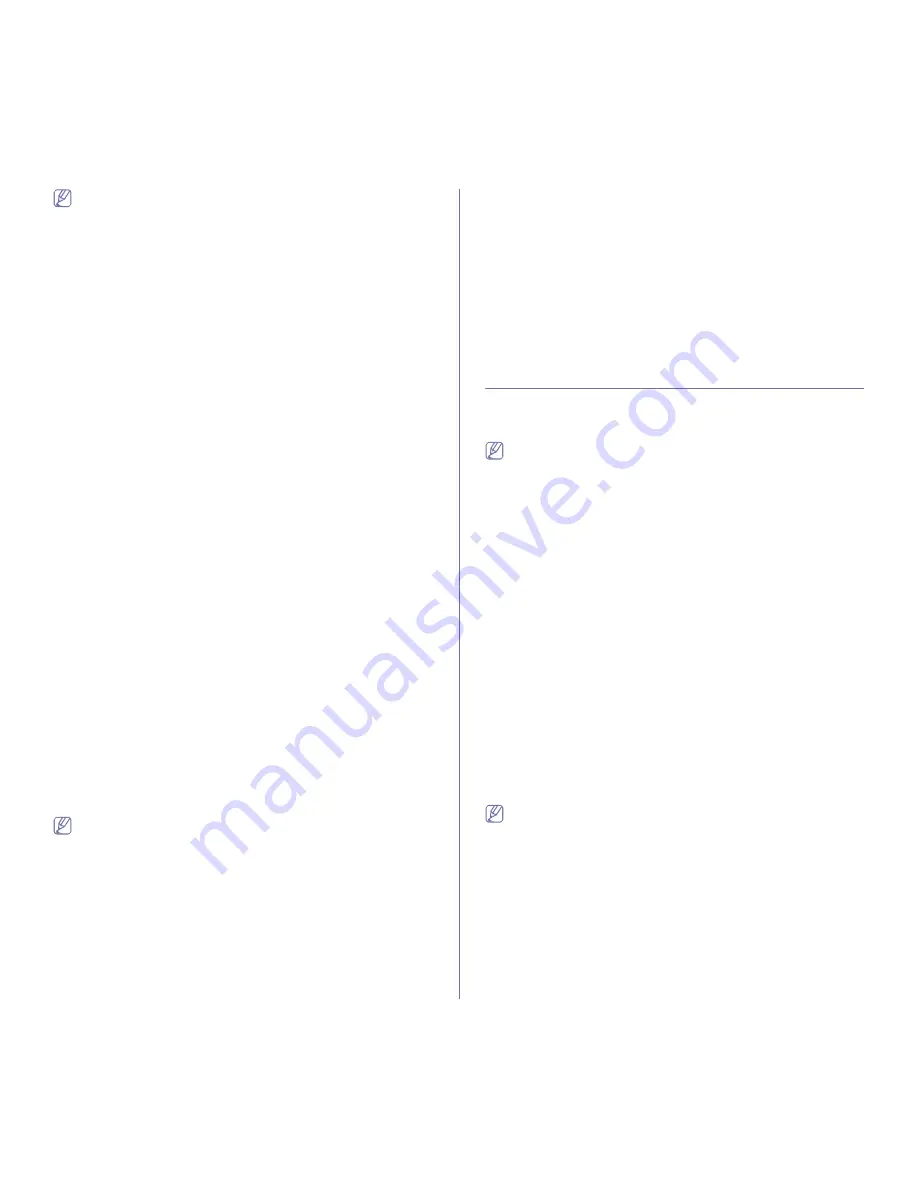
Faxing
_ 5
•
If you have set your machine to this mode and your answering
machine is switched off, or no answering machine is connected to
EXT socket, your machine automatically goes into Fax mode after
a predefined number of rings.
•
If your answering machine has a user-selectable ring counter, set the
machine to answer incoming calls within 1 ring.
•
If you are in Telephone mode when the answering machine is
connected to your machine, you must switch off the answering
machine. otherwise, the outgoing message from the answering
machine will interrupt your phone conversation.
Receiving faxes manually using an extension
telephone
This feature works best when you are using an extension telephone
connected to the EXT socket on the back of your machine. You can receive
a fax from someone you are talking to on the extension telephone, without
going to the fax machine.
When you receive a call on the extension phone and hear fax tones, press
the keys *9* on the extension phone. The machine receives the fax.
Press the buttons slowly in sequence. If you still hear the fax tone from the
remote machine, try pressing *9* once again.
To change the *9* to, for example, *3*, follow the steps below:
1.
Press
Machine Setup
on the control panel.
2.
Select
Admin Setting
. When the login message pops up, then enter
password and press
OK
. (See "Setting the authentication password" on
page 1.)
3.
Press the
Setup
tab >
Fax Setup
>
Receive Start Code
.
4.
Select
On
.
5.
Press left/right arrows to display number 3.
6.
Press
OK
.
Receiving in secure receiving mode
You may need to prevent your received faxes from being accessed by
unauthorized people. You can turn on secure receiving mode to restrict
printing of received faxes when the machine is unattended. In secure
receiving mode, all incoming faxes go into memory. To print the received fax
data, enter passcode you have set for this feature.
1.
Press
Machine Setup
on the control panel.
2.
Select
Admin Setting
. When the login message pops up, then enter
password and press
OK
. (See "Setting the authentication password" on
page 1.)
3.
Press the
Setup
tab >
Fax Setup
>
Secure Receive
.
4.
Select
On
.
5.
Enter passcode with 4 digit number using the number keypad on the
control panel.
To deactivate the
Secure Receive
feature, press
Off
. In this case, the
received fax will be printed out.
Printing received faxes on both sides of the paper
Set this duplex feature to save paper. When the machine prints the received
fax data, it prints them on both sides of the paper.
1.
Press
Machine Setup
on the control panel.
2.
Select
Admin Setting
. When the login message pops up, then enter
password and press
OK
. (See "Setting the authentication password" on
page 1.)
3.
Press the
Setup
tab >
Fax Setup
>
Received Fax Printing
>
Duplex
.
Select appropriate option.
•
Off:
Prints only one side of the paper.
•
Long Edge:
Prints both sides of the paper, however the binding will be
the long edge.
•
Short Edge:
Prints both sides of the paper, however the binding will be
the short edge.
4.
Press
OK
.
Receiving faxes in memory
Since your machine is a multi-tasking device, it can receive faxes while you
are making copies or printing. If you receive a fax while you are copying or
printing, your machine stores incoming faxes in its memory. Then, as soon
as you finish copying or printing, the machine automatically prints the fax.
ADJUSTING THE DOCUMENT SETTINGS
Before sending a fax, you can adjust the document settings, such as
resolution, darkness, color, duplex and so forth. Refer to explanation of this
section.
The document setting herein is for only current job. If you want to
change the default setting on document settings, refer to
Admin
Setting
> the
General
tab >
Default Settings
. (See "General
settings" on page 2.)
Duplex
This function is especially intended for two-sided originals. You can select
whether the machine sends the fax on one side or both sides of the paper.
Load the originals onto the document feeder to use this function.
Press
Fax
> the
Basic
tab >
Duplex
. Use left/right arrows to toggle the
value.
•
1 Sided:
Is for the originals that are printed on one side only.
•
2 Sided:
Is for the originals that are printed on both sides.
Resolution
Changing the resolution setting affects the appearance of the received
document.
Press
Fax
> the
Basic
tab >
Resolution
. Use left/right arrows to toggle the
value.
•
Standard:
Usually recommended for originals with text. This option will
reduce the transmission time.
•
Fine:
Recommended for the originals containing with small characters,
thin lines, or text that was printed using a dot-matrix machine.
•
Super Fine:
Recommended for originals containing with extremely fine
detail, this option is enabled only if the receiving machine also supports
a
Super Fine
resolution.
For memory transmission,
Super Fine
mode is not available. The
resolution setting is automatically changed to
Fine
.
Original Type
You can set the original document type to enhance the quality of a
document being scanned.
Press
Fax
> the
Image
tab >
Original Type
. Select the appropriate option
on the screen and press
OK
.
•
Text:
For originals with text or line art.
•
Text/Photo:
For originals with both text and photographs together.
•
Photo:
For originals that are continuous tone photographs.
Содержание SCX-5835 Series
Страница 14: ...Regulatory information_ 22 CHINA ONLY ...






























