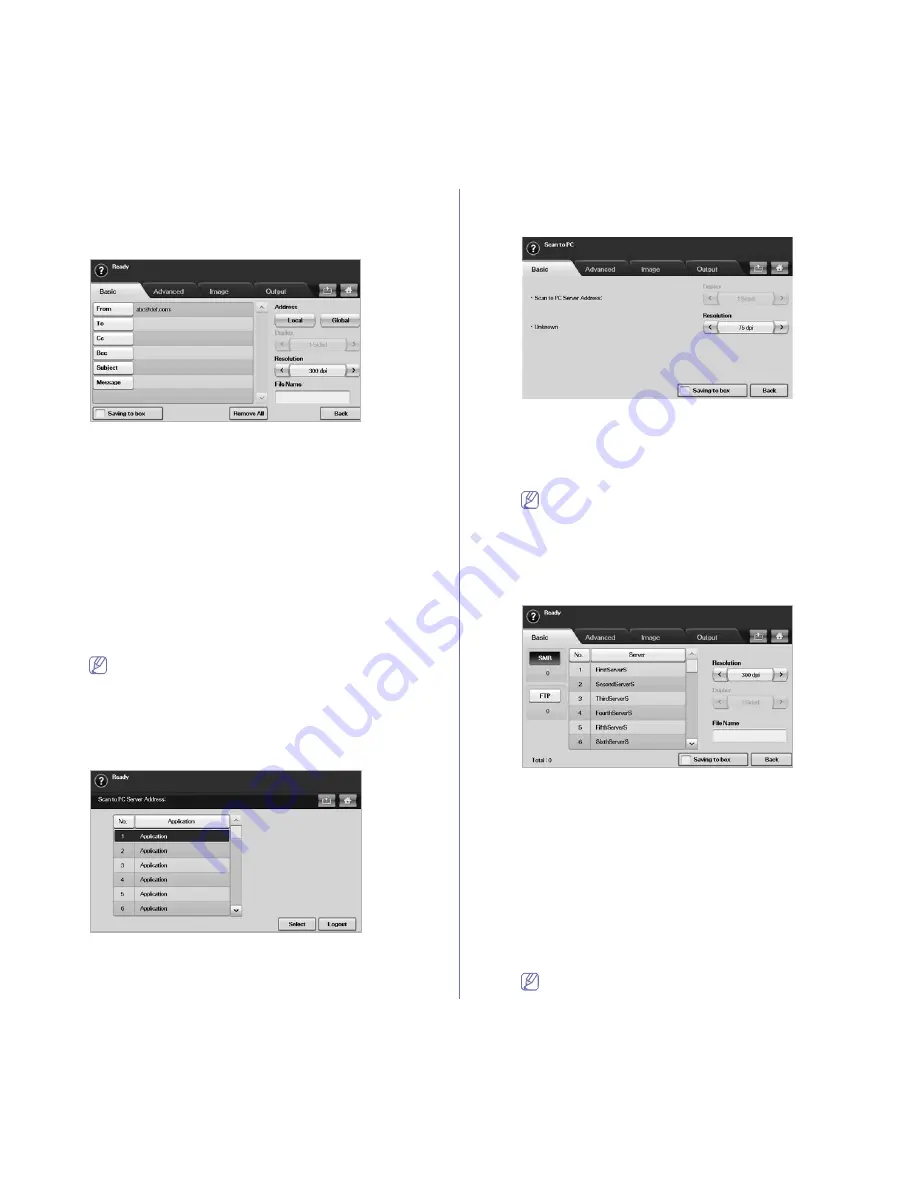
Scanning
_ 2
Basic tab
This section explains the
Basic
tab of
Scan to Email
,
Scan to PC
and
Scan to Server’s
basic screen.
Scan to Email
•
From:
Sender's email address.
•
To/Cc/Bcc:
Recipients' addresses.
Cc
(carbon copy) is for copies to
an additional recipient and
Bcc
(blind carbon copy) is for the same
as
Cc
but the recipient's name is not displayed.
•
Subject/Message:
Subject and message of the email.
•
Remove All:
Erases everything in the input area.
•
Address:
Inputs the recipient's address just by pressing stored
addresses. You can store frequently used email addresses from your
computer to the machine using the SyncThru™ Web Service. (See
"Storing email addresses" on page 5.)
•
Duplex:
Selects whether the machine scans on one side of the paper
(
1 Sided
), both sides of the paper (
2 Sided
), or both sides of paper
but back is rotated 180 degrees (
2 Sided
,
Rotate Side 2
).
•
Resolution:
Selects the scanning resolution value.
•
Saving to box:
Sets the machine to save the originals to the
document box for later use.
For details about how to use the
Document Box
, refer to the
Document Box
chapter. (See "using document box" on
page 1.)
•
Back:
Returns to the previous screen. If the network authentication is
enabled, the log off confirmation message pops up and closes
Scan
to Email
.
Scan to PC
If the authentication for network appears, you have to select
ID
and type
in
Password
to enter the
Scan to PC
screen.
•
No.:
Lists the number in order for application programs.
•
Application:
Shows the available application programs from your
computer.
•
Select:
Moves to the application program you have selected.
•
Logout:
Logout from the
Scan to PC
screen.
•
Duplex
: Selects whether the machine scans on one side of the paper
(1-Sided), both sides of the paper (2-Sided), or both sides of paper
but the back side is rotated 180 degrees (2-Sided, Rotate Side 2).
•
Resolution
: Selects the scanning resolution value.
•
Saving to box
: Sets the machine to save the originals to the document
box for later use.
For details about how to use the
Document Box
, refer to the
Document Box
chapter. (See "using document box" on
page 1.)
•
Back
: Returns to the previous screen. If network authentication is
enabled, the log off confirmation message pops-up and closes
Scan
to PC
.
Scan to Server
•
SMB:
Sends the scanned file to SMB.
•
FTP:
Sends the scanned file to FTP.
•
No.:
Index number, which you entered in SyncThru™ Web Service.
(See "Scanning originals and sending via SMB/FTP (Scan to
Server)" on page 6.)
•
Server:
Alias name, which you entered in "Scanning originals and
sending via SMB/FTP (Scan to Server)" on page 6.) SyncThru™
Web Service.
•
Duplex:
Selects whether the machine scans on one side of the paper
(
1 Sided
), both sides of the paper (
2 Sided
), or both sides of paper
but back is rotated 180 degrees (
2 Sided
,
Rotate Side 2
).
•
Resolution:
Selects the scanning resolution value.
•
Saving to box:
Sets the machine to save the originals to the
document box for later use.
For details about how to use the
Document Box
, refer to the
Document Box
chapter. (See "using document box" on
Содержание SCX-5835 Series
Страница 14: ...Regulatory information_ 22 CHINA ONLY ...
















































