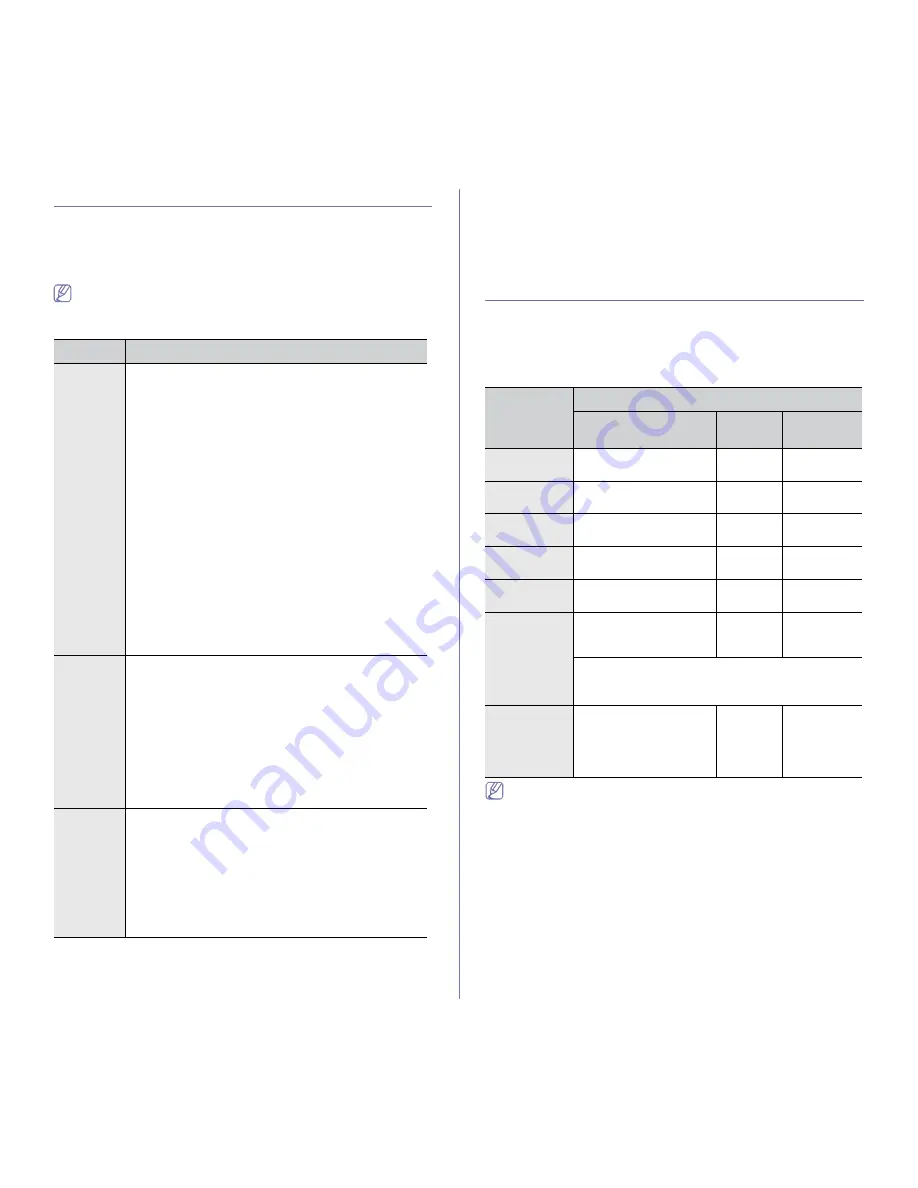
Getting started
_ 2
SUPPLIED SOFTWARE
After you have set up your machine and connected it to your computer, you
must install the printer software. If you are a Windows or Macintosh OS,
install the software from the supplied CD and if you are a Linux OS user,
download the software from the Samsung website
(www.samsung.com/printer) and install.
Machine software are occasionally updated due to release of new
operating system and etc. If needed, download the latest version from
the Samsung website. (www.samsung.com/printer)
SYSTEM REQUIREMENTS
Before you begin, ensure that your system meets the following
requirements:
Windows
Your machine supports the following Windows operating systems.
•
Internet Explorer 5.0 or higher is the minimum requirement for all
Windows operating systems.
•
Users who have an administrator right can install the software.
•
Windows Terminal Service
is compatable with this machine.
OS
CONTENTS
Windows
•
Printer driver:
Use this driver to take full advantage of
your machine’s features.
•
PostScript printer driver:
Use the PostScript driver to
print documents with complex fonts and graphics in the
PS language.
•
Scanner driver:
TWAIN and Windows Image
Acquisition (WIA) drivers are available for scanning
documents on your machine.
•
Smart Panel:
This program allows you to monitor the
machine’s status and alerts you when an error occurs
during printing.
•
SmarThru Office
a
:
This program is the accompanying
Windows-based software for your multifunctional
machine.
•
Direct Printing Utility:
This program allows you to
print PDF files directly.
•
Samsung Scan Manager:
You can find out about
Scan Manager program information and installed scan
driver's condition.
•
SetIP:
Use this program to set your machine’s TCP/IP
addresses.
Macintosh
•
PostScript Printer Description (PPD) file:
Use this
file to run your machine from a Macintosh computer and
print documents.
•
Scanner driver:
TWAIN driver is available for
scanning documents on your machine.
•
Smart Panel:
This program allows you to monitor the
machine’s status and alerts you when an error occurs
during printing.
•
Scan Manager:
You can find out about Scan
Manager program information and installed scan
driver's condition.
Linux
•
Unified Linux Driver:
Use this driver to take full
advantage of your machine’s features.
•
Printer Description (PPD) file:
Use this file to run
your machine from a Linux computer and print
documents.
•
SANE:
Use this driver to scan documents.
•
Smart Panel:
This program allows you to monitor the
machine’s status and alerts you when an error occurs
during printing.
a. Allows you to edit a scanned image in various ways using a powerful
image editor and to send the image by email. You can also open
another image editor program, such as Adobe Photoshop, from
SmarThru Office . For details, refer to the on screen help supplied on
the SmarThru Office program. (See "Smarthru Office" on page 3.)
OPERATING
SYSTEM
REQUIREMENT (RECOMMENDED)
CPU
RAM
FREE HDD
SPACE
Windows
2000
Pentium II 400 MHz
(Pentium III 933 MHz)
64 MB
(128 MB)
600 MB
Windows XP
Pentium III 933 MHz
(Pentium IV 1 GHz)
128 MB
(256 MB)
1.5 GB
Windows
Server 2003
Pentium III 933 MHz
(Pentium IV 1 GHz)
128 MB
(512 MB)
1.25 GB to
2 GB
Windows
Vista
Pentium IV 3 GHz
512 MB
(1024 MB)
15 GB
Windows
Server 2008
Pentium IV 1 GHz
(Pentium IV 2 GHz)
512 MB
(2048 MB)
10 GB
Windows 7
Pentium IV 1 GHz 32-bit
or 64-bit processor or
higher
1 GB (2
GB)
16 GB
•
Support for DirectX 9 graphics with 128 MB memory
(to enable the Aero theme).
•
DVD-R/W Drive
Windows
Server 2008
R2
Pentium IV 1 GHz (x86)
or 1.4 GHz (x64)
processors (2 GHz or
faster)
512 MB
(2048 MB)
10 GB
Содержание SCX-5835 Series
Страница 14: ...Regulatory information_ 22 CHINA ONLY ...
















































