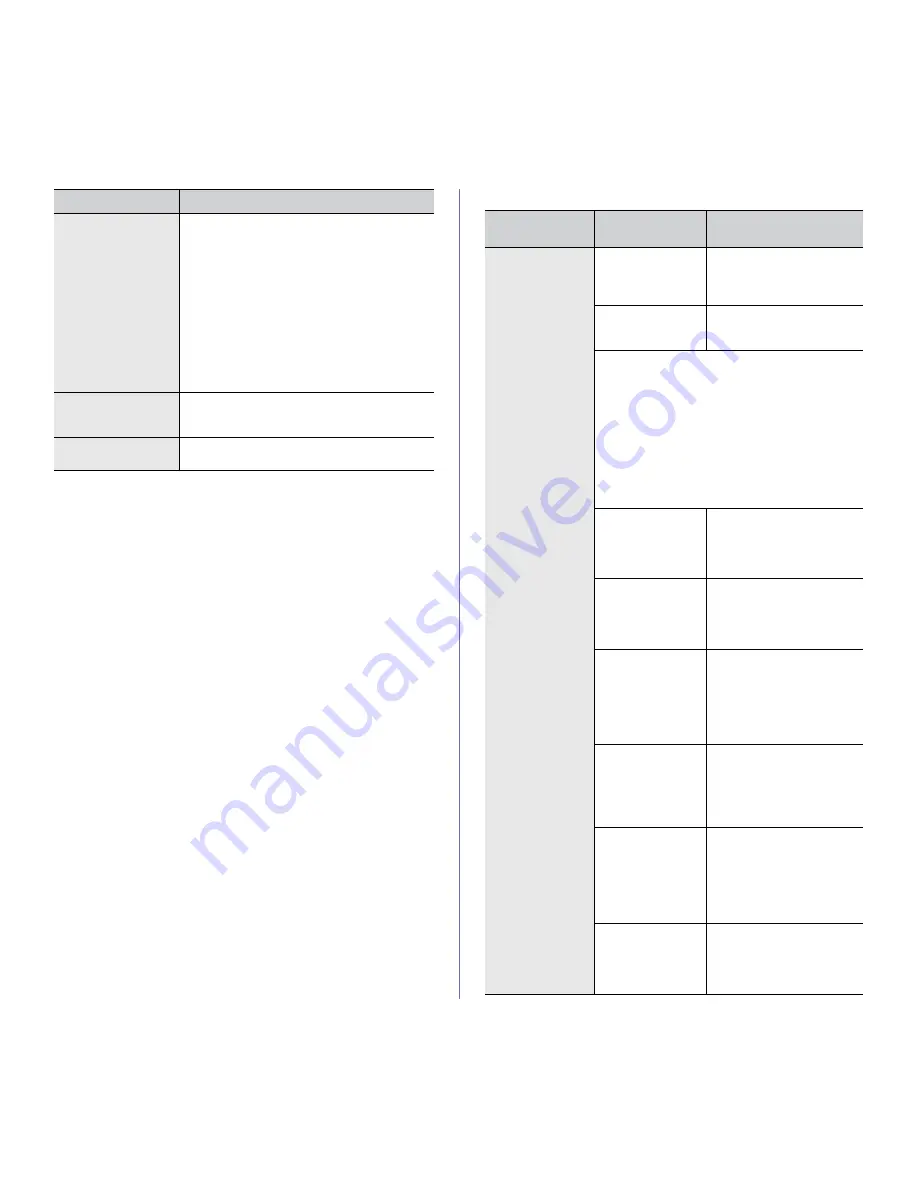
Troubleshooting
_ 9
Printing problems
The paper keeps
jamming.
•
There is too much paper in the tray. Remove
excess paper from the tray. If you are printing
on special materials, use the multi-purpose
tray.
•
An incorrect type of paper is being used. Use
only paper that meets the specifications
required by the machine. (See "Print media
specifications" on page 5.)
•
There may be debris inside the machine.
Open the front cover and remove any debris.
•
If an original does not feed into the machine,
the document feeder rubber pad may need to
be replaced. Contact a service representative.
Transparencies stick
together in the paper
exit.
Use only transparencies specifically designed
for laser printers. Remove each transparency as
it exits from the machine.
Envelopes skew or
fail to feed correctly.
Ensure that the paper guides are against both
sides of the envelopes.
CONDITION
SUGGESTED SOLUTIONS
CONDITION
POSSIBLE
CAUSE
SUGGESTED
SOLUTIONS
The machine
does not print.
The machine is not
receiving power.
Check the power cord
connections. Check the
power switch and the power
source.
The machine is not
selected as the
default machine.
Select your machine as your
default machine in your
Windows.
Check the machine for the following:
•
The front cover is not closed. Close the front
cover.
•
Paper is jammed. Clear the paper jam. (See
"Clearing paper jams" on page 3.)
•
No paper is loaded. Load paper. (See "Loading
paper in the tray" on page 3.)
•
The toner cartridge is not installed. Install the
toner cartridge.
If a system error occurs, contact your service
representative.
The connection
cable between the
computer and the
machine is not
connected properly.
Disconnect the machine
cable and reconnect it.
The connection
cable between the
computer and the
machine is
defective.
If possible, attach the cable
to another computer that is
working properly and print a
job. You can also try using a
different machine cable.
The port setting is
incorrect.
Check the Windows printer
setting to make sure that the
print job is sent to the correct
port. If the computer has
more than one port, make
sure that the machine is
attached to the correct one.
The machine may
be configured
incorrectly.
Check the
Printing
Preferences
to ensure that
all of the print settings are
correct. (See "Opening
Printing Preferences" on
page 5.)
The printer driver
may be incorrectly
installed.
Repair the machine
software. (See "Installing
USB connected machine’s
driver" on page 3, "Installing
network connected
machine’s driver" on
page 2.)
The machine is
malfunctioning.
Check the display message
on the control panel to see if
the machine is indicating a
system error. Contact a
service representative.
Содержание SCX-5835 Series
Страница 14: ...Regulatory information_ 22 CHINA ONLY ...
















































