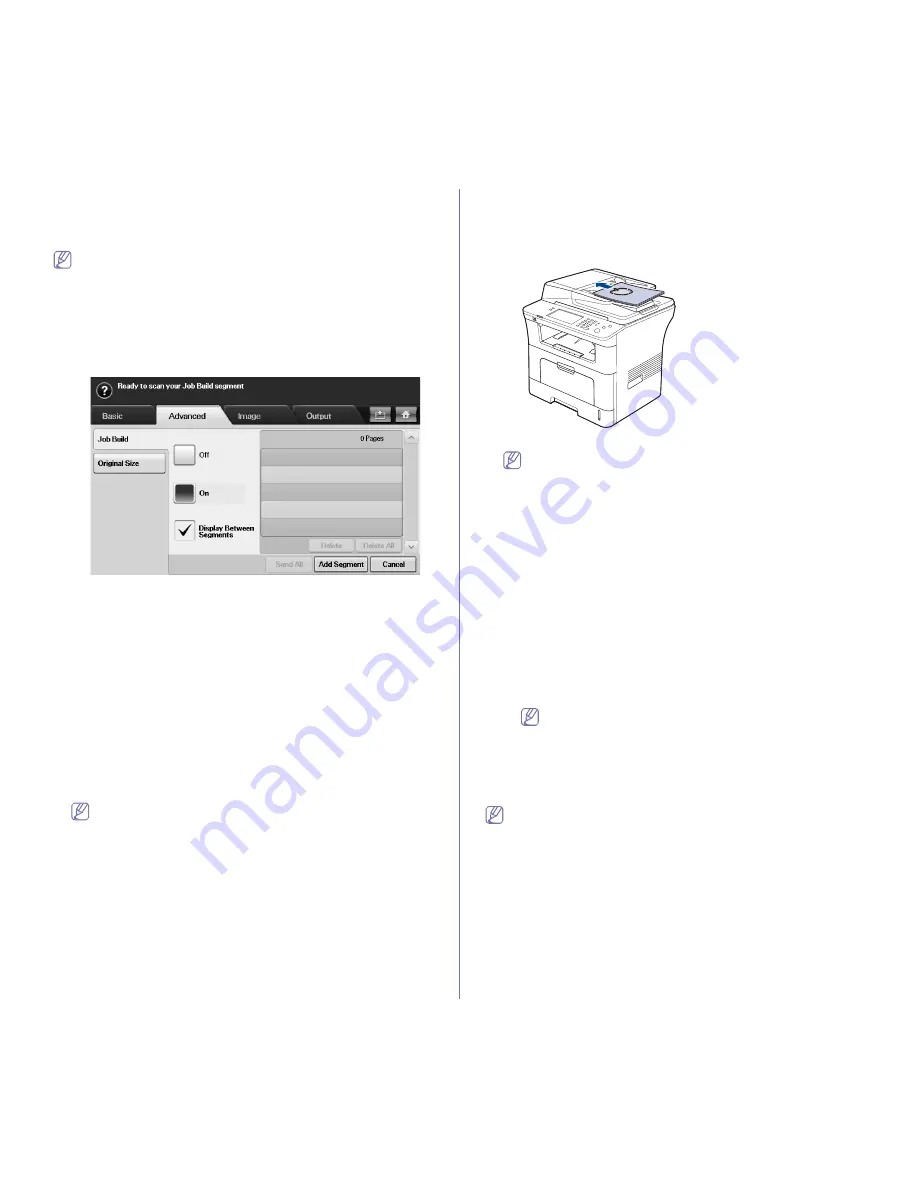
Scanning
_ 4
Scanning and sending multiple documents in a
single email
You can make multiple scanning jobs into a single file. And, therefore, you
can send the document with a single email.
When the machine enters power saver mode, the jobs in the segment
list will be deleted to prevent accessing by the unexpected users.
1.
Press Scan from the
Main
screen.
2.
Press
Scan to Email
.
3.
Set the scan features in the
Advanced, Image
, or
Output
tabs. (See
"Advanced tab" on page 3.)
4.
Press the Advanced tab >
Job Build
.
5.
Press
On
to enable job build function.
•
Off:
Disables Job Build feature.
•
On:
Enables Job Build feature.
•
Display Between Segments:
After executing a segment, the job is
paused with this screen is displayed. Then the user can select to
keep sending a file or stop.
•
Delete:
Deletes a segment.
•
Delete All:
Deletes all segments.
•
Send All:
Sends all segments to scan.
•
Add Segment:
Adds a new segment.
•
Cancel:
Removes all segments in the list, and cancels the job.
6.
Press
Add Segment
.
7.
Place the originals face up in the DADF or you can use the scanner
glass for one sheet of paper.
8.
Press
Start
to start the scanning job.
9.
Repeat step 6 to step 8.
As long as the hard drive capacity of your device remains, you can
add segments without any restriction.
10.
After adding segments, press
Send All
.
Sending a scanned image to several destinations as
an email attachment
1.
Load originals face up into the document feeder, or place a single
original face down on the scanner glass.
(See "Loading originals" on page 1.)
2.
Press
Scan
from the main screen.
If the authentication message shows, enter
Auth. ID
,
Password
and
Realm Name
. This message shows only when the network
administrator has set the authentication in SyncThru™ Web
Service.
3.
Press
Scan to Email
.
4.
Set the scan features in the
Advanced
,
Image
, or
Output
tabs. (See
"Changing the scan feature settings" on page 8.)
5.
Press the
Basic
tab to enter the email address.
•
From:
Touch
From
. The keyboard pops up on the screen. Use the pop
up keyboard to enter your email addresses. Or you can use
Local
and
Global
to enter the addresses easily. (See "Global" on page 5.)
•
To/Cc/Bcc:
Enter recipient's email address manually with the pop up
keyboard, or by pressing
Local
or
Global
.
Local
or
Global
addresses are pre-loaded address lists from your computer or the
LDAP server which is configured at Web UI. (See "Global" on
page 5.)
•
Subject:
Title of email.
•
Message:
The contents of the email. The maximum size is 1KB.
To delete previously entered contents, press
Remove All
.
6.
Set the scan quality by
Duplex
and
Resolution
.
•
Duplex:
Sets this option for originals that are printed either on one side
only, or on both sides.
•
Resolution:
Sets the scanning resolution by pressing left/right arrows.
7.
Press the
Start
button to scan and send the file.
While the machine is sending an email, you cannot use the machine to
copy or to send a fax.
Содержание SCX-5835 Series
Страница 14: ...Regulatory information_ 22 CHINA ONLY ...






























