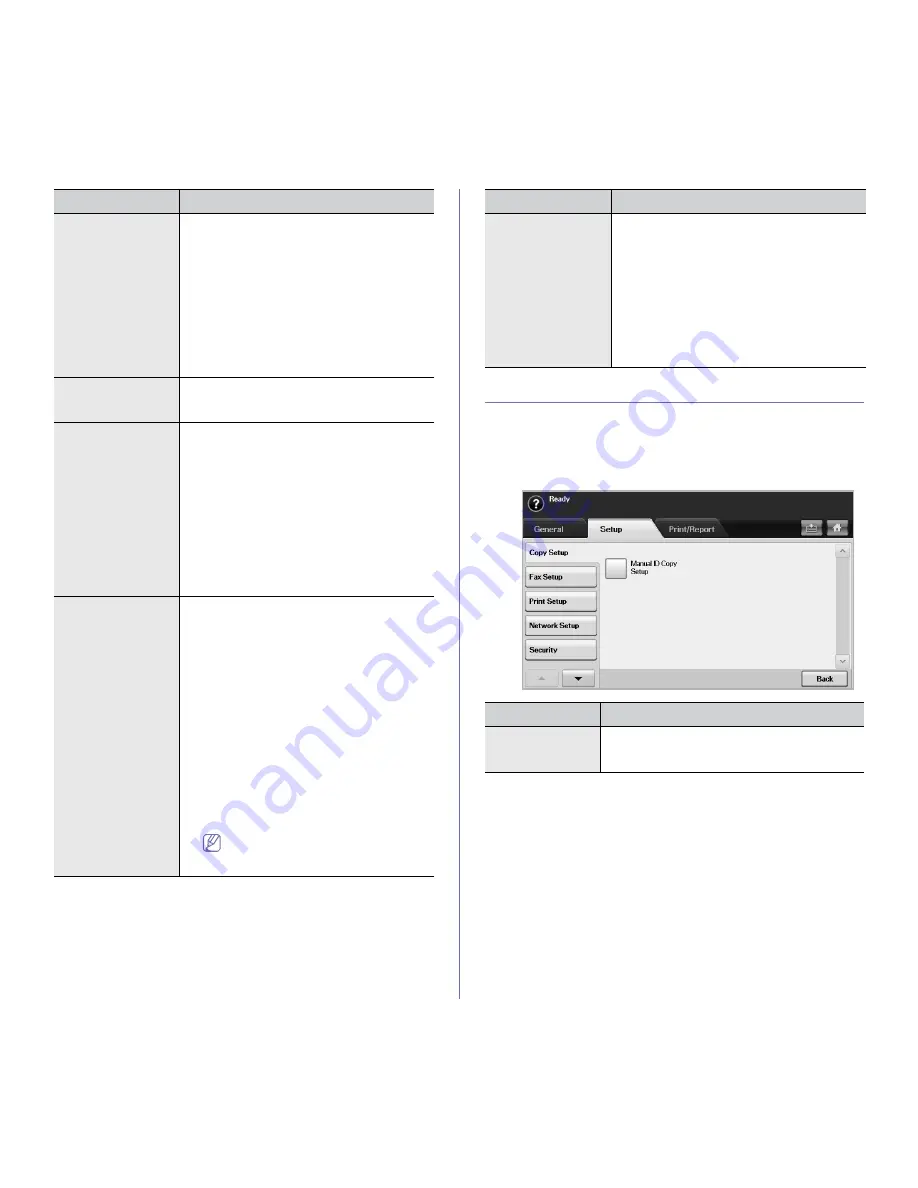
Machine status and advanced feature
_ 3
COPY SETUP
For copy output, you can set up several options in advance.
1.
Press
Machine Setup
on the control panel.
2.
Press
Admin Setting
. When the login message pops up, enter
password and press
OK
.
3.
Press the
Setup
tab >
Copy Setup
.
Stored Job File
Policy
You can choose the file policy for generating file
name before proceeding with the job through the
HDD. If the HDD memory already has the same
name when you entered a new file name, you
can either rename or overwrite it.
•
Rename:
If your HDD memory already has
the same name when you enter a new file
name, the file will be saved as a different
name that is automatically programmed.
•
Overwrite:
You can set the machine to
delete previous job information on HDD as
you store new job information
Country
When you change the country, some of the
values for fax and paper size will be changed
automatically for the country specified.
Home Window
Background
To change the background image of the
machine's LCD UI to suit user’s preference,
press
Custom
, select a customized background
image file on the list, and then press
Load
.
Users can register their own background image
from SyncThru™ Web Service. Click
Machine
Settings
tab >
HWCI
, and add your images on
the list.
Users can register their own background image
from SyncThru™ Web Service. Click
Settings
>
Machine Settings
>
System
>
Home Window
Customization
, and add your images on the
list.
Multi-Bin
You can set the default mode for multi-output bin
from the following options:
•
Mailbox:
Stacks the printouts in a bin that
the user selects from the output options in
the printer driver. You can modify each bin’s
name from
Rename
. You also can merge
two or more bins from
Link Setup
. By using
Default Setup
, you can assign each job’s
default bin such as bin 2 for copy job, bin 4
for fax job, etc.
•
Job Seperator:
Stacks the printouts in each
seperated bin in sequence by job.
•
Collator:
Stacks the printouts in the same
order as the originals.
•
Stacker:
Stacks the printouts in bins
one-byone. When bin 1 is full, printouts will
be stacked in bin 2.
You can only use this feature if you
have installed optional 2-Bin Finisher
or 4-Bin Mailbox.
OPTION
DESCRIPTION
Stamp
You can print optional information such as
ID
,
Machine Information
,
Date & Time
,
Comment
,
and
Page Number
, on the output paper for
tracking.
•
Items:
Select item(s) to print on each paper.
•
Position:
Decide the position to stamp
either
Top
or
Bottom
of paper.
•
Appearance:
Decide the appearance of the
text either
Opaque
or
Transparent
. When
you select
Opaque
, the text background
color is filled with opaque white.
OPTION
DESCRIPTION
Manual ID Copy
Setup
This option sets the ID copy settings such as the
number of images or copying positions manually.
(See "ID card copying" on page 4.)
OPTION
DESCRIPTION
Содержание SCX-5835 Series
Страница 14: ...Regulatory information_ 22 CHINA ONLY ...






























