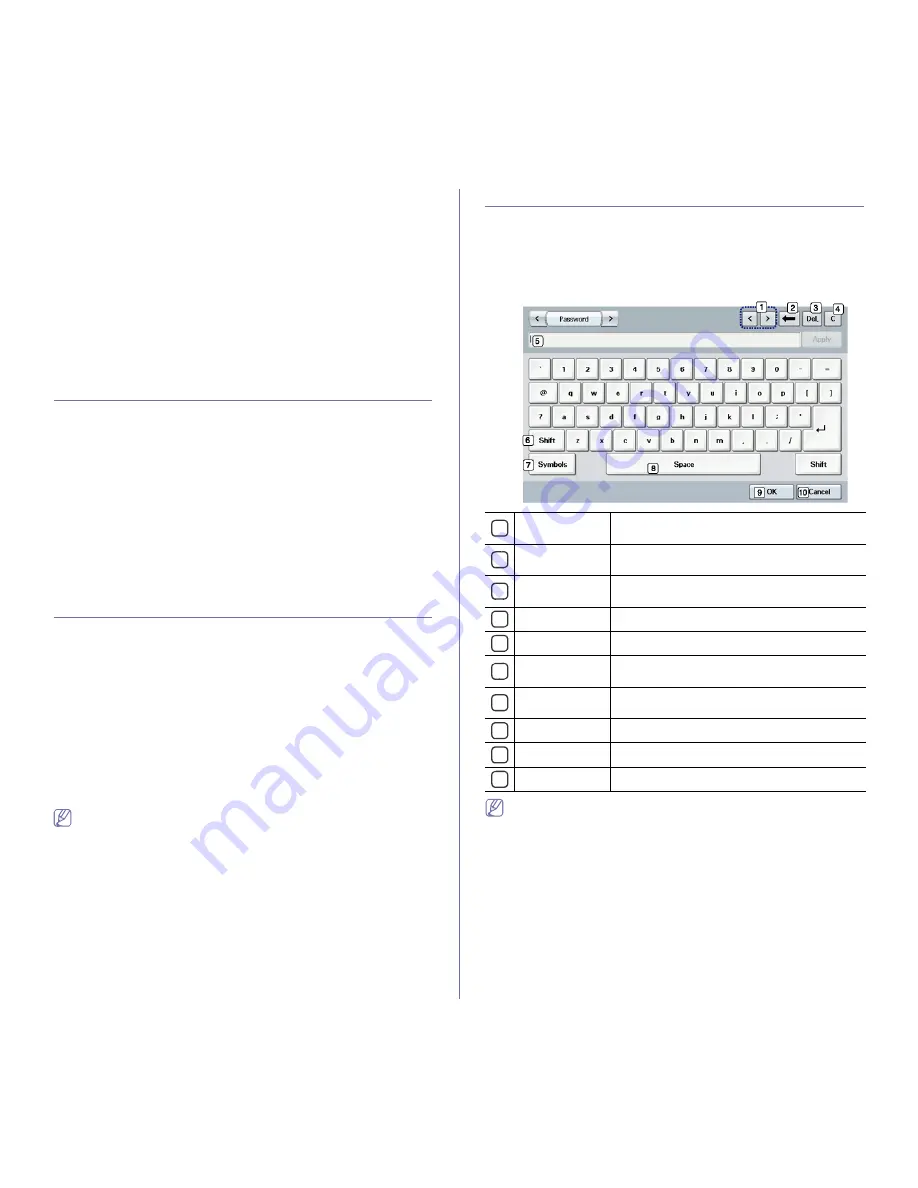
Basic setup
_ 3
Macintosh
Macintosh does not support this function. Macintosh users need to
change the default setting manually each time they want to print using
other settings.
1.
Open a Macintosh application and select the file you want to print.
2.
Open the
File
menu and click
.
3.
Go to
Paper Feed
pane.
4.
Set appropriate tray from which you want to print.
5.
Go to
Paper
pane.
6.
Set paper type to correspond to the paper loaded in the tray from
which you want to print.
7.
Click
to print.
CHANGING THE DEFAULT SETTINGS
You can set the default values for copy, fax, email, scan and paper all at
once.
1.
Press
Machine Setup
on the control panel.
2.
Press
Admin Setting
.
3.
When the login message appears, enter password with number keypad
and press OK. (See "Setting the authentication password" on page 1.)
4.
Press the
General
tab >
Default Settings
>
Default Option
.
5.
Press the function you want to change, and change its settings.
For example, if you want to change the default brightness & darkness
setting for a copy job, press
Copy
>
Darkness
and adjust the brightness
& darkness.
6.
Press
OK
.
CHANGING THE FONT SETTING
Your machine has preset the font for your region or country.
If you want to change the font or set the font for special condition, such as
the DOS environment, you can change the font setting as follows:
1.
Turn your networked computer on and open the web browser.
2.
Enter your machine's IP address as the URL in a browser.
3.
Click
Go
to access the SyncThru™ Web Service.
4.
Log in to the SyncThru™ Web Service as an administrator. (See "Using
SyncThru™ Web Service" on page 1)
5.
Click
Settings
>
Machine Settings
>
Printer
6.
Click
PCL
.
7.
Select your preferred font in the
Symbol Set
list.
8.
Click
Apply
.
Following information shows the proper font list for corresponding
languages.
•
Russian:
CP866, ISO 8859/5 Latin Cyrillic
•
Hebrew:
Hebrew 15Q, Hebrew-8, Hebrew-7 (Israel only)
•
Greek:
ISO 8859/7 Latin Greek, PC-8 Latin/Greek
•
Arabic & Farsi:
HP Arabic-8, Windows Arabic, Code Page 864,
Farsi, ISO 8859/6 Latin Arabic
•
OCR:
OCR-A, OCR-B
UNDERSTANDING THE KEYBOARD
You can enter alphabet characters, numbers, or special symbols using the
keyboard on the touch screen. This keyboard is the same as a normal
keyboard for easy usability.
Touch the input area where you need to enter characters, then the keyboard
pops up on the screen. The keyboard below is the default showing the
lowercase letters.
When you enter an email address, the email keyboard for email pops
up. After you enter the address, press
OK
to activate entered address.
Press the arrow key on the side for rotating between
From
,
To
,
Cc
,
Bcc
,
Subject
,
Message
.
1
Left/Right
Moves the cursor between characters in the input
area.
2
Backspace
Deletes the character on the left side of the
cursor.
3
Delete
Deletes the character on the right side of the
cursor.
4
Clear
Deletes all characters in the input area.
5
Input area
Enters letters within this line.
6
Shift
Toggles between lowercase keys and uppercase
keys or vice versa.
7
Symbols
Switches from the alphanumeric keyboard to the
symbol keyboard.
8
Space
Enters a blank between characters.
9
OK
Saves and closes input result.
10
Cancel
Cancels and closes input result.
Содержание SCX-5835 Series
Страница 14: ...Regulatory information_ 22 CHINA ONLY ...
















































