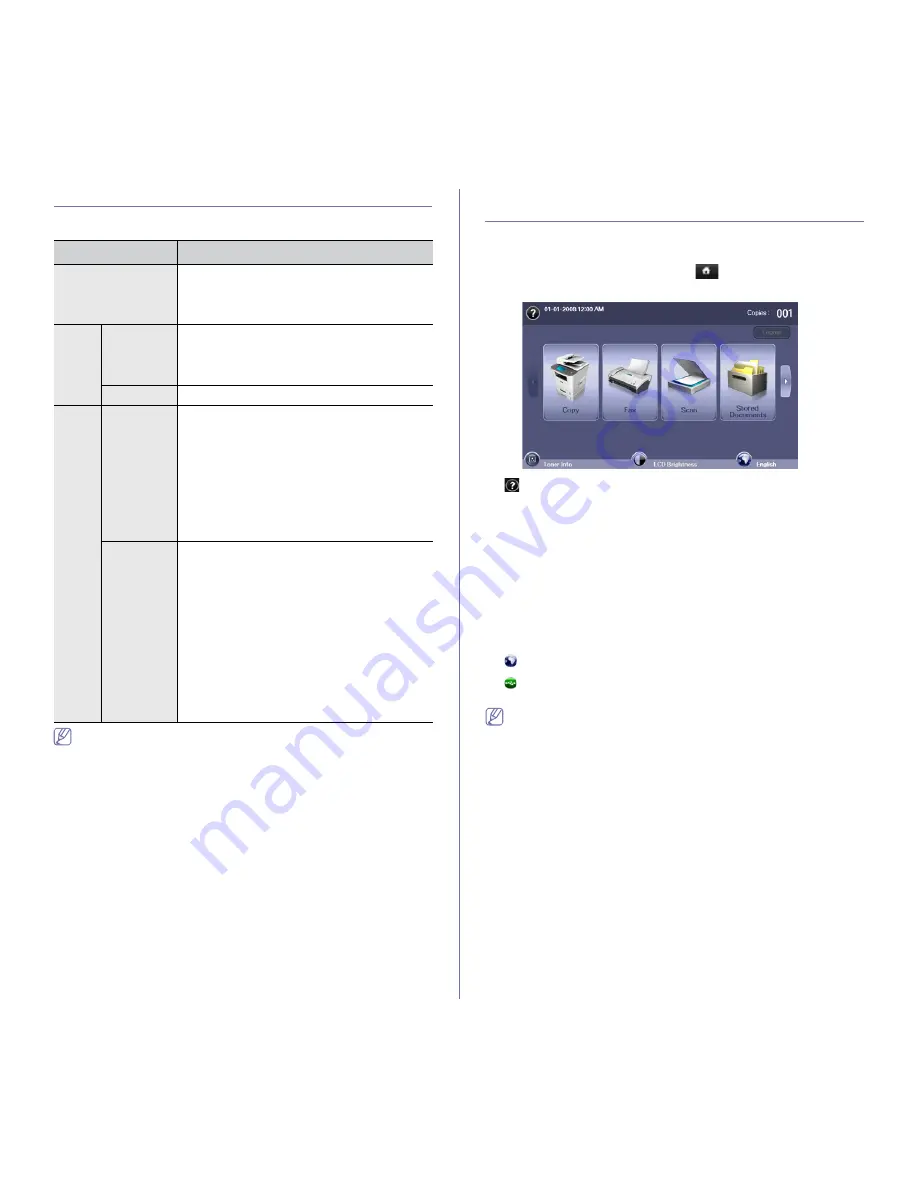
Introduction
_ 4
UNDERSTANDING THE STATUS LED
The color of the status LED indicates the machine's current status.
Check the message on the display screen. Follow the instructions in
the message or refer to troubleshooting part. (See "Understanding
display messages" on page 7.) If the problem persists, call for service.
INTRODUCING THE TOUCH SCREEN AND
USEFUL BUTTONS
Touch screen
The touch screen on the control panel allows user-friendly operation of the
machine. Once you press the home icon (
) on the screen, it shows the
main screen.
•
:
Shows Help. You can find the explanation by feature contents.
•
Copy:
Enters the
Copy
menu.
•
Fax:
Enters the
Fax
menu.
•
Scan:
Enters
Scan to Email
,
Scan to PC
,
Scan to Server
menu.
•
Stored Documents:
Enters the
Stored Documents
menu. (See
"Checking Stored Documents" on page 1.)
•
USB:
When USB memory is inserted into the USB memory port on your
machine, USB icon shows on the display screen.
•
SmarThru Workflow:
Enters the
SmarThru Workflow
menu.
(Optional)
•
Toner Info:
Shows amount of toner used.
•
LCD Brightness:
Adjusts the brightness of the touch screen.
•
:
Changes the display language on the touch screen.
•
:
This icon appears only when you connect a USB memory module.
•
Logout:
Logs out from the currently logged-in account.
•
Icons shown on the display screen such as
SmarThru Workflow
may be grayed out, depending on the optional kit or program
installed in your machine.
•
To switch the display screen and see other available icons, press the
left/right arrow on the display screen.
STATUS
DESCRIPTION
Off
•
The machine is off-line.
•
The machine is in power saver mode. When
data is received, or any button is pressed, it
switches to on-line automatically.
Green
Blinking
•
When the backlight slowly blinks, the machine
is receiving data from the computer.
•
When the backlight blinks rapidly, the
machine is printing data.
On
The machine is on-line and can be used.
Red
Blinking
•
A minor error has occurred and the machine is
waiting for the error to be cleared. Check the
display message. When the problem is
cleared, the machine resumes.
•
The toner cartridge is near the end of its life.
Order a new toner cartridge. You can
temporarily improve print quality by
redistributing the toner. (See "Replacing the
toner cartridge" on page 2, "Redistributing
toner" on page 1.)
On
•
The toner cartridge is totally empty. Remove
the old toner cartridge and install a new one.
(See "Replacing the toner cartridge" on
page 2.)
•
A paper jam has occurred. (See "Clearing
paper jams" on page 3.)
•
The cover is opened. Close the cover.
•
There is no paper in the tray. Load paper in
the tray.
•
The machine has stopped due to a major
error. Check the display message. (See
"Understanding display messages" on
page 7.)
Содержание SCX-5835 Series
Страница 14: ...Regulatory information_ 22 CHINA ONLY ...
















































