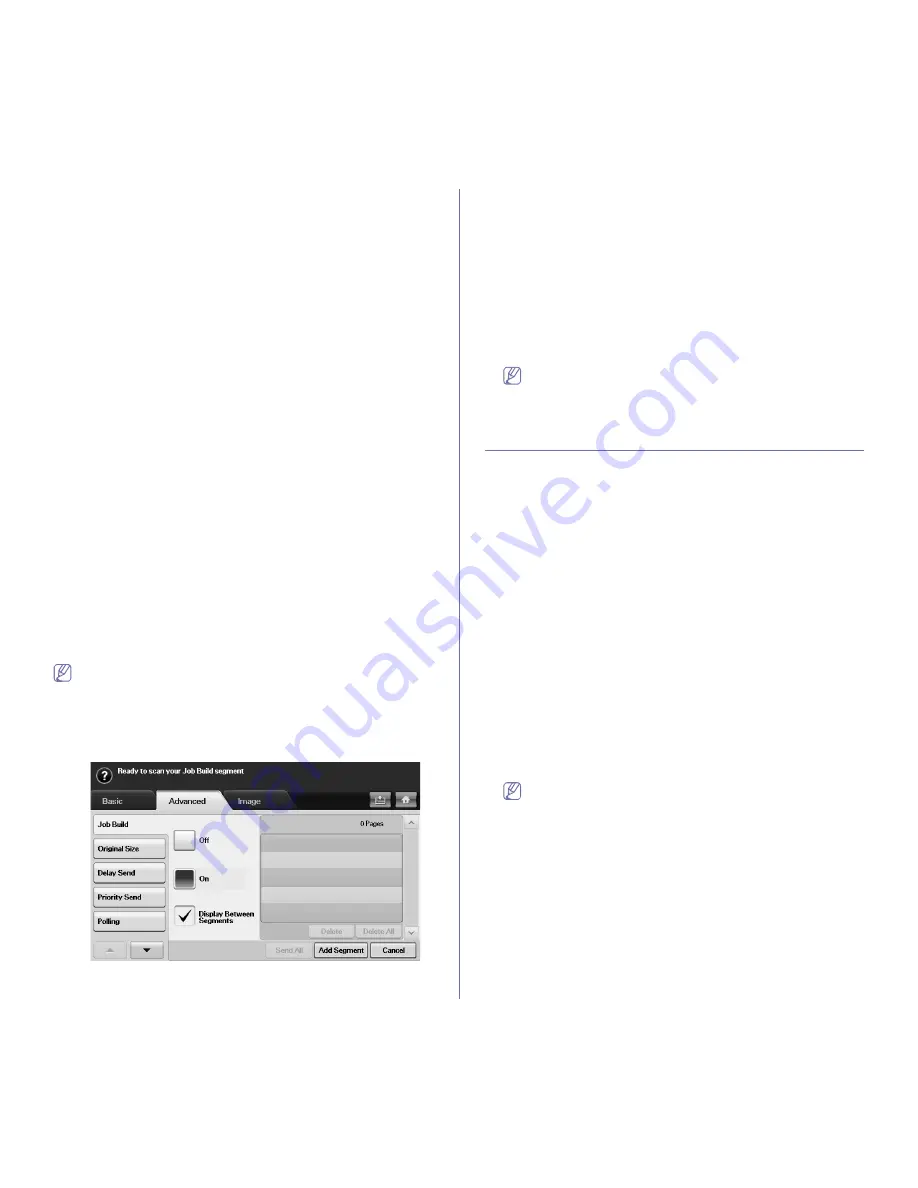
Faxing
_ 4
Adding documents to a reserved delay fax job
You can add additional documents to the delayed fax job which is saved
in memory.
1.
Press
Machine Setup
on the control panel.
2.
Press
Admin Setting
. When the login message pops up, enter
password and press
OK
. (See "Setting the authentication password"
on page 1.)
3.
Press the
Setup
tab >
Fax Setup
.
4.
Press down arrow on the right side to move down.
5.
Press
Send Batch
.
6.
Press
On
.
7.
Press
OK
.
When you send a fax, if a fax number is same as the number in delay
fax, the machine asks whether you want to add more documents to
reserved delay fax.
Sending a priority fax
This function is used when a high priority fax need to be sent ahead of
reserved operations. The original is scanned into memory and immediately
transmitted when the current operation is finished. In addition, priority
transmission will interrupt a sending to multiple destinations between
stations (example, when the transmission to station A ends, before
transmission to station B begins) or between redial attempts.
1.
Press
Fax
from the main screen.
2.
Place the originals face up in the document feeder.
3.
Adjust the document settings in the
Image
tab and the
Basic
tab.
4.
Press the
Advanced
tab >
Priority Send
.
5.
Press
On
.
6.
Press
OK
.
7.
Press
Start
to start the urgent fax job.
Sending multiple faxes in a single transmission
You can send multiple fax jobs in a single transmission.
When the machine enters power saver mode, the jobs in the segment
list will be deleted to prevent accessing by the unexpected users.
1.
Press
Fax
from the Main screen.
2.
Adjust the document settings in the
Image
tab and the
Basic
tab.
3.
Press the
Advanced
tab >
Job Build
.
4.
Press
On
to enable the job build function.
•
Off:
Disables
Job Build
feature.
•
On:
Enables
Job Build
feature.
•
Display Between Segments:
After executing a segment, the job is
paused with this screen is displayed. Then user can select to keep
sending fax or stop.
•
Delete:
Deletes a segment.
•
Delete All:
Deletes all segments.
•
Send All:
Sends all segments.
•
Add Segment:
Adds a new segment.
•
Cancel:
Removes all segments in the list, and cancels the job.
5.
Press
Add Segment
.
6.
Place the originals face up in the DADF.
7.
Press Start to start scanning a segment for fax job.
8.
Repeat step 5 to step 7.
As long as space remains on your device's hard drive, you can add
segments without any restriction.
9.
After adding segments, press
Send All
.
RECEIVING A FAX
This part explains how to receive a fax, and the special receiving methods
available.
Changing the receive modes
Your machine is preset to
Fax
mode at the factory. When you receive a fax,
the machine answers the call on a specified number of rings and
automatically receives the fax. But if you want to change the Fax mode to
another mode, follow the steps below:
1.
Press
Machine Setup
on the control panel.
2.
Select
Admin Setting
. When the login message pops up, then enter
password and press
OK
. (See "Setting the authentication password" on
page 1.)
3.
Press the
Setup
tab >
Fax Setup
>
Fax Initial Setup
>
Receive Mode
.
4.
Select the option.
•
Telephone:
Receives a fax by pressing
On Hook Dial
and then
Start
.
•
Fax:
Answers an incoming fax call and immediately goes into the fax
reception mode.
•
Answering Machine/Fax:
Is for when an answering machine attached
to your machine. Your machine answers an incoming call, and the
caller can leave a message on the answering machine. If the fax
machine senses a fax tone on the line, the machine automatically
switches to Fax mode to receive the fax.
5.
Press
OK
.
When the memory is full, the machine can no longer receive any
incoming fax. Secure free memory to resume by removing data
stored in the memory.
Receiving manually in Telephone mode
You can receive a fax call by pressing
On Hook Dial
and then pressing
Start
when you hear a fax tone from the remote machine. The machine
begins receiving a fax.
Receiving automatically in Answering Machine/Fax
mode
To use this mode, you must attache an answering machine to the EXT
socket on the back of your machine. (See "Rear view" on page 2.)
If the caller leaves a message, the answering machine stores the message
as it would normally. If your machine detects a fax tone on the line, it
automatically starts to receive the fax.
Содержание SCX-5835 Series
Страница 14: ...Regulatory information_ 22 CHINA ONLY ...






























