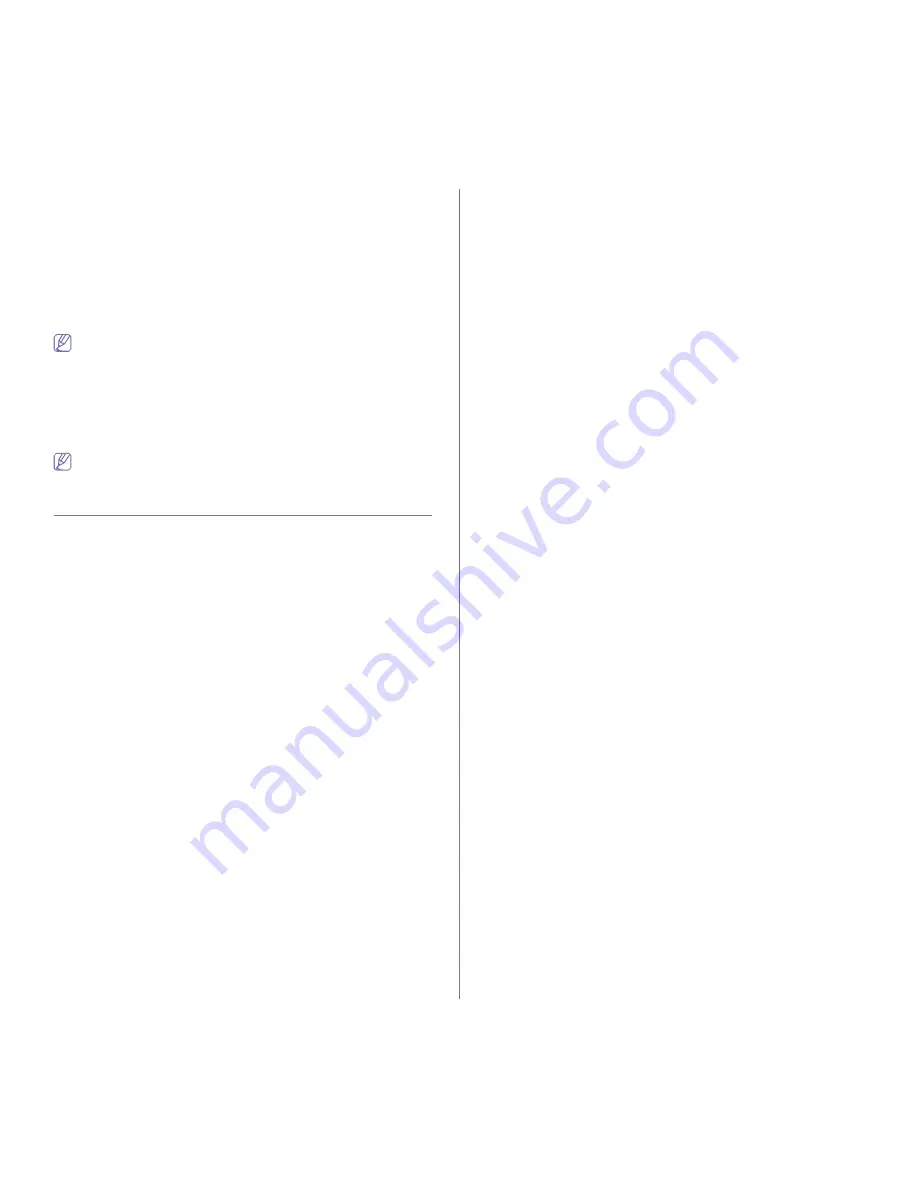
Faxing
_ 6
Darkness
You can select the degree of darkness of the original document.
Press
Fax
> the
Image
tab >
Darkness
. Press the right arrow to enhance
the darkness degree and press
OK
.
Erase Background
You can lighten, reduce or delete the dark backgrounds from scanned
colored paper or newspaper originals.
Press
Fax
> the
Image
tab >
Erase Background
. Press
Erase
to activate
this function. Select
Level
and press
OK
.
Erase Background
is disabled if the
Original Type
is set to
Photo
.
Color Mode
You can transmit a fax in color using this feature. But this feature only
applies when you send a fax using
On Hook Dial
on the control panel.
Press
Fax
> the
Image
tab >
Color Mode
. Select option and
OK
.
•
Mono:
Transmits a fax in black and white.
•
Color:
Transmits a fax in color.
Color Mode
faxes are only supported when faxes are sent manually.
(See "Sending a fax manually" on page 3.)
SETTING UP A FAX PHONE BOOK
Use this feature to store destination names, fax numbers and transmission
settings in your machine. There are two options,
Individual
and
Group
.
•
Individual:
Stores up to 500 fax numbers. And the fax numbers which
are stored in Individual work as
Speed Dial No.
.
•
Group:
Makes groups when you frequently send the same document to
several destinations. You can store up to 100 group dial numbers.
Entries stored here will be available for selection within the sending list
on the
Basic
tab of
Fax
. Dialing
Group
can be also setup comprising of
many Individual entries.
Storing individual fax numbers (Speed Dial No.)
1.
Press
Fax
> the
Basic
tab >
Individual
.
•
Edit:
Changes the
ID
,
Speed Dial No.
, and
Fax No.
.
•
New:
Creates the new
Speed Dial No.
.
•
Delete:
Deletes the selected
Speed Dial No.
.
•
Search:
Searches the fax number which currently stored in Individual
phone book. When the keyboard pops up, enter
ID
.
•
Detail:
Shows
ID
,
Fax No.
and Included group information if it is
grouped. (See "Storing individual fax numbers (Speed Dial No.)" on
page 6.)
•
Apply:
Inputs the selected fax number to the sending fax number list in
the
Basic
tab.
•
Cancel:
Cancels the current job and goes to the previous screen.
2.
Press
New
.
3.
Enter the name of the fax number in the
ID
field with the pop up
keyboard, and the fax number in the
Fax No.
area using the number
keypad on the control panel.
•
ID:
Enters the name.
•
Speed Dial No.:
Is automatically filled with the first free number. If you
want to assign to a different number, use left/right arrows.
•
Fax No.:
Enters a fax numbers, only the numbers, with the area code if
necessary.
4.
Press
OK
.
Storing Group fax numbers (Group No.)
1.
Press
Fax
> the
Basic
tab >
Group
.
2.
Press
New
.
3.
Press the input area in
Group Dial ID
, then the keyboard pops up, enter
the name.
Select
Group Dial No.
with left/right arrows.
•
Group Dial ID:
Enters the group name.
•
Group Dial No.:
Is automatically filled with the first free number. If you
want to assign to a different number, use left/right arrows.
4.
Press
OK
.
5.
Select an entry from
Speed Dial List
, and press
Add
. Repeat this step
until you added entries you need.
Make sure the selected
Speed Dial List
is copied to the left pane, group
list.
6.
Press
OK
to save the numbers.
Setting up a fax phone book using SyncThru™ Web
Service
You can store fax numbers conveniently from the networked computer
using SyncThru™ Web Service.
Individual
1.
Open the web browser in your computer.
2.
Enter IP address of your machine, then SyncThru™ Web Service
shows.
(Example. http://123.123.123.123)
3.
Press
Address Book
>
Individual
.
4.
Press
Add
.
5.
Enter
Name
,
Speed No.
, and
Fax Number
.
6.
Press
Apply
.
Group
1.
Open the web browser in your computer.
2.
Enter IP address of your machine, then SyncThru™ Web Service
shows.
(Example. http://123.123.123.123)
3.
Press
Address Book
>
Group
.
4.
Press
Add Group
.
5.
Enter
Group Name
and
Speed No.
.
6.
Add individual ddresses to the fax group.
7.
Press
Apply
.
Содержание SCX-5835 Series
Страница 14: ...Regulatory information_ 22 CHINA ONLY ...
















































