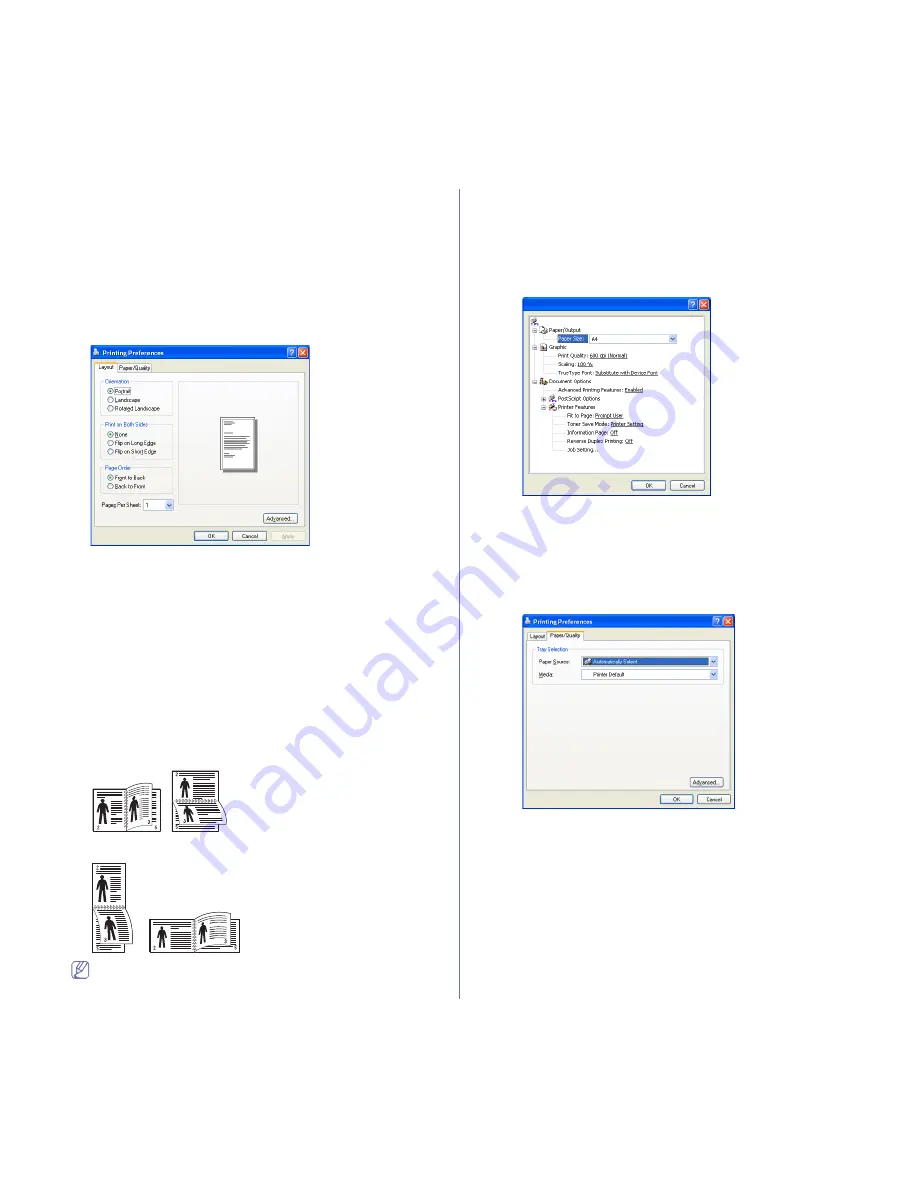
Printing
_ 13
Understanding PS driver’s Printing Preferences
Opening Printing Preferences
1.
Open the document you want to print.
2.
Select
from the
File
menu. The
window appears.
3.
Select your machine’s PS driver from the
Select Printer
.
4.
Click
Properties
or
Preferences
.
Layout tab
The
Layout
tab provides options to adjust how the document appears
on the printed page.
Orientation
This option allows you to select the direction in which the information is
printed on a page.
•
Portrait:
This option prints across the width of the page, letter style.
•
Landscape:
This option prints across the length of the page,
spreadsheet style.
•
Rotate Landscape:
This option allows you to rotate the page, 180
degrees.
Print on Both Sides
You can print on both sides of a sheet of paper. Before printing, decide
how you want your document oriented.
•
None
•
Flip on Long Edge:
This option is the conventional layout used in
bookbinding.
•
Flip on Short Edge:
This option is the type often used with calendars.
Do not print on both sides of labels, transparencies, envelopes, or
thick papers. It may result in paper jam and damage to the
machine.
Pages Per Sheet
You can select the number of pages to print on a single sheet of paper.
To print more than one page per sheet, the pages will be reduced in size
and arranged in the order you specify. You can print up to 16 pages on
one sheet.
Advanced
You can select
Paper Size
,
Graphic
, and
Document Options
.
•
Paper/Output:
This option allows you to choose paper size you want
to use.
•
Graphic:
This option allows you to select printing quality options.
•
Document Options:
This option allows you to select options such as
PostScript Options
and,
Printer Features
.
Paper/Quality tab
You can select paper tray and media type.
•
Paper Source:
This option allows you to choose which tray to use.
•
Media:
This option allows you to choose which media to use.
Содержание SCX-5835 Series
Страница 14: ...Regulatory information_ 22 CHINA ONLY ...






























