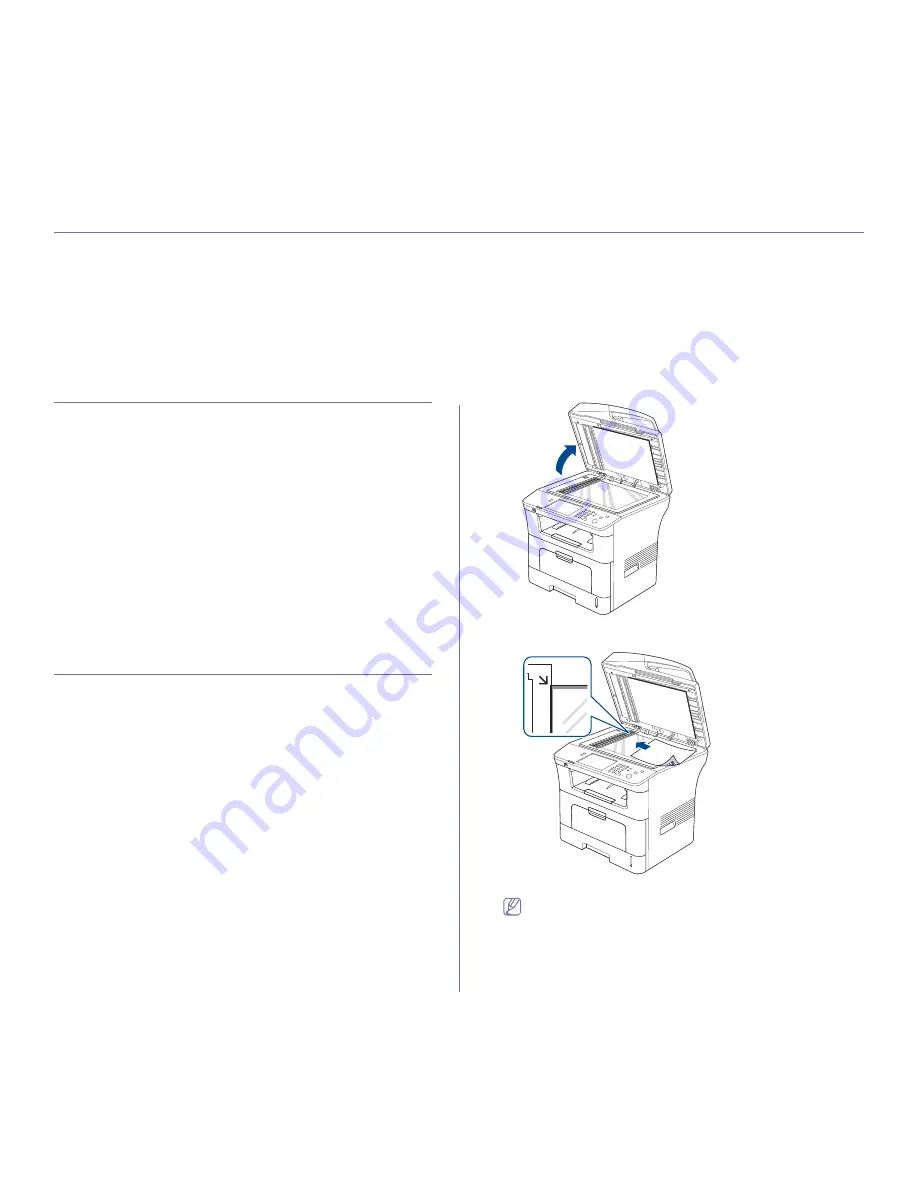
Media and tray
_ 44
5.
media and tray
This chapter provides information on how to load originals and print media into your machine.
This chapter includes:
•
Preparing originals
•
Loading originals
•
Selecting print media
•
Changing the tray size
•
Loading paper in the tray
•
Printing on special media
•
Setting the paper size and type
•
Using the output support
PREPARING ORIGINALS
•
Do not load paper smaller than 142 x 148 mm (5.6 x 5.8 inches) or
larger than 216 x 356 mm (8.5 x 14 inches).
•
Do not attempt to load the following types of paper, in order to prevent
paper jam, low print quality, machine damage.
-
Carbon-paper or carbon-backed paper
-
Coated paper
-
Onion skin or thin paper
-
Wrinkled or creased paper
-
Curled or rolled paper
-
Torn paper
•
Remove all staples and paper clips before loading.
•
Make sure any glue, ink, or correction fluid on the paper is completely
dry before loading.
•
Do not load originals that include different sizes or weights of paper.
•
Do not load booklets, pamphlets, transparencies, or documents with
other unusual characteristics.
LOADING ORIGINALS
You can use the scanner glass or the automatic document feeder to load an
original for copying, scanning, and sending a fax.
On the scanner glass
Make sure that no originals are in the document feeder. If an original is
detected in the document feeder, the machine gives it priority over the
original on the scanner glass. To get the best scan quality, especially for
colored or gray-scaled images, use the scanner glass.
1.
Lift and open the scanner lid.
2.
Place the original face down on the scanner glass. And align it with the
registration guide at the top left corner of the glass.
3.
Close the scanner lid.
•
Leaving the scanner lid open while copying may affect copy
quality and toner consumption.
•
Dust on the scanner glass may cause black spots on the
printout. Always keep it clean. (See "Cleaning the scan unit" on
page 3.)
Содержание SCX-5835 Series
Страница 14: ...Regulatory information_ 22 CHINA ONLY ...
















































