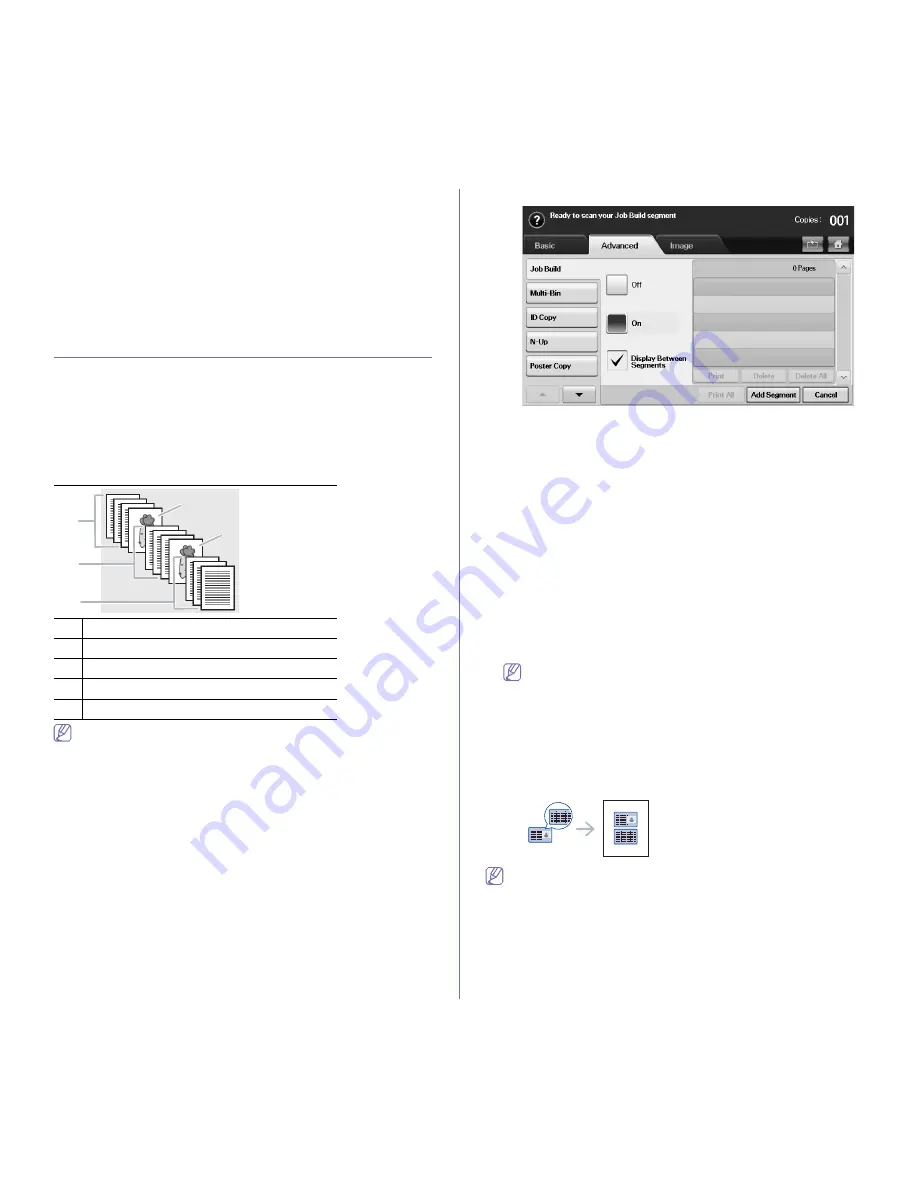
Copying
_ 4
Selecting the type of originals
Press the
Basic
tab and select an appropriate original type.
•
Text:
Use for originals containing mostly text.
•
Text/Photo:
Use for originals with mixed text and photographs.
•
Photo:
Use when originals are photographs.
Changing the darkness
Press the
Basic
tab and
this defines the degree of darkness. Use left/right
arrows to change the level of light and dark in the printouts.
USING SPECIAL COPY FEATURES
On the
Advanced
tab or the
Image
tab of the
Copy
screen, you can select
specific copy features.
Merging multiple jobs as a single copy
This feature allows you to merge multiple copy jobs into a single copy. For
example, if you need to use the DADF and the scanner glass for a copy job,
you can use this feature. In the picture below, each number means each
segment order.
When the machine enters power saver mode, the jobs in the segment
list will be deleted to prevent accessing by the unexpected users.
1.
Press
Copy
from the
Main
screen.
2.
Select the tray in
Paper Supply
.
3.
Press the
Advanced
tab >
Job Build
.
4.
Press
On
to enable job build function.
•
Off:
Disables
Job Build
feature.
•
On:
Enables
Job Build
feature.
•
Display Between Segments:
After executing a segment, the job is
paused with this screen. is displayed Then the user can select to
keep copying or stop.
•
Print:
Prints the sample page(s) of a segment to confirm the
contents.
•
Delete:
Deletes a segment.
•
Delete All:
Deletes all segments.
•
Print All:
Prints all segments.
•
Add Segment:
Adds a new segment.
•
Cancel:
Removes all segments in the list, and cancels the job.
5.
Press
Add Segment
.
6.
Place originals, face up, in the DADF, or you can use the scanner glass
with a single original document face down.
7.
Press
Start
on the control panel. Then the machine starts scanning.
8.
Repeat step 5 to step 7.
As long as the hard drive capacity of your device remains, you can
add segments without any restriction.
9.
After adding segments, press
Print All
.
ID card copying
The machine prints one side of the original on the upper half of the paper
and the other side on the lower half without reducing the size of the original.
This feature is helpful for copying a small-sized item, such as a business
card.
•
This copy feature is available only when you place originals on the
scanner glass.
•
The size of the 2-sided originals should be smaller than A5, if not,
some of it won’t be copied.
1
Segment 1 from the DADF.
2
Segment 2 from the scanner glass.
3
Segment 3 from the DADF.
4
Segment 4 from the scanner glass.
5
Segment 5 from the DADF.
䓄
䓅
䓆
䓈
䓇
Содержание SCX-5835 Series
Страница 14: ...Regulatory information_ 22 CHINA ONLY ...






























