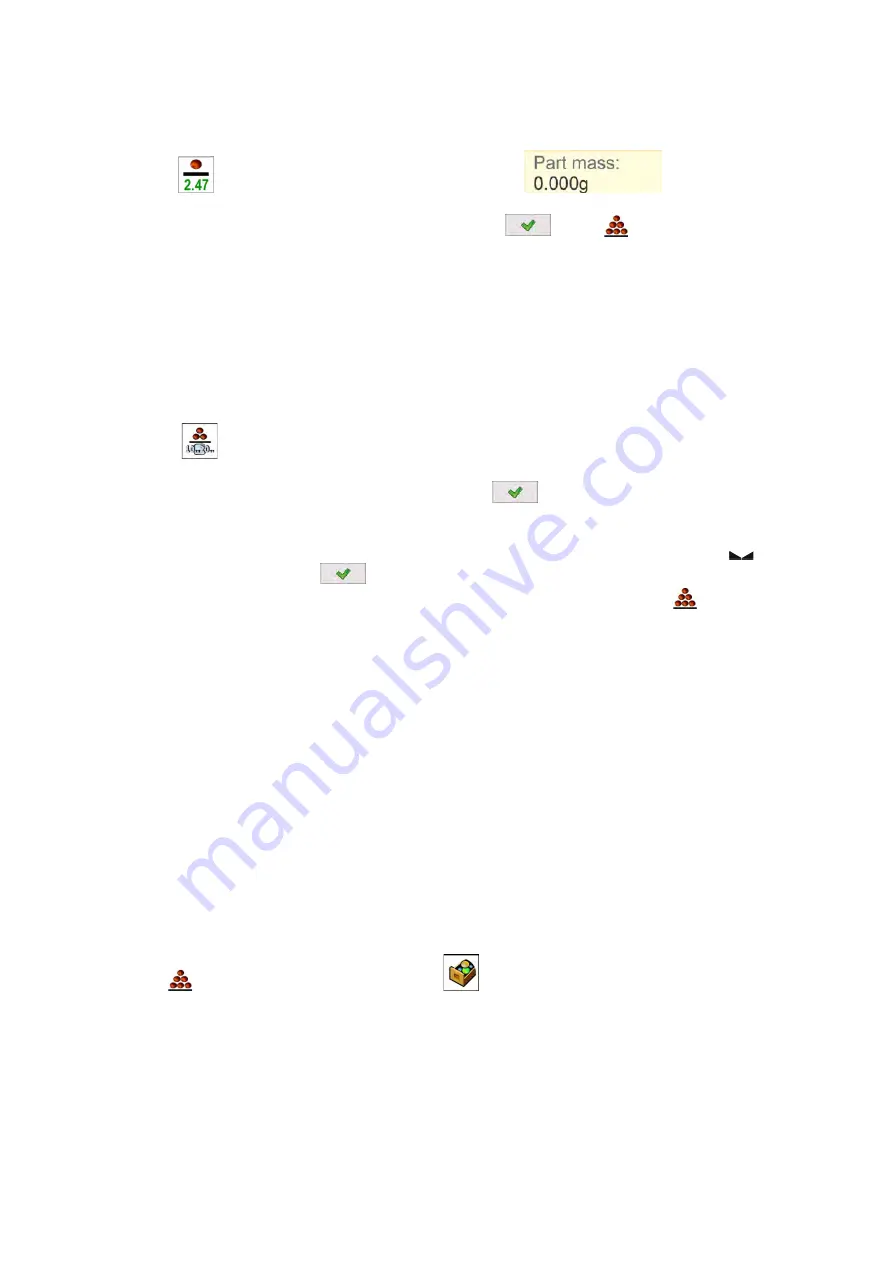
- 58 -
16.3. SETTING REFERENCE MASS BY ENTERING DETERMINED PART MASS
Procedure
:
1. Press <
Determine part mass> key or the label
, <Reference mass>
editing window featuring an on-screen keyboard is displayed.
2. Enter the requested value and confirm by pressing
key, <
Parts counting> mode is
run with automatically specified part mass.
CAUTION!
If you enter weight of value that is lower than 0.1 reading unit, then <Value too low> message is displayed.
16.4. SETTING REFERENCE MASS BY DETERMINING PART MASS
Procedure
:
1. Put a container on a weighing pan, tare its mass.
2. Press <
Determine part mass> button,
<
Reference quantity> editing window featuring an
on-screen keyboard is displayed.
3. Enter the requested value and confirm by pressing
key.
4. Message on number of parts to be loaded is displayed:
<Number of parts to be loaded: xx>
(where xx – previously entered value).
5. Put specified number of parts on the weighing pan, when the result is stable (
stability
pictogram displayed) press
key to confirm.
6. The software automatically recalculates single part mass, next it moves to <
Parts counting>
mode displaying number of parts loaded on the weighing pan (
pcs
marking).
CAUTION!
It is important to remember the following:
•
Total mass of all parts loaded on the weighing pan must not exceed the maximum capacity (weighing
range) of the balance;
•
Total mass of all parts loaded on the weighing pan must not be lower than value declared in parameter
“Minimum reference mass”. Unless this condition is met, the balance displays a message: <Sample
mass too low>;
•
Mass of a single part must not be lower than 0,1 of balance reading unit. Unless this condition is met,
the balance displays a message: <Single part mass too low>.
16.5. ACQUIRING PART MASS FROM A DATABASE
Each product recorded in a database of products features set of information which allow to identify it.
Among the information there is mass value used during part counting process.
Procedure:
Operating <
Parts counting> mode, press <
Products> button and using the list select
a particular product.
Entering reference mass to balance memory
Procedure for entering single part mass to products database:
1. Press <Setup> button, next press <Databases> button.
2. Go to products database and press <Products> button.
3. Press product name and modify weight value (field [5]).
4. Return to <Parts counting> mode.
Procedure for entering single part mass to products database when there is no data entered yet:
Содержание UYA 4Y
Страница 8: ...8...
Страница 9: ...9 1 GENERAL INFORMATION 1 1 DIMENSIONS Ultra microbalances and microbalances...
Страница 10: ...10 MYB 4Y Microbalances Indicator XA 4Y series balances...
Страница 11: ...11 XA 4Y F series balances...
Страница 195: ...195...
Страница 196: ...196...






























