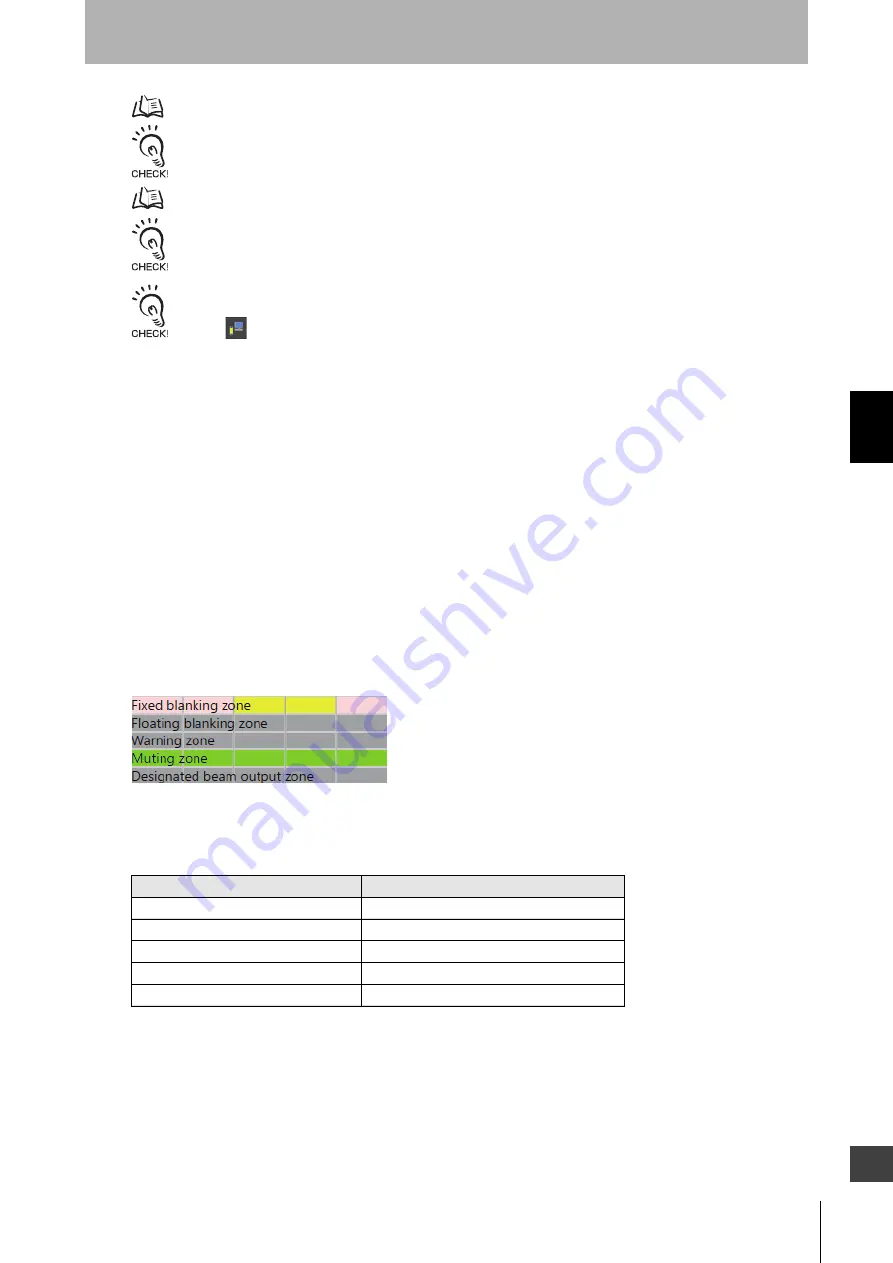
203
F3SG-SR
User’s Manual
Chapter
4
Changing Settings with SD Manager 3
Setting with SD Manager 3
E
For more information on the Fixed Blanking, refer to 2-15. Fixed Blanking.
If using this function together with other functions, make settings taking the condition of adjacent zones into account.
For more information on zone adjacency conditions, refer to 2-19. Setting Zone Adjacency Conditions.
When changing the settings is complete, confirm the settings and write the configuration to the F3SG-SR.
To enable the written configuration, refer to 4-2-7-3. Writing Configuration into Intelligent Tap.
When connecting the Intelligent Tap to a F3SG-SR and trying to return the F3SG-SR to [Detecting], follow step 4 of
4-1-3-2. Connection Procedure When Using USB Connector to restart the F3SG-SR and Intelligent Tap, or click the
[Monitor]
button.
Fixed Blanking Setup Procedure (Setting by Manual)
1.
Select a Fixed Blanking zone, and enable the function (No. 1).
2.
Set up the zone.
Select [Manual] in [Setting by]. (No. 2)
Set up the bottom and top beam numbers. (No. 3)
Click the [Execute] button in [Confirm zone] to determine the Fixed Blanking zone between the bottom
and top beams configured above. (No.4)
3.
Select a Fixed Blanking Monitoring function. (No. 5)
4.
Set up the number of allowable beams. (No. 5)
The allowable beams are configurable inside the Fixed Blanking zone. The set allowable beams will be
indicated in the chart as shown below.
In this example, one upper and two lower beams are set as allowable beams.
The table below describes the number of allowable beams configurable for a Fixed Blanking zone.
Number of allowable beams available for fixed blanking beams
5.
Click the [Write configuration] button. On the settings list which will appear, confirm that the changed
settings are correct, and click the [OK] button.
Number of fixed blanking beams
Maximum number of allowable beams
1
Setting not possible
2
1
3
2
4
3
n
n-1
Содержание F3SG-SR Series
Страница 1: ...Safety Light Curtain F3SG SR Series User s Manual Man No Z405I E3 01...
Страница 18: ...xvi Introduction F3SG SR User s Manual...
Страница 156: ...128 Chapter 2 IO Link F3SG SR User s Manual System Operation and Functions...
Страница 340: ...312 Chapter 5 Cascade Connection F3SG SR User s Manual Wiring and Installation...
Страница 360: ...332 Chapter 6 Connectable Safety Control Units F3SG SR User s Manual Input Output Circuit and Applications...
Страница 368: ...340 Chapter 7 Maintenance Checklists F3SG SR User s Manual Checklists...
Страница 398: ...370 Chapter 8 Revision History F3SG SR User s Manual Appendix...






























