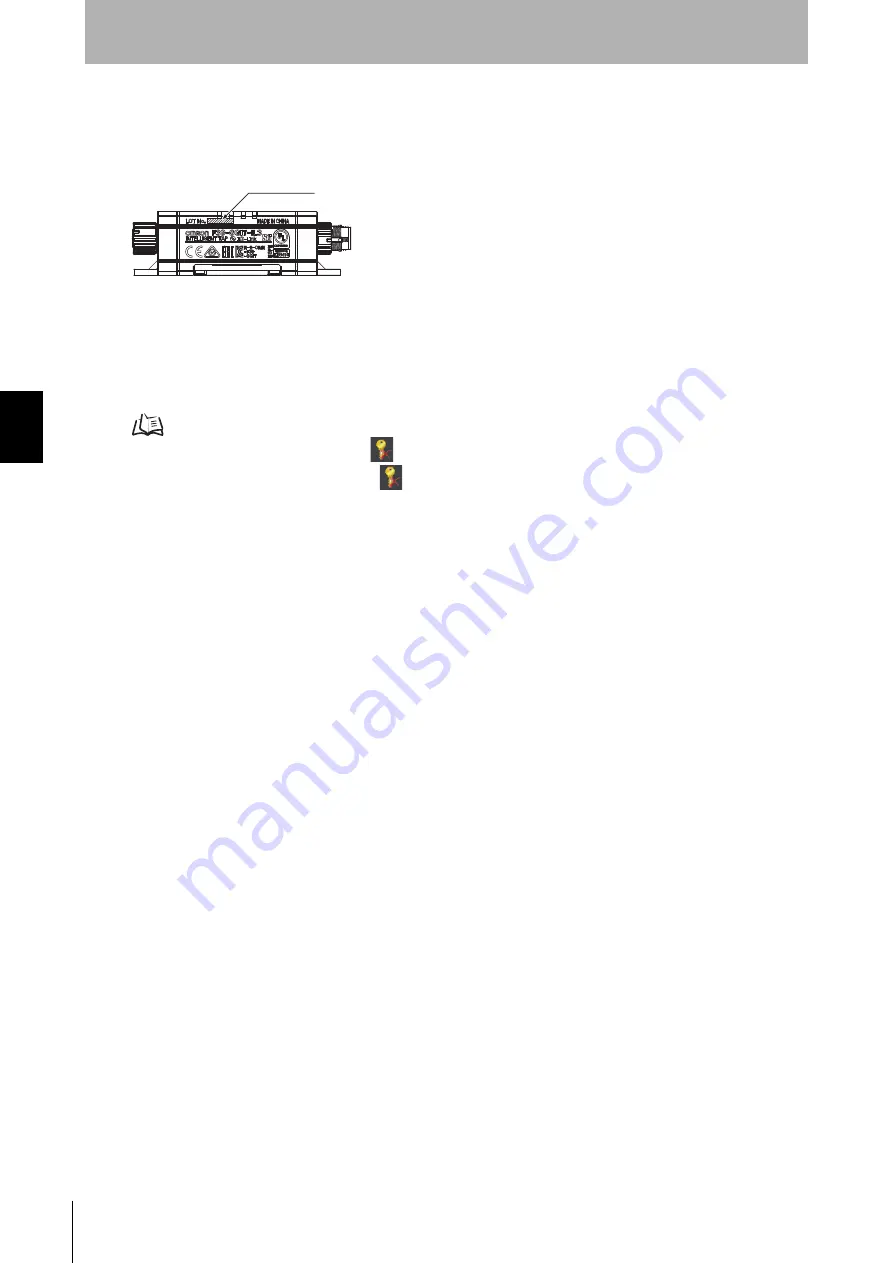
184
Chapter
4
Basic Operation of SD Manager 3
F3SG-SR
User’s Manual
Setting with SD Manager 3
Confirming with Intelligent Tap
You can check the lot number of the Intelligent Tap from the marking on the Intelligent Tap body. See the
figure below for the location of the marking.
4-2-6-5. Resetting the Initial Password to “0000”
1.
Log in at the operator level. (No password is needed to log in at the operator level.)
For login at the operator level, refer to 4-2-5-1. Logging In.
2.
Select the [Clear Password] button
from the [Account] menu at the screen top of SD Manager 3.
Or, click the [Clear Password] button
directly from the tool menu.
3.
Fill in the clear password window with the clearing password provided by Omron and press OK.
(A message saying that password initialization has succeeded is displayed on the [Tool Message] field
at the screen bottom of SD Manager 3.)
4.
It is necessary to restart the Intelligent Tap to switch the password. Restart the Intelligent Tap
according to procedure 4 of 4-1-3-2. Connection Procedure When Using USB Connector. After the
Intelligent Tap is restarted, the administrator password is brought back to “0000.”
Lot Number
Содержание F3SG-SR Series
Страница 1: ...Safety Light Curtain F3SG SR Series User s Manual Man No Z405I E3 01...
Страница 18: ...xvi Introduction F3SG SR User s Manual...
Страница 156: ...128 Chapter 2 IO Link F3SG SR User s Manual System Operation and Functions...
Страница 340: ...312 Chapter 5 Cascade Connection F3SG SR User s Manual Wiring and Installation...
Страница 360: ...332 Chapter 6 Connectable Safety Control Units F3SG SR User s Manual Input Output Circuit and Applications...
Страница 368: ...340 Chapter 7 Maintenance Checklists F3SG SR User s Manual Checklists...
Страница 398: ...370 Chapter 8 Revision History F3SG SR User s Manual Appendix...






























