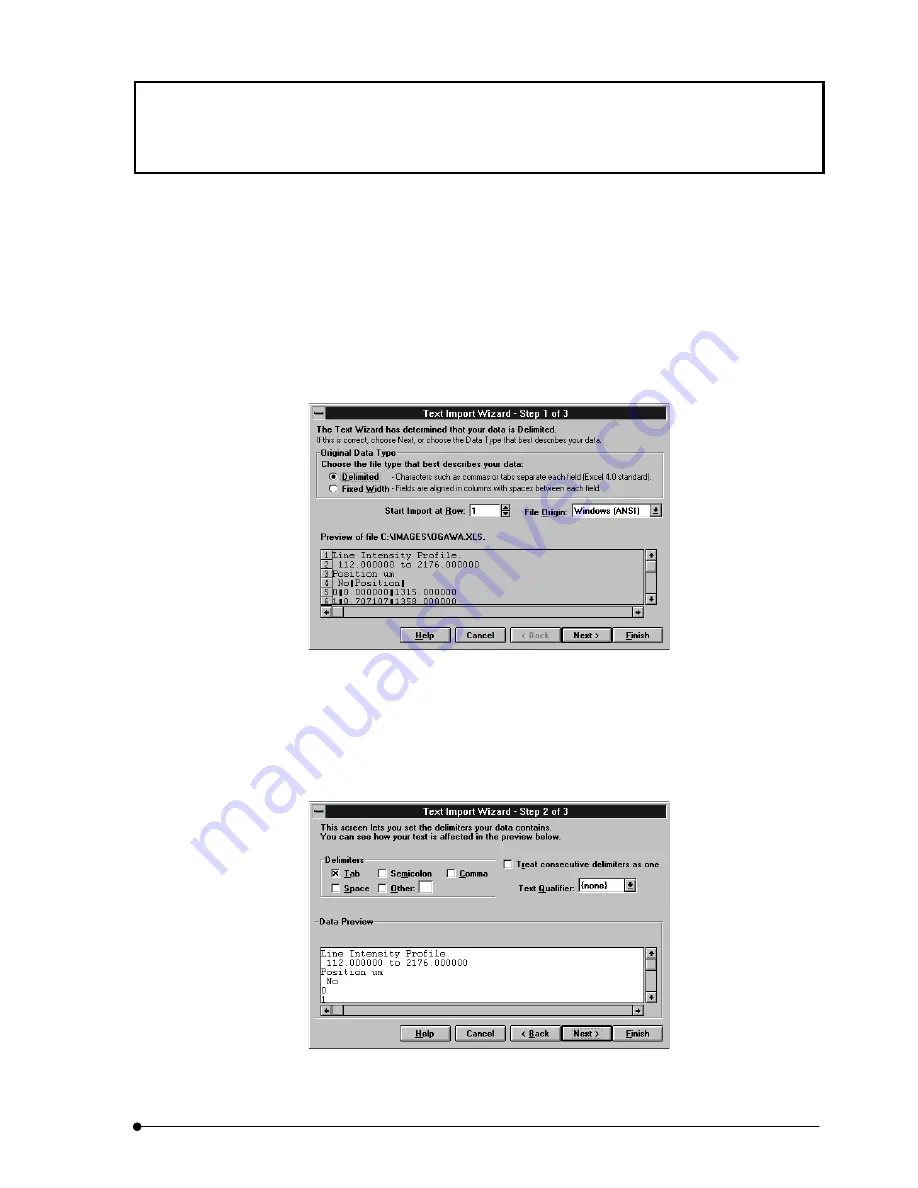
Appendix E Converting Analysis Data into a Chart Using EXCEL
IV.
OPERATION INSTRUCTIONS
IV .
E - 1
Page
Appendix E Converting Analysis Data
into a Chart Using EXCEL
1.
Start up Excel.
2. From the [File] menu of Excel, select the [Open] command to open the analysis
data file saved after analysis using FLUOVIEW.
3.
When the dialog box as shown below appears, click the [Delimited] option button in
the [Original Data Type] group box, then select [Windows [ANSI]] from the [File
Origin:] drop-down list.
Fig. Appendix E-1 Dialog Box Displayed When File is Opened with Excel (1/3)
4. Click the <Next> button. When the dialog box as shown below appears, check the
[Tab] check box in the [Delimiters] check box, then select [(none)] from the [Text
Qualifier:] drop-down list.
Fig. Appendix E-2 Dialog Box Displayed When File is Opened with Excel (2/3)
Содержание FLUOVIEW FV300
Страница 2: ......
Страница 8: ......
Страница 10: ......
Страница 12: ......
Страница 26: ......
Страница 28: ......
Страница 38: ......
Страница 114: ......
Страница 291: ...APPLIED OPERATIONS Protocol processor IV OPERATION INSTRUCTIONS IV 2 1 7 7 Page Fig 2 54 Panel After a Repeated Scan...
Страница 422: ...APPLIED OPERATIONS Viewing 3D Image IV OPERATION INSTRUCTIONS IV 2 3 0 8 Page Fig 2 133 Panel Showing Stereo 3D Images...
Страница 486: ......
Страница 506: ......
Страница 512: ......
Страница 518: ......
Страница 520: ......
Страница 548: ......
Страница 552: ......
Страница 554: ......
Страница 556: ......
Страница 562: ......
Страница 563: ......






























