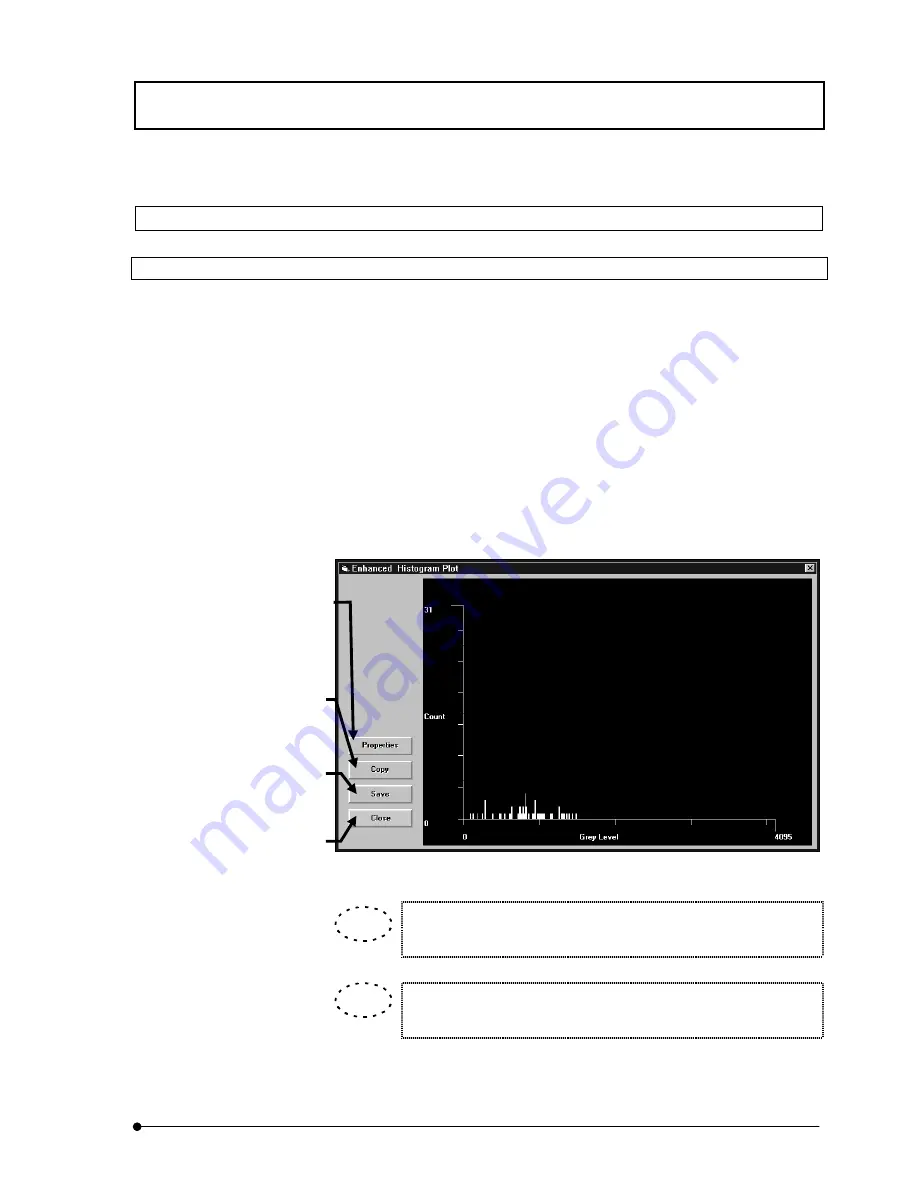
APPLIED OPERATIONS
/Image Analysis
IV.
OPERATION INSTRUCTIONS
IV .
2 - 2 8 1
Page
2-7-2 Checking the Intensity Distribution of a Specific Part
2-7-2-1 Intensity Distribution on a Line (Histogram)
The histogram on a line in an image can be displayed.
The histogram is displayed in the [Region Histogram] box in the [Single] sub-panel.
The operation method is identical to displaying the intensity profile on a line. See section
2-7-1-1, “Intensity Values on a Line (Line Profile)”.
Double-click the [Region Histogram] window. The [Enhanced Histogram Plot] windows
appears as shown below.
Fig. 2-114 [Enhanced Histogram Plot] Window (Line Specification)
When a desired area is specified by dragging the left button of the
mouse on the graph, the specified area can be magnified.
When the right button of the mouse is dragged on the graph, the graph
can be scrolled.
<Save> button
Saves the profile data in a
file using an Excel-
compatible format.
<Copy> button
Copies the plotted image in
the clipboard.
<Close> button
Quits the [Enhanced Profile
Plot] window and returns to
the [Analyze] panel.
<Properties> button
Displays the [Editing] dialog box
for use in detailed setting of the
chart or change of the chart
display.
See section 2-15, “Changing the
Chart Display Method” for
details.
TIP
TIP
Содержание FLUOVIEW FV300
Страница 2: ......
Страница 8: ......
Страница 10: ......
Страница 12: ......
Страница 26: ......
Страница 28: ......
Страница 38: ......
Страница 114: ......
Страница 291: ...APPLIED OPERATIONS Protocol processor IV OPERATION INSTRUCTIONS IV 2 1 7 7 Page Fig 2 54 Panel After a Repeated Scan...
Страница 422: ...APPLIED OPERATIONS Viewing 3D Image IV OPERATION INSTRUCTIONS IV 2 3 0 8 Page Fig 2 133 Panel Showing Stereo 3D Images...
Страница 486: ......
Страница 506: ......
Страница 512: ......
Страница 518: ......
Страница 520: ......
Страница 548: ......
Страница 552: ......
Страница 554: ......
Страница 556: ......
Страница 562: ......
Страница 563: ......






























