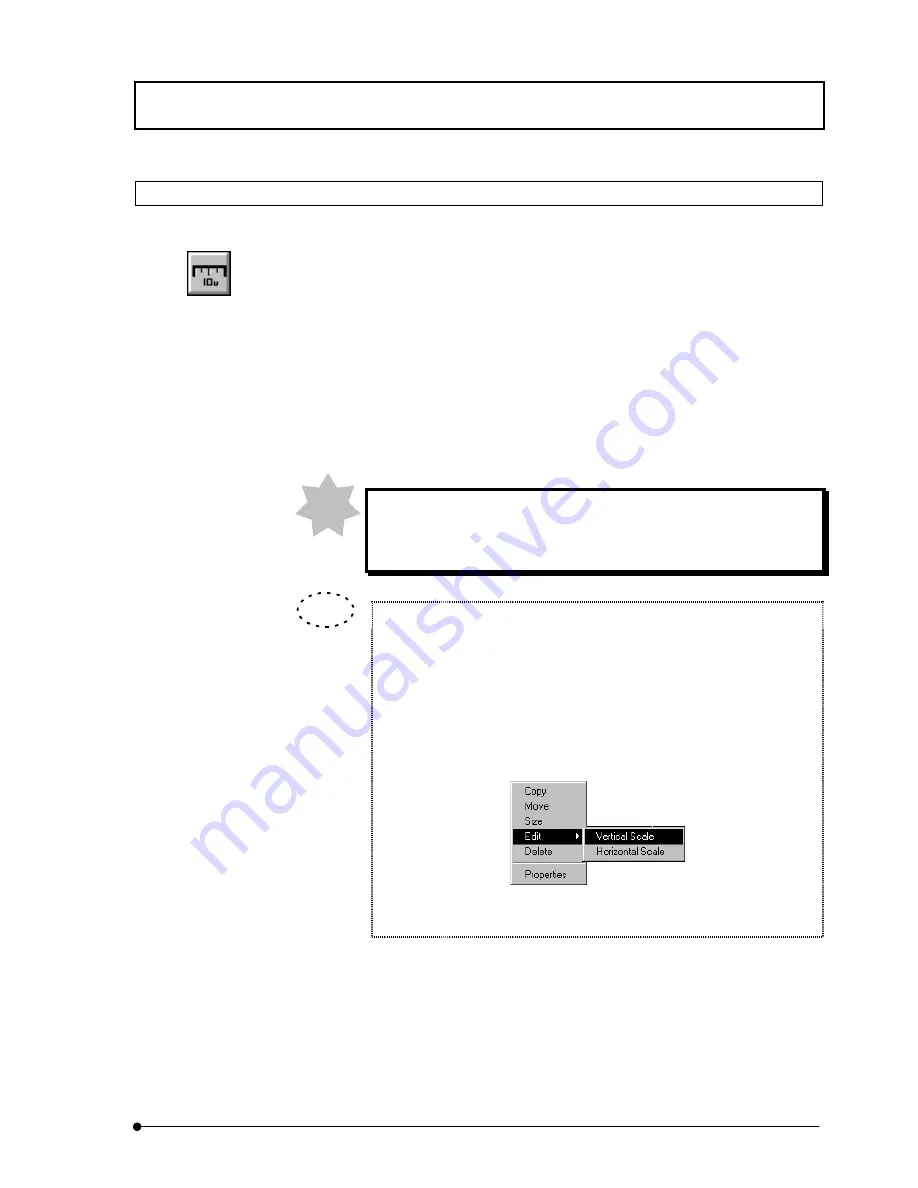
APPLIED OPERATIONS
/Entering Comment in Image
IV.
OPERATION INSTRUCTIONS
IV .
2 - 3 2 3
Page
2-12-5 Drawing a Scale in Image
A scale can be drawn between two points in an image.
1. Display the [Display] panel of the image in which you want to draw a scale.
2. Click the <Scale> button in the displayed list of buttons.
3. Click the image position you want to draw a scale.
4. Change the scale size. See 2-11-8, “Changing the Comment Size” for the operation
procedure.
To display a correct scale, it is required that the image has been
acquired while the objective magnification setting in the software
matches the magnification of the actually used objective.
A vertical scale can be drawn as well as a horizontal scale.
1. Click the mouse on the scale to turn the scale active (i.e. handles
displayed around the scale).
2.
Click the right mouse button.
3. Select [Edit] from the displayed menu. A sub-menu as shown below
appears.
4.
Select [Vertical Scale] to display a vertical scale.
<Scale> button
NOTE
TIP
Содержание FLUOVIEW FV300
Страница 2: ......
Страница 8: ......
Страница 10: ......
Страница 12: ......
Страница 26: ......
Страница 28: ......
Страница 38: ......
Страница 114: ......
Страница 291: ...APPLIED OPERATIONS Protocol processor IV OPERATION INSTRUCTIONS IV 2 1 7 7 Page Fig 2 54 Panel After a Repeated Scan...
Страница 422: ...APPLIED OPERATIONS Viewing 3D Image IV OPERATION INSTRUCTIONS IV 2 3 0 8 Page Fig 2 133 Panel Showing Stereo 3D Images...
Страница 486: ......
Страница 506: ......
Страница 512: ......
Страница 518: ......
Страница 520: ......
Страница 548: ......
Страница 552: ......
Страница 554: ......
Страница 556: ......
Страница 562: ......
Страница 563: ......






























