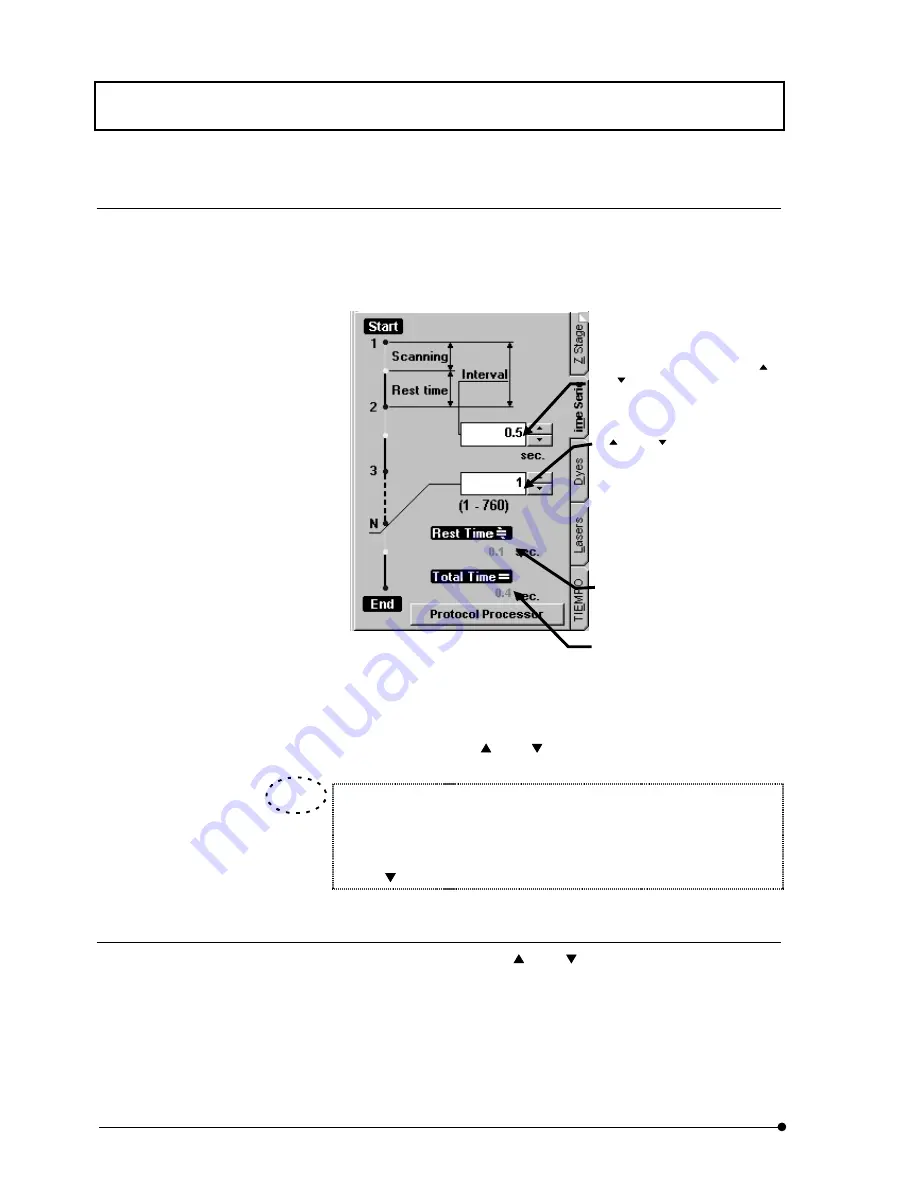
APPLIED OPERATIONS
/Image Acquisition
IV.
OPERATION INSTRUCTIONS
IV .
2 - 5 4
Page
4 Setting the interval time
1. From the page tabs on the bottom right of the [Acquire] panel, select the [Time
Series] sub-panel. A panel as shown below will be displayed.
2.
Set the interval time using the <
> or <
> button in the [Interval] text box.
An image with no interval can be acquired by entering [0] in the [Interval]
text box.
In this case, the [Interval] text box shows “Free Run” message.
Using <
> button also sets the [Interval] text box to “Free Run”.
5 Setting the number of sc ans
1. Set the number of scans using the <
> or <
> button in the [N] text box in the
[Time Series] sub-panel.
Fig. 2-17 [Time Series] Sub-panel
TIP
[N] text box
Set the number of scans using the
<
> or < > button or by input
from the keyboard. Under text box,
it displays max. number of slices
that can be acquired with use of
physical memory only available at
that time.
[Interval] text box
Set the interval time using the < >
or <
> button or by input from the
keyboard.
[Total Time] text box
Shows the total time required for
image acquisitions.
[Rest Time] text box
Shows the time after end of
acquisition of an image until the
start of next acquisition.
Содержание FLUOVIEW FV300
Страница 2: ......
Страница 8: ......
Страница 10: ......
Страница 12: ......
Страница 26: ......
Страница 28: ......
Страница 38: ......
Страница 114: ......
Страница 291: ...APPLIED OPERATIONS Protocol processor IV OPERATION INSTRUCTIONS IV 2 1 7 7 Page Fig 2 54 Panel After a Repeated Scan...
Страница 422: ...APPLIED OPERATIONS Viewing 3D Image IV OPERATION INSTRUCTIONS IV 2 3 0 8 Page Fig 2 133 Panel Showing Stereo 3D Images...
Страница 486: ......
Страница 506: ......
Страница 512: ......
Страница 518: ......
Страница 520: ......
Страница 548: ......
Страница 552: ......
Страница 554: ......
Страница 556: ......
Страница 562: ......
Страница 563: ......






























