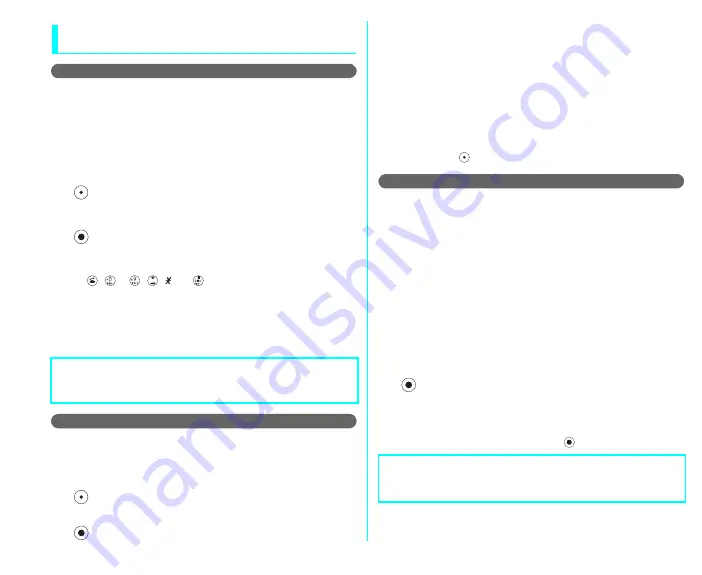
85
Playing and saving data attached in
i-mode mail
Playing and saving a melody in i-mode mail
Use this procedure to save a melody attached to or pasted into
received i-mode mail on your FOMA terminal.
● If the sender was not using a FOMA N600i, the received melody
may not play correctly.
<Example: To save an attached melody>
1
"Received mail detail screen"(p.86)
J
Highlight a
file name of the melody
2
[Left]
J
"Save melody"
J
"YES"
A title of the melody to be saved is displayed, and you can edit
the title.
3
The melody is automatically saved to the "INBOX" folder in Melody.
■ To stop the melody
,
〜
,
[ ] or
[#]
■ To prevent melodies from playing automatically when you
open a mail
Set "Automatic play"(p.91) to "OFF"
■ When there is no more space for saving melodies
Delete an unnecessary melody and then save melodies.
Saving images in image mail
This function enables you to save images attached to received i-mode mail.
1
"Received mail detail screen"(p.86)
J
Highlight a
file name of the image
2
[Left]
J
"Save attached"
J
"YES"
A title of the image is displayed, and you can edit the title.
3
The image is automatically saved to the "INBOX" folder in My
picture.
■ When there is no more space for saving images
Delete unnecessary images and then save images.
■ To save a large still image
When you receive an i-mode mail, the large still image is not
saved to the FOMA terminal. This function downloads the
image from the i-mode Center and saves it on your FOMA
terminal.
"Received mail detail screen"
J
Select a URL
J
"YES"
J
[Left]
J
"Save graphics"
Playing and saving i-motion from i-motion mail
When you receive an i-motion data sent as i-motion mail, the data
is not downloaded to the FOMA terminal when you receive mail.
This function downloads the i-motion from the i-motion Mail Center
and saves it on your FOMA terminal.
● You receive the mail to which the URL to browse the i-motion is
attached.
● Select an i-motion mail beforehand.
1
"Received mail detail screen"(p.86)
J
Select a
URL
J
"YES"
2
"Save"
A title of the i-motion to be saved is displayed, and you can
edit the title.
3
The i-motion is automatically saved in the "INBOX" folder under
i-motion.
■ To cancel i-motion downloading mid-way
While downloading the i-motion,
J
"YES"
NOTE
z
If there are multiple pasted files, you may not be able to view
the pasted files themselves.
NOTE
z
If "Automatic play"(p.76) is set to "ON", the i-motion is played
after downloading.
Содержание SIMPURE N Foma N600i
Страница 1: ......
Страница 62: ......
Страница 67: ...Camera 59 Camera Before Using the Camera 60 Shooting Still Images Photo mode 61 Shooting Movies Movie mode 63...
Страница 124: ......
Страница 148: ......
Страница 157: ...149 Symbols and Special Characters List Full pitch Symbols 1 No Full pitch Symbols 2 Half pitch Symbols...
Страница 175: ...Index Quick Manual 167 Index Quick Manual Index 168 Quick Manual 172...
Страница 179: ......
Страница 186: ......






























