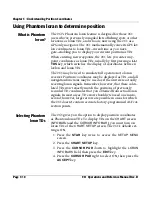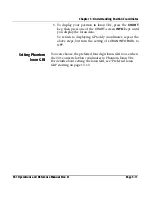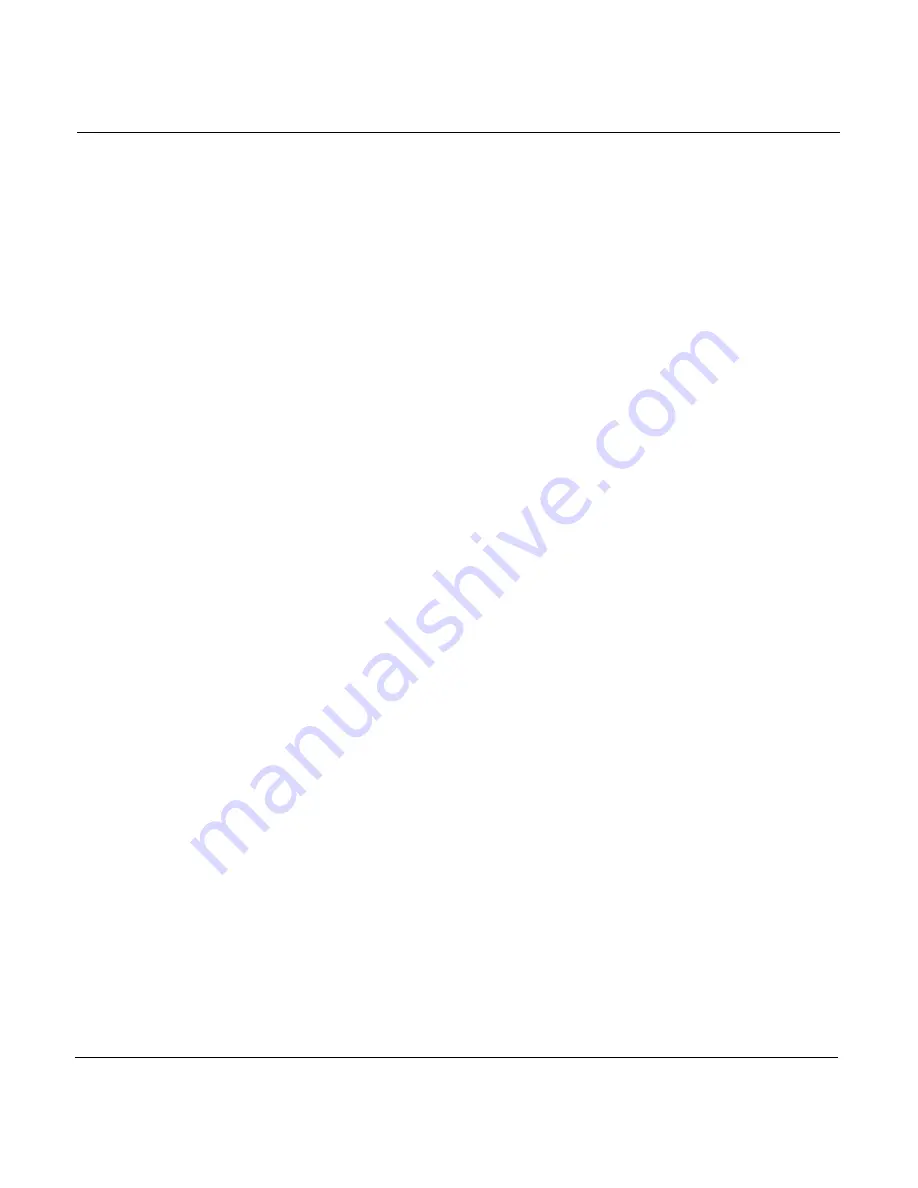
Chapter 6 - Creating Waypoints
Page 6-12
961 Operations and Reference Manual Rev. D
NOTE:
If you use the default waypoint name, the 961 automatically names
this type of new waypoint sequentially, such as
*SAVED01*
,
*SAVED02*
, and so on.
The word
SAVED
designates a saved
waypoint, and the number increases by one each time you save this
type of waypoint. The saved waypoints’ numbering reverts back to
*SAVED00*
when the 961 reaches the limit you had set using the
SAVE WPTS
function at the
DISPLAY SETUP
screen (to choose
how many
SAVED
waypoints the 961 retains before they’re auto-
matically recycled, press the
STAR
key to reach the
SETUP
screen, then press the
DISPLAY SETUP
key). At this limit, the old
waypoint with this same name will be overwritten. (This wrap-around
feature keeps the waypoint list from getting filled with
SAVED
way-
points.) If the old waypoint was in the trip or in a route, its coordi-
nates will be kept there as an unnamed waypoint.
NOTE:
If you marked a specific route on the
ROUTES
screen to accept
SAVE
keypresses and then press the
SAVE
key, the 961 automat-
ically saves the point in this route (the timed
VESSEL POSITION
dialog box automatically disappears after nine seconds unless you
press any menu key). With this feature, you can save a sequence of
waypoints in a route—with only one keypress for each new way-
point. As long as the
VESSEL POSITION
dialog box is up, you
can press the
SAVE
key again and again to save points in the
route, rather than waiting for the nine-second countdown.
Creating a new
waypoint at the
waypoints screen
(entering
coordinates)
To add a new waypoint at the
WAYPOINTS
screen:
1. At the
WAYPOINTS
screen, press the
NEW WAYPT
key.
The 961 creates a blank line just above the currently
selected waypoint, and the flashing cursor goes to the
NAME
field. Your present position, if known, is already
inserted into the
LATITUDE
and
LONGITUDE
fields (or
GRI
,
TD#1
and
TD#2
, if displayed).
2. Use the
KEYPAD
to enter a name for the new waypoint,
which must be different from all the others in the 961’s
database.
3. Press the
CURSOR PAD
left or right to move to the other
fields—
SYMBOL
,
DISTANCE
,
BRG
, and
LATITUDE
and
LONGITUDE
or
GRI
,
TD#1
and
TD#2,
using the
KEYPAD
to change the values. Enter coordinates as either distance
Содержание 961X
Страница 1: ...961 961 GPS Chart Navigator Operations and Reference Manual P N GM1700 Revision D X XD ...
Страница 8: ...Page viii 961 Operations and Reference Manual Rev D ...
Страница 10: ...Page x 961 Operations and Reference Manual Rev D ...
Страница 58: ...Chapter 2 Introducing the 961 Page 2 16 961 Operations and Reference Manual Rev D ...
Страница 140: ...Chapter 5 Understanding Position Coordinates Page 5 12 961 Operations and Reference Manual Rev D ...
Страница 172: ...Chapter 7 Creating Avoidance Points Page 7 16 961 Operations and Reference Manual Rev D ...
Страница 198: ...Chapter 8 Creating Routes Page 8 26 961 Operations and Reference Manual Rev D ...
Страница 262: ...Chapter 12 Alarms TideTrack and Currents Page 12 16 961 Operations and Reference Manual Rev D ...
Страница 348: ...Chapter 14 Service and Maintenance Functions Page 14 20 961 Operations and Reference Manual Rev D ...
Страница 374: ...Index Page I 12 961 Operations and Reference Manual Rev D ...