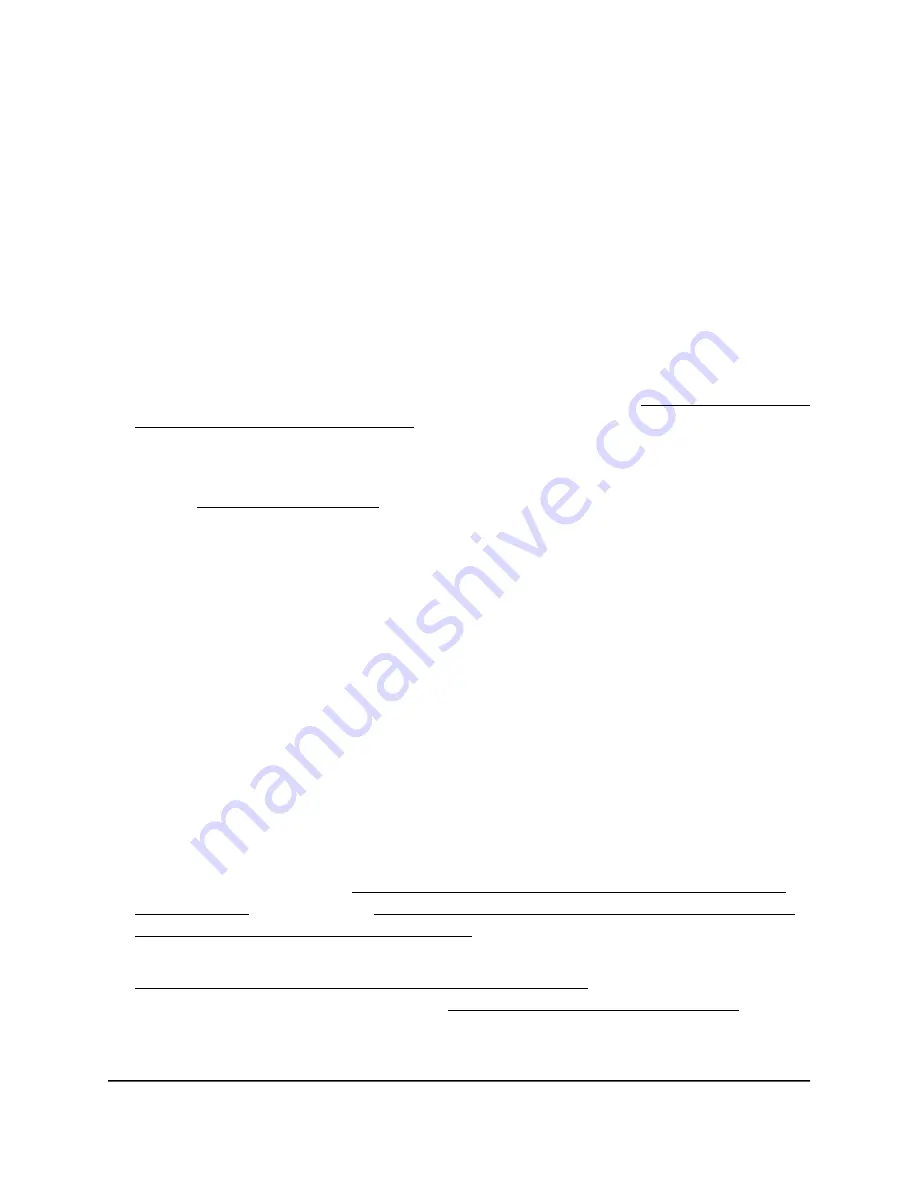
Power LED does not turn green
When you turn on the AP, the Power LED blinks amber for about two minutes, after
which it lights solid green.
When the AP is upgrading firmware, the Power LED blinks amber temporarily and finally
lights solid green.
If the LED stays blinking amber five minutes after startup, or blinks amber at any other
time (not including a firmware upgrade), this indicates a problem with the AP. In that
situation, do the following:
•
Restart the AP to see if it recovers. If the problem occurs again, try one more time.
•
If the AP does not recover, press and hold the Reset button on the back to return
the AP to its factory default settings. For more information, see Use the Reset button
to return the AP to factory defaults on page 97. If the problem occurs again, try one
more time.
If the error persists, a hardware problem might be the cause. Contact NETGEAR technical
support at netgear.com/support/.
WAN (Internet) LED remains off [router mode]
If the AP is in its default router mode and the WAN (Internet) LED remains off, the AP
did not get an Internet connection. Check the following:
•
Make sure that the Ethernet cable connection is secure at the yellow WAN port (
not
at a LAN port) of the AP and at an Ethernet port on the broadband, cable, or DSL
device (a modem) or at your Ethernet wall outlet.
•
Make sure that power is turned on to the connected broadband, cable, or DSL device.
When you connect the AP’s WAN port to a broadband, cable, or DSL device, use
the cable that was supplied with the device. This cable can be a standard
straight-through Ethernet cable or an Ethernet crossover cable.
•
If the type of WAN connection of your broadband, cable, or DSL device is PPPoE or
requires a static IP address, make sure that you configured the Internet settings
correctly.
For more information, see Specify a PPPoE Internet connection that uses a login
[router mode] on page 45 or Specify a dynamic or fixed WAN IP address Internet
connection without a login [router mode] on page 43.
•
Make sure that you completed the initial log-in process. For more information, see
Connect the AP to a modem and log in for the first time on page 30 or, if you are
connected to the local browser UI, see Use the Setup Wizard [router mode] on page
42.
User Manual
142
Diagnostics and
Troubleshooting
WiFi 6 AX1800/AX3200 Dual Band Wireless Access Points, WAX202 and WAX206
















































