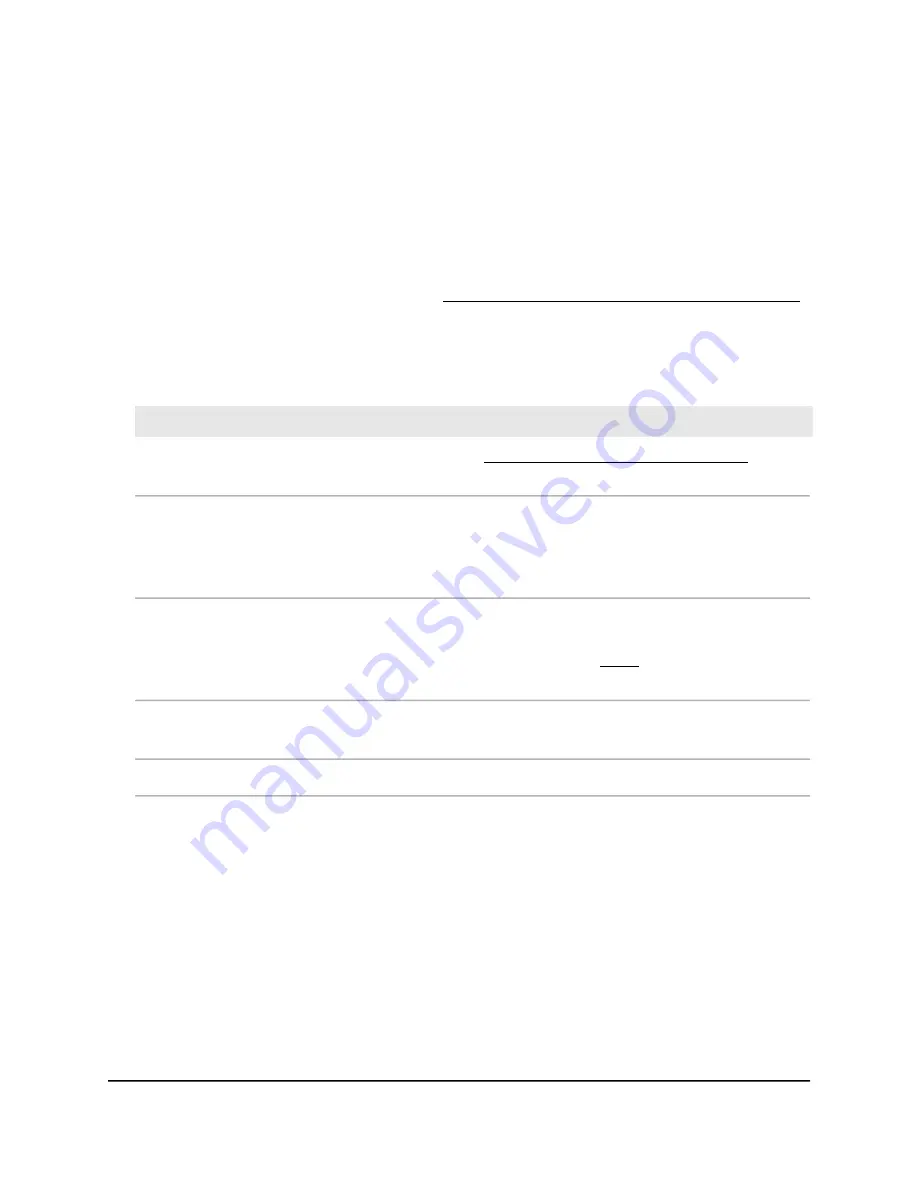
The BASIC Home page displays.
4. Select BASIC > Attached Devices.
The Attached Devices page displays:
•
Wired devices are connected to the AP with Ethernet cables. WiFi devices are
connected to the AP through the WiFi network, in either the 2.4 GHz band or the
5 GHz band. VPN devices are connected over a VPN tunnel to the AP.
•
If you enabled access control (see Enable and manage network access control
on page 68), the page displays the access control status of the device in the
network.
The following tables describe the fields on the Attached Devices page.
Description
Field
If access control is enabled (see Enable and manage network access control on page
68), the access control status of the device in the network (Allowed or Blocked).
Status
For WiFi devices, the connection type information shows the radio (2.4 GHz or 5 GHz)
and WiFi network (Wireless 1, Wireless 2, or Wireless 3) to which the device is
connected.
For LAN devices, the connection type is always Wired.
Connection Type
The device name, if detected. This field also displays the device model, if detected,
and device type icon. This information is for display only.
You can change the information that displays (see Step 5).
Device Name,
including device
model and device type
icon
The IP address that is assigned to the device when it joined the AP network. This
address can change when a device is disconnected and rejoins the network.
IP Address
The MAC address of the device.
MAC Address
5. To change the information that displays for a device or the QoS priority, do the
following:
a. Select the check box for the device for which you want to change the information
or priority.
b. Click the Edit button.
The Edit Device page displays.
c. In the Device Model field, specify a model.
d. In the Device Name field, specify a name.
e. From the Device Type menu, select a type.
The device type displays as a device icon on the Attached Devices page.
User Manual
112
Maintain and Monitor
WiFi 6 AX1800/AX3200 Dual Band Wireless Access Points, WAX202 and WAX206






























