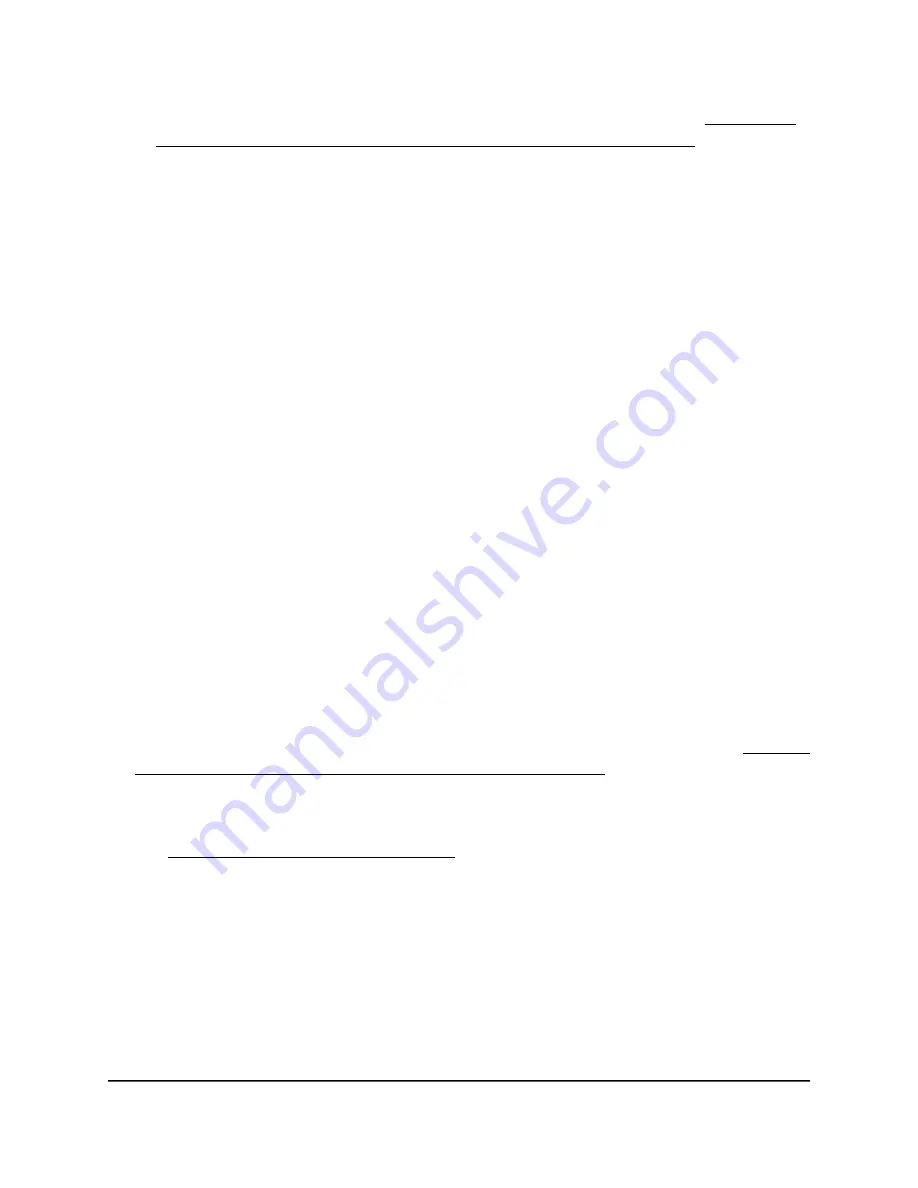
• Does your computer or device display as an attached device? (See Display the
devices currently on the AP network and change device information on page 111.)
If it does, it is connected to the network.
Set up WPA and WPA2 Enterprise WiFi
security with a RADIUS server
Enterprise security requires that your AP can connect to a Remote Authentication Dial
In User Service (RADIUS) server. RADIUS is an enterprise-level method for centralized
authentication, authorization, and accounting (AAA) management.
RADIUS security is generally used in a company setting rather than in a small office or
home office.
To enable the AP to provide WPA and WPA2 enterprise WiFi security, the WiFi network
must be able to reach a RADIUS server.
To configure WPA and WPA2 enterprise security:
1. Connect your computer or mobile device to the AP in one of the following ways
•
Connect directly to the AP’s WiFi network or LAN. (Applies to the AP in either
operation mode.)
•
Connect to the same network that the AP is connected to. (Applies only if the AP
is operating in AP mode.)
2. Launch a web browser and enter http://www.routerlogin.net in the address field.
Instead, if you are connected to same network as the AP, enter the LAN IP address
that is assigned to the AP. For information about finding the IP address, see Find the
IP address of the AP when you cannot use routerlogin.net on page 34.
A login window displays.
If your browser displays a security warning, dismiss the warning. For more information,
see Dismiss a browser security warning on page 39.
3. Enter the AP local device password.
The local device password is the one that you specified. The local device password
is case-sensitive.
The BASIC Home page displays.
4. Select BASIC > Wireless.
The Wireless Network page displays.
User Manual
53
Basic WiFi and Radio Features
WiFi 6 AX1800/AX3200 Dual Band Wireless Access Points, WAX202 and WAX206






























