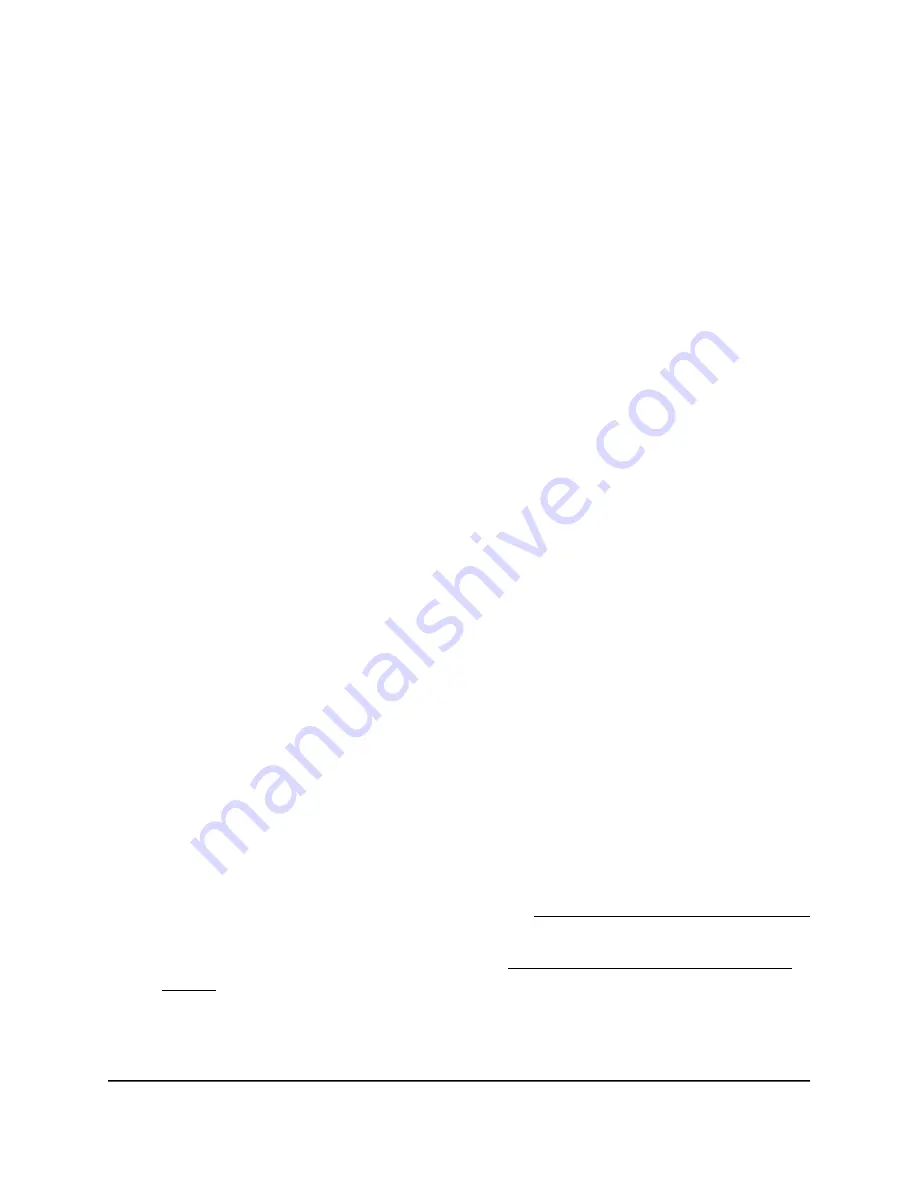
IMPORTANT: Model WAX206 can provide an Internet connection with a speed of up
to 2.4 Gbps to high-speed clients on the 5 GHz radio. To achieve this Internet speed,
the AP’s 2.5 Gbps WAN port must be connected to a 2.5 Gbps gateway, router, or
Ethernet outlet that supports 2.5 Gbps Internet service, using a Cat5E or higher-rated
Ethernet cable.
In the following procedure, we refer to the broadband, cable, or DSL router, the gateway
or regular router, or the Ethernet wall outlet as the
routing device
.
To connect the AP to a routing device and log in to the local browser UI for the first
time:
1. Connect an Ethernet cable to the yellow Internet port on the AP.
2. Connect the other end of the cable to a LAN port on your routing device.
3. Power on the AP.
The Power LED blinks amber.
4. Wait about two minutes for the startup process to complete.
The startup process is complete when the following happens:
•
The Power LED turns solid green.
•
The 2.4 GHz WLAN and 5 GHz WLAN LEDs light solid green.
5. Log in to the AP by using
one
of the following methods:
•
Connect over WiFi: On a WiFi-enabled computer or mobile device, find and
connect to the AP’s WiFi network (SSID).
The default SSID and WiFi password (network key) are printed on the AP label.
•
Connect over Ethernet directly to the AP: Using an Ethernet cable, connect
the LAN port on your computer directly to one of the LANs port on the AP.
6. Launch a web browser and enter http://www.routerlogin.net in the address field.
The Setup Wizard starts.
Note the following:
•
If the Setup Wizard does not start and your browser displays a security warning,
dismiss the warning. For more information, see Dismiss a browser security warning
on page 39.
•
If the Setup Wizard still does not start, see You cannot log in to the AP [router
mode] on page 144.
7. Follow the prompts.
User Manual
27
Installation and Initial Login
WiFi 6 AX1800/AX3200 Dual Band Wireless Access Points, WAX202 and WAX206






























