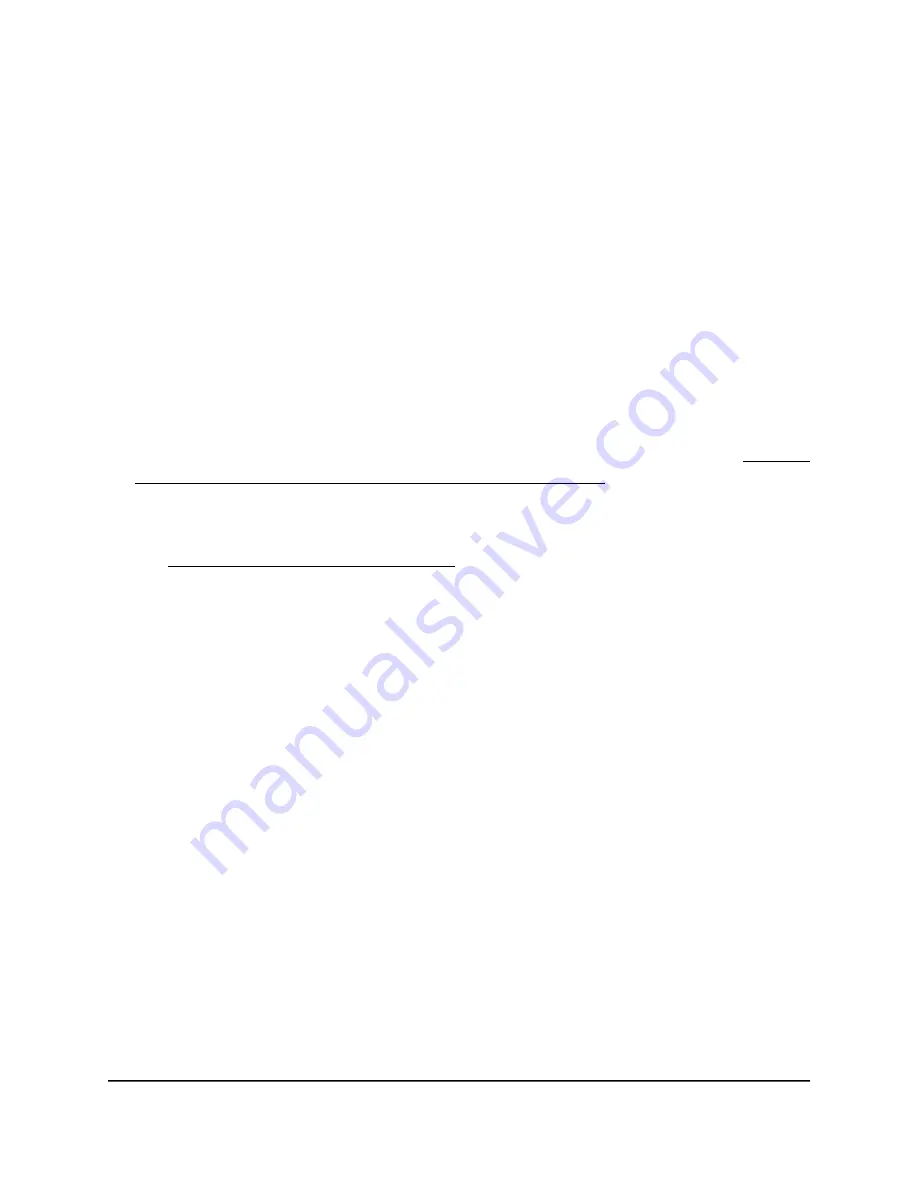
•
Changing the CTS/RTS threshold and preamble mode for the radios
•
Changing the transmission output power for the radios
•
Adding a WiFi schedule for the radios
To enable or disable smart connect:
1. Connect your computer or mobile device to the AP in one of the following ways
•
Connect directly to the AP’s WiFi network or LAN. (Applies to the AP in either
operation mode.)
•
Connect to the same network that the AP is connected to. (Applies only if the AP
is operating in AP mode.)
2. Launch a web browser and enter http://www.routerlogin.net in the address field.
Instead, if you are connected to same network as the AP, enter the LAN IP address
that is assigned to the AP. For information about finding the IP address, see Find the
IP address of the AP when you cannot use routerlogin.net on page 34.
A login window displays.
If your browser displays a security warning, dismiss the warning. For more information,
see Dismiss a browser security warning on page 39.
3. Enter the AP local device password.
The local device password is the one that you specified. The local device password
is case-sensitive.
The BASIC Home page displays.
4. Select ADVANCED > Advanced Setup > Wireless Settings.
The Wireless Settings page displays.
5. Select or clear the Enable smart connect check box.
Selecting this check box enables smart connect and clearing this check box disables
smart connect.
By default, smart connect is disabled (unless you enabled it during initial login) and
the check box is cleared.
6. Click the Apply button.
Your settings are saved. The radios restart and WiFi clients might need to reconnect.
User Manual
121
Advanced WiFi and Radio
Features
WiFi 6 AX1800/AX3200 Dual Band Wireless Access Points, WAX202 and WAX206
















































