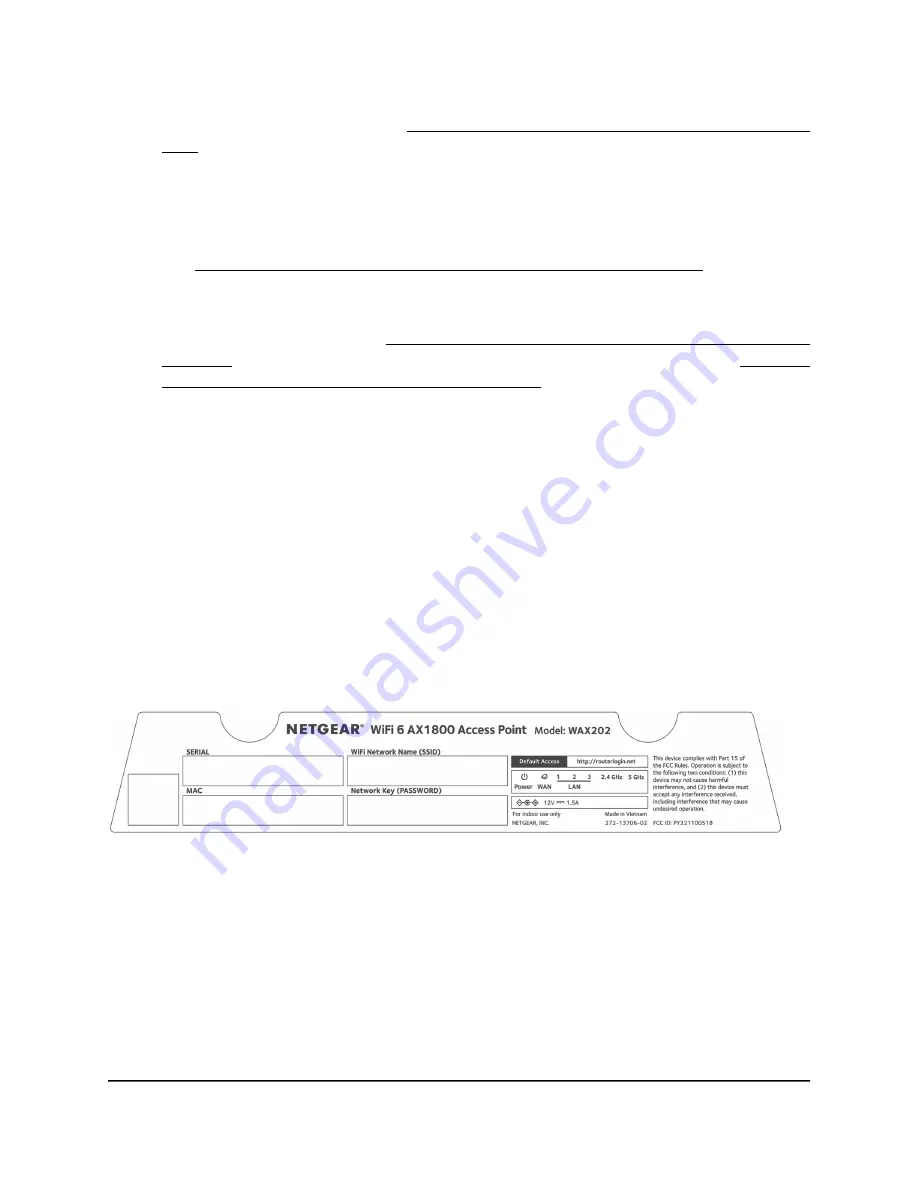
in its default router mode, see Connect the AP to a modem and log in for the first
time on page 30.
-
Connect to a router: Connect the WAN port directly to a broadband, cable, or
DSL device that is a router (for example, the device also provides WiFi), to another
router in your network, or to a switch or hub that is connected to the router. For
more information about this setup, in which the AP must function in AP mode,
see Connect the AP to a routing device and log in for the first time on page 26.
-
Connect to an Ethernet wall outlet with Internet service: Connect the WAN
port directly to your Ethernet wall outlet. If you want to set up a WiFi 6 hotspot
on an existing network, see Connect the AP to a routing device and log in for the
first time on page 26. If you want to set up a private WiFi 6 network, see Connect
the AP to a modem and log in for the first time on page 30.
•
LAN ports 1 through 3: Three Gigabit Ethernet RJ-45 LAN ports numbered LAN 1
through LAN 3 to connect the AP to Ethernet devices such as a computer, printer,
and switch.
•
DC power connector: Connect the power adapter that came in the product package
to the DC power connector.
AP label
The AP label on the bottom panel of the AP shows the default login information, default
WiFi network name (SSID), default WiFi passphrase, serial number and MAC address
of the AP, and other information.
Figure 3. AP label, model WAX202
User Manual
17
Hardware Overview Model
WAX202
WiFi 6 AX1800/AX3200 Dual Band Wireless Access Points, WAX202 and WAX206
















































