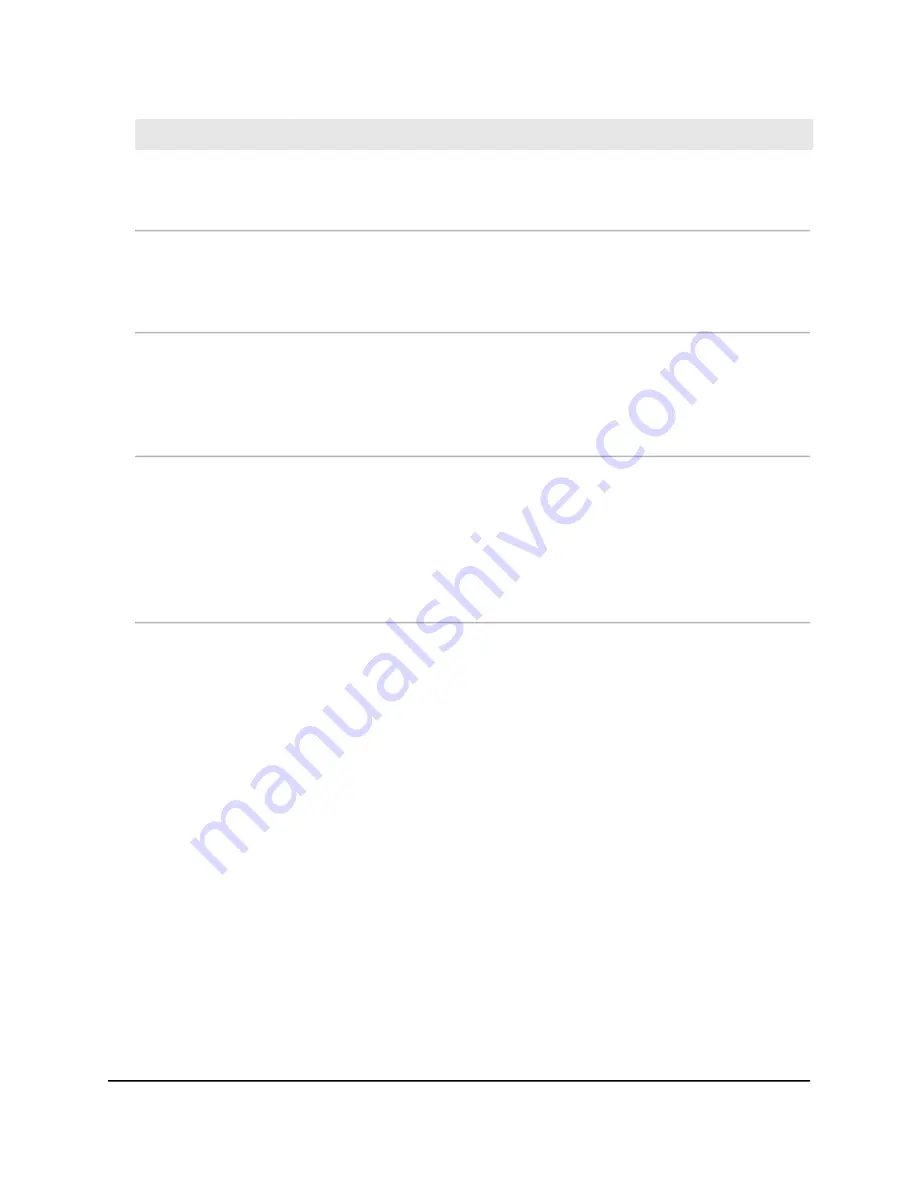
Description
Setting
Select a radio button for a single band (2.4 GHz or 5 GHz) or keep the default
selection, which is the Both radio button, to enable the WiFi network to broadcast
on both radio bands.
Band
By default, the AP broadcasts its SSID so that WiFi clients can detect the WiFi name
(SSID) in their scanned network lists. To turn off the SSID broadcast, clear the Enable
SSID Broadcast check box. Turning off the SSID broadcast provides additional WiFi
security, but users must know the SSID to be able to join the WiFi network.
Enable SSID Broadcast
For the Wireless 1 network, client isolation is disabled and you cannot change it.
For the Wireless 2 and Wireless 3 networks, by default, client isolation is enabled,
and the Enable radio button is selected. To allow communication between WiFi
clients that are associated with the same SSID or different SSIDs on the AP, select the
Disable radio button.
Client isolation
For the Wireless 1 network, access to wired ports and the local browser UI is enabled
and you cannot change it.
For the Wireless 2 and Wireless 3 networks, by default, the Disable radio button is
selected to prevent WiFi clients from reaching devices that are connected to the
wired ports (LAN ports) of the AP and from accessing the local browser UI. To allow
communication between WiFi clients and devices that are connected to the wired
ports and access to the local browser UI, select the Enable radio button.
Allow access to wired
ports and Router GUI
10. Click the Apply button.
Your settings are saved.
If you connected over WiFi to the network and you changed the SSID, you are
disconnected from the network.
11. Make sure that you can reconnect over WiFi to the network with its new settings.
If you cannot connect over WiFi, check the following:
• Are you using the correct network name (SSID) and password?
• If your computer or device is trying to connect to your network with its old settings
(before you changed the settings), update the WiFi network selection in your
WiFi-enabled computer or mobile device to match the current settings for your
network.
• If your computer or device is connected to another WiFi network in your area,
disconnect it from that WiFi network and connect it to the WiFi network that the
AP provides. Some WiFi devices automatically connect to the first open network
without WiFi security that they discover.
User Manual
52
Basic WiFi and Radio Features
WiFi 6 AX1800/AX3200 Dual Band Wireless Access Points, WAX202 and WAX206






























