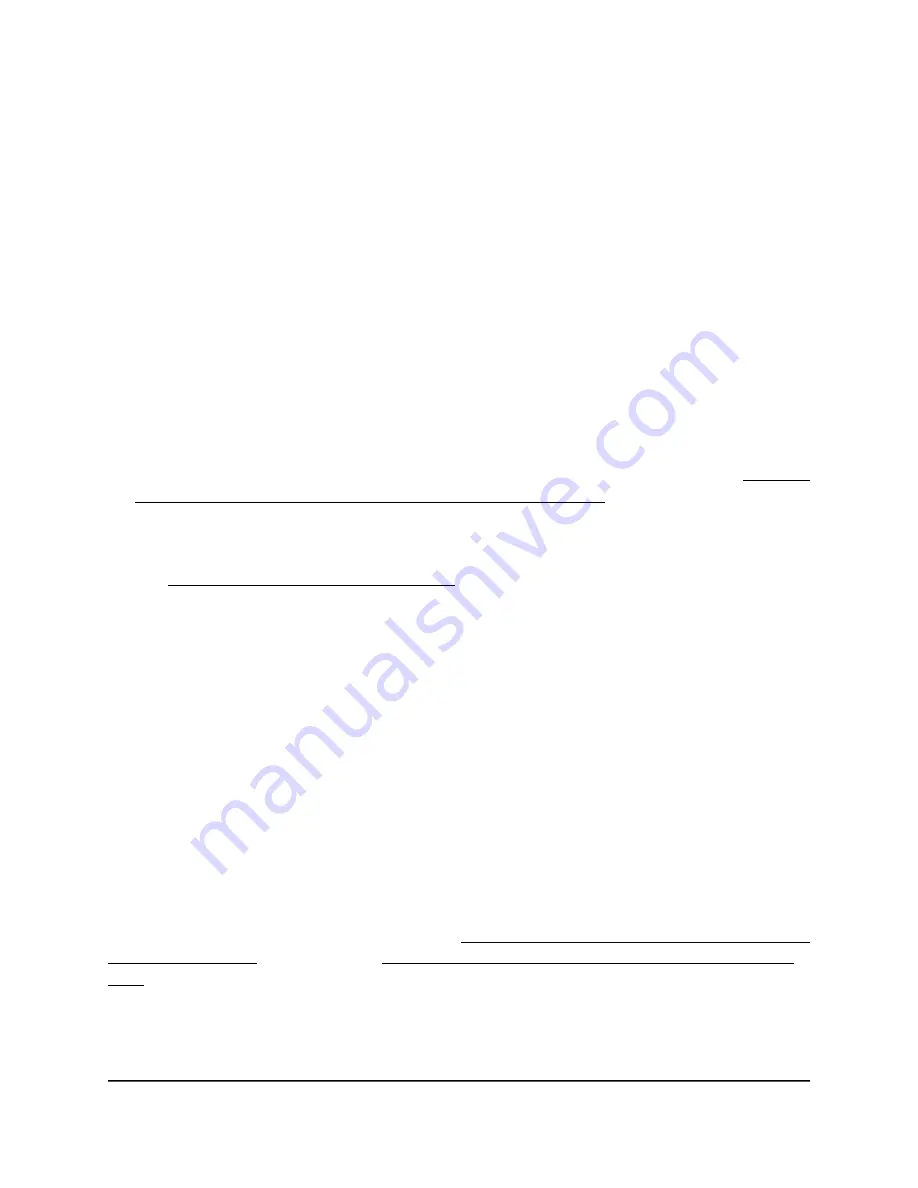
Change the language
By default, the language of the local browser UI is set as Auto. You can change the
language.
To change the language:
1. Connect your computer or mobile device to the AP in one of the following ways
•
Connect directly to the AP’s WiFi network or LAN. (Applies to the AP in either
operation mode.)
•
Connect to the same network that the AP is connected to. (Applies only if the AP
is operating in AP mode.)
2. Launch a web browser and enter http://www.routerlogin.net in the address field.
Instead, if you are connected to same network as the AP, enter the LAN IP address
that is assigned to the AP. For information about finding the IP address, see Find the
IP address of the AP when you cannot use routerlogin.net on page 34.
A login window displays.
If your browser displays a security warning, dismiss the warning. For more information,
see Dismiss a browser security warning on page 39.
3. Enter the AP local device password.
The local device password is the one that you specified. The local device password
is case-sensitive.
The BASIC Home page displays.
4. In the upper right corner, select a language from the menu.
The page refreshes with the language that you selected.
Connect a wired or WiFi device to the AP’s
network after installation
After you install the AP in your network (see Connect the AP to a routing device and log
in for the first time on page 26 or Connect the AP to a modem and log in for the first
time on page 30), you can connect devices to the AP’s LAN through Ethernet cables or
to the AP’s WiFi network over a WiFi connection.
User Manual
37
Installation and Initial Login
WiFi 6 AX1800/AX3200 Dual Band Wireless Access Points, WAX202 and WAX206
















































