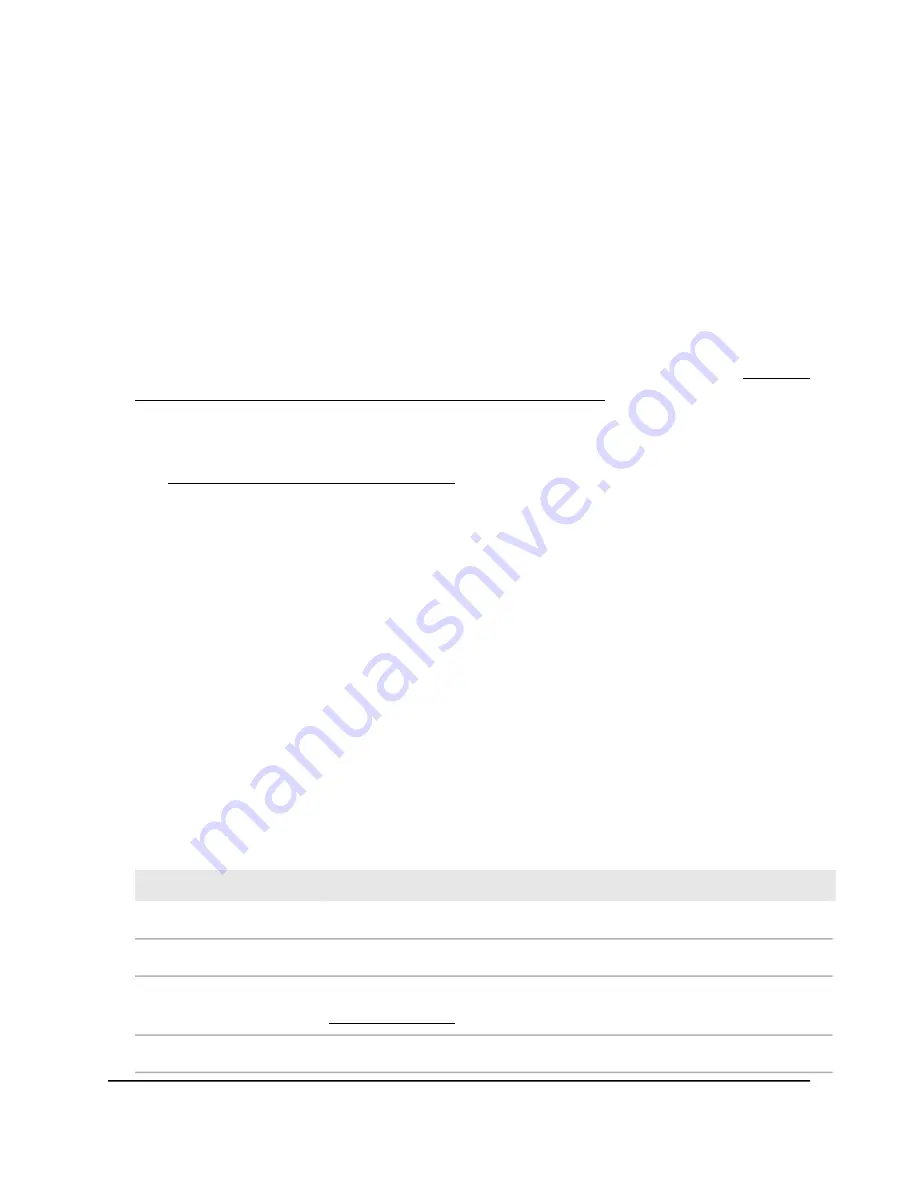
To display information about the AP and the IP and WiFi settings if the AP is
operating in AP mode:
1. Connect your computer or mobile device to the AP in one of the following ways
•
Connect directly to the AP’s WiFi network or LAN. (Applies to the AP in either
operation mode.)
•
Connect to the same network that the AP is connected to. (Applies only if the AP
is operating in AP mode.)
2. Launch a web browser and enter http://www.routerlogin.net in the address field.
Instead, if you are connected to same network as the AP, enter the LAN IP address
that is assigned to the AP. For information about finding the IP address, see Find the
IP address of the AP when you cannot use routerlogin.net on page 34.
A login window displays.
If your browser displays a security warning, dismiss the warning. For more information,
see Dismiss a browser security warning on page 39.
3. Enter the AP local device password.
The local device password is the one that you specified. The local device password
is case-sensitive.
The BASIC Home page displays.
4. Select ADVANCED.
The ADVANCED Home page displays.
The color in the heading of each of the panes uses the following coding:
•
Green circle: The settings are fine and no problems exist. For a WiFi network, a
green circle displays if the network is enabled and secured.
•
Red circle: Settings are disabled, a problem exists, or the connection is down.
For a WiFi network, a red circle displays if the network is disabled.
The following tables describe the fields in the panes on the Advanced Home page.
Description
Field
Router Information
The AP hardware version, which is the model number WAX204.
Hardware Version
The AP firmware version. If you update the firmware, the version changes (see
Update the firmware on page 87).
Firmware Version
The AP language version for the local browser UI.
GUI Language Version
User Manual
106
Maintain and Monitor
WiFi 6 AX1800/AX3200 Dual Band Wireless Access Points, WAX202 and WAX206






























