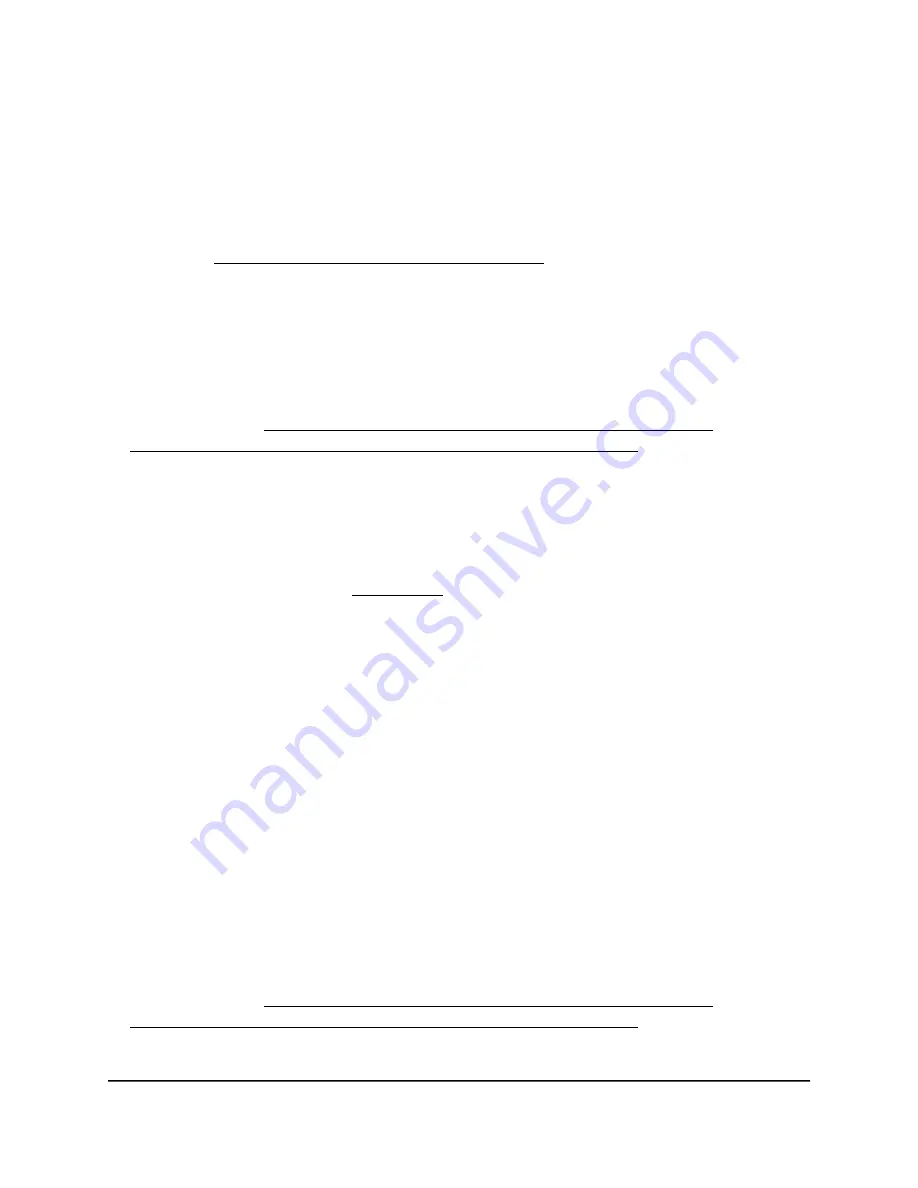
To reset the AP to factory default settings, you can use either the dual-function Reset
button on the back of the AP or the Erase function in the local browser UI. However, if
you cannot find the IP address or lost the password to access the AP and cannot recover
it, you must use the Reset button.
After you reset the AP to factory default settings, the AP is in router mode, the login URL
is http://www.routerlogin.net, and the DHCP server is enabled. For a list of factory default
settings, see Technical specifications model WAX202 on page 158.
Use the Reset button to return the AP to factory defaults
The Reset button on the back panel of the AP lets you return the AP to factory default
settings.
After you return the AP to factory default settings, you must go through the initial login
process again (see Connect the AP to a modem and log in for the first time on page 30
or Connect the AP to a routing device and log in for the first time on page 26).
CAUTION:
The following process erases all settings that you configured in the AP.
To reset the AP to factory default settings using the Reset button:
1. On the back of the AP, locate the recessed Reset button.
For more information, see Back panel on page 16.
2. Insert a device such as a straightened paper clip into the opening.
3. Press the Reset button for 10 seconds or until the Power LED starts blinking amber.
When the Power LED starts blinking amber, the configuration is reset to factory
default settings. When the reset is complete, the AP reboots. This process takes
about two minutes.
WARNING:
To avoid the risk of corrupting the firmware, do not interrupt the reset.
For example, if you are connected to the AP’s local browser UI, do not close the
browser, click a link, or load a new page. Do not turn off the AP. Wait until the AP
finishes restarting and the Power LED turns solid green.
Use the local browser UI to return the AP to factory defaults
You can use the local browser UI to return the AP to factory default settings.
After you return the AP to factory default settings, you must go through the initial log-in
process again (see Connect the AP to a modem and log in for the first time on page 30
or Connect the AP to a routing device and log in for the first time on page 26).
CAUTION:
The following process erases all settings that you configured in the AP.
User Manual
97
Maintain and Monitor
WiFi 6 AX1800/AX3200 Dual Band Wireless Access Points, WAX202 and WAX206






























