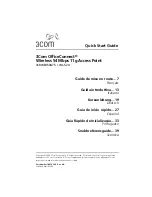Check the WiFi settings of your computer or mobile device
If you connect over WiFi to the AP, make sure that the WiFi settings on your computer
or mobile device and the AP match exactly. If you did not change the SSID for the
Wireless 1 network, the AP’s default SSID is printed on the AP label. If you did not change
the passphrase (also referred to as network key or WiFi password), the unique default
passphrase is also printed on the AP label. The default security is WPA2-Personal [AES].
Note: If you set up an access control list on the AP, you must add each computer or
mobile device to the access control list (see Enable and manage network access control
on page 68).
The AP provides three WiFi networks (Wireless 1, Wireless 2, and Wireless 3). By default,
the Wireless 1 network is enabled and the other two WiFi networks are disabled. If the
Wireless 2 and Wireless 3 networks are enabled and you did not change the default
settings, you can access these networks as follows:
•
Wireless 2: The default SSID is NETGEARXXXXXX-2, in which XXXXXX represents
the last six characters of the AP’s MAC address, and the default password is the
default password for the Wireless 1 network, as printed on the AP label.
•
Wireless 3: The default SSID is NETGEARXXXXXX-3, in which XXXXXX represents
the last six characters of the AP’s MAC address, and the default password is the
default password for the Wireless 1 network, as printed on the AP label.
Check the DHCP network settings of your computer or
mobile device
Make sure that the network settings of the computer or mobile device with which you
want to connect to the AP are correct:
•
Router mode: If the AP is operating in router mode (the default operation mode),
make sure that the IP address of your computer or mobile device is on the same
subnet as the LAN subnet of the AP. If you are using the default addressing scheme,
your device’s address is in the range of 192.168.1.2 to 192.168.1.254.
•
AP mode: If the AP is operating in AP mode, the LAN subnet to which your computer
or device connects depends on the type of connection to the AP:
-
Directly connected: If you are directly connected over WiFi or an Ethernet cable
to the AP network, make sure that the IP address of your computer or mobile
device is on the same subnet as the LAN subnet of the AP. If you are using the
default addressing scheme, your device’s address is in the range of 192.168.1.2
to 192.168.1.254.
-
Connected to the same network but not directly connected: If you are not
directly connected to the AP, make sure that the IP address of your computer or
User Manual
140
Diagnostics and
Troubleshooting
WiFi 6 AX1800/AX3200 Dual Band Wireless Access Points, WAX202 and WAX206