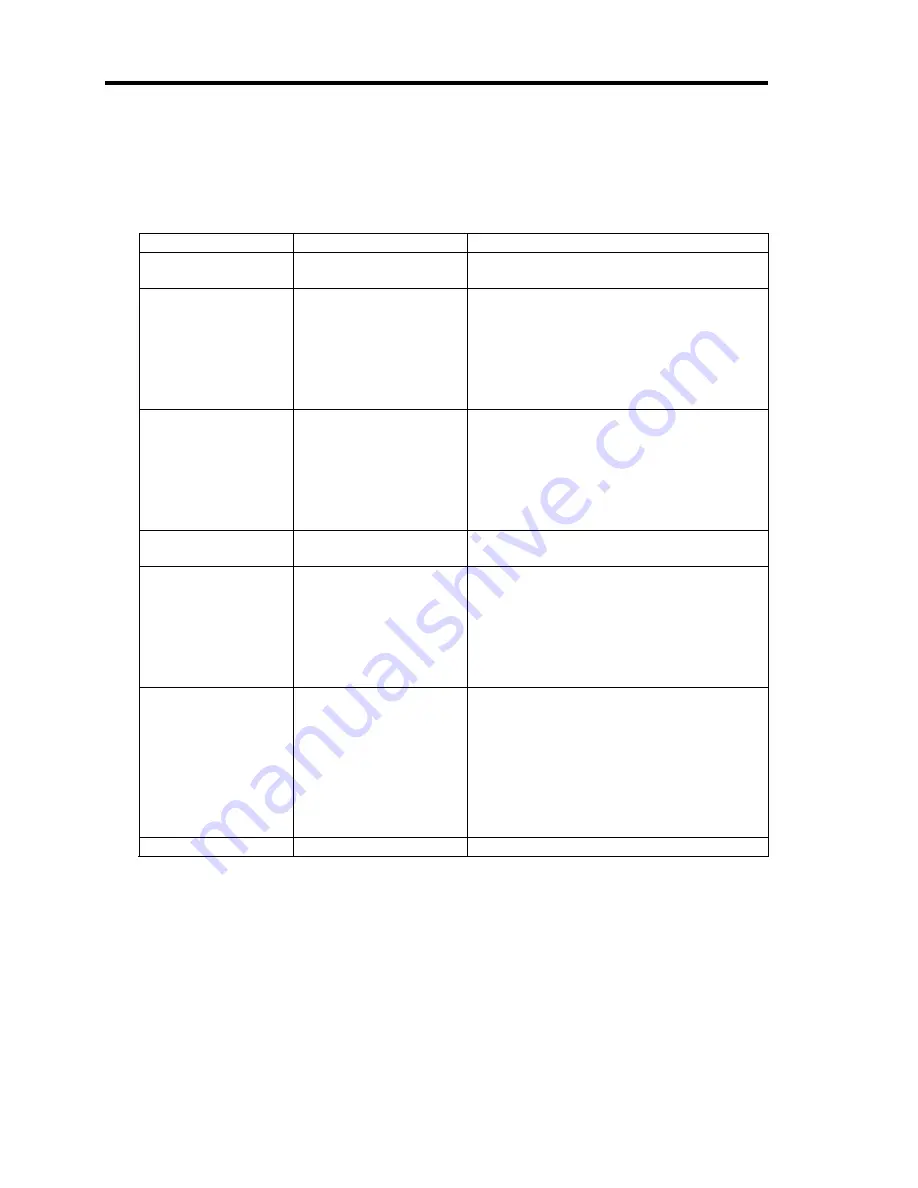
4-22 Configuring Your Server
For details about the options, see the following table.
Security settings can be specified in the submenu that opens by selecting [Security Configuration]
and pressing
Enter
.
Option
Parameter
Description
Password
Configuration
–
–
Administrator
Password
Up to 20 alphanumeric
characters
When the
Enter
key is pressed, the
administrator password entry screen is
displayed. This password can be used to
access all setup menus. This setting can
only be specified by logging in as an
administrator when starting up the setup
utility.
User Password
Up to 20 alphanumeric
characters
When the
Enter
key is pressed, the user
password entry screen is displayed. This
password can only be used to access
certain setup menus. This setting can only
be specified by logging in as an
administrator when starting up the setup
utility.
Security
Configuration
–
–
Password On Boot
[Disabled]
Enabled
Specify whether to enable or disable
password entry on boot. An administrator
password must be specified in advance. If
an administrator password is specified and
this option is set to [Disabled], BIOS is
judged to have been started up by a normal
user.
Disable USB Ports
[Disabled]
Front
Rear
Internal
Front + Rear
Front + Internal
Rear + Internal
Front + Rear + Internal
Specify whether to enable or disable the
USB ports.
Trusted Computing
[ ]: Factory-set
Содержание N8100-1668F
Страница 60: ...2 28 General Description This page is intentionally left blank ...
Страница 146: ...5 8 Installing the Operating System with Express Setup Flow of Setup ...
Страница 173: ...Installing the Operating System with Express Setup 5 35 Flow of Setup ...
Страница 242: ...5 104 Installing the Operating System with Express Setup This page is intentionally left blank ...
Страница 251: ...Installing and Using Utilities 6 9 4 Click Parameter File Creator Parameter File Creator will appear ...
Страница 255: ...Installing and Using Utilities 6 13 Windows Server 2003 ...
Страница 282: ...7 14 Maintenance This page is intentionally left blank ...
Страница 287: ...Troubleshooting 8 5 With Redundant Power Supply Installed REAR LINK ACT lamp Speed lamp Speed lamp LINK ACT lamp ...
Страница 288: ...8 6 Troubleshooting With Non Redundant Power Supply Installed REAR Speed lamp LINK ACT lamp Speed lamp LINK ACT lamp ...
Страница 339: ...Troubleshooting 8 57 When you use a remote console 6 Each tool is selected and it starts ...
Страница 400: ...9 56 Upgrading Your Server 11 Bring down the lever to secure the CPU 12 Remove the protective cover from the heat sink ...
Страница 422: ...9 78 Upgrading Your Server This page is intentionally left blank ...
Страница 440: ...C 2 IRQ This page is intentionally left blank ...
Страница 464: ...D 24 Installing Windows Server 2008 R2 4 Activate Windows The Windows activation is complete ...
Страница 495: ...Installing Windows Server 2008 E 29 4 Activate Windows The Windows activation is complete ...
Страница 558: ...H 2 Using a Client Computer Which Has a CD Drive This page is intentionally left blank ...
Страница 568: ...I 10 Accessing Power and Performance Data This page is intentionally left blank ...
Страница 572: ...J 4 Product Configuration Record Table This page is intentionally left blank ...






























