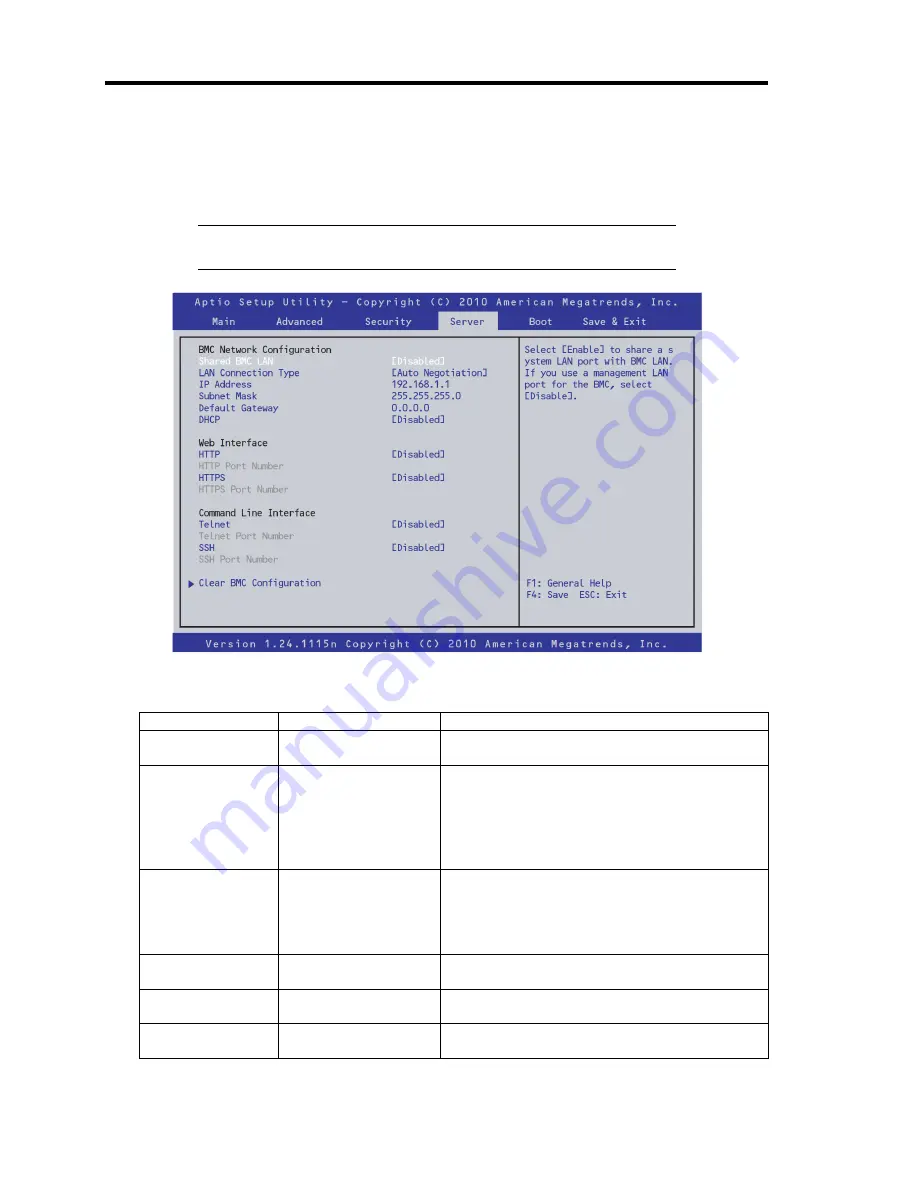
4-28 Configuring Your Server
BMC LAN Configuration submenu
When [BMC LAN Configuration] is selected in the Server menu and then the
Enter
key is pressed,
the screen below is displayed.
IMPORTANT:
The management-dedicated LAN connector cannot be
used for a different LAN.
For details about the options, see the following table.
Option
Parameters
Description
BMC Network
Configuration
–
–
Shared BMC LAN Disabled
Enabled
Set this option to [Disabled] if the management
LAN port is used.
If this option is set to [Enabled], it is not
possible to use LAN1 as both a normal and
management LAN, so the management LAN
port becomes unavailable.
LAN Connection
Type
[Auto Negotiation]
100Mbps Full Duplex
100Mbps Half Duplex
10Mbps Full Duplex
10Mbps Half Duplex
Specify the connection type for management
LAN port.
IP Address
[192.168.1.1]
Specify an IP address for the management
LAN.
Subnet Mask
[255.255.255.0]
Specify a subnet mask for the management
LAN.
Default Gateway
[0.0.0.0]
Specify a default gateway for the management
LAN.
Содержание N8100-1668F
Страница 60: ...2 28 General Description This page is intentionally left blank ...
Страница 146: ...5 8 Installing the Operating System with Express Setup Flow of Setup ...
Страница 173: ...Installing the Operating System with Express Setup 5 35 Flow of Setup ...
Страница 242: ...5 104 Installing the Operating System with Express Setup This page is intentionally left blank ...
Страница 251: ...Installing and Using Utilities 6 9 4 Click Parameter File Creator Parameter File Creator will appear ...
Страница 255: ...Installing and Using Utilities 6 13 Windows Server 2003 ...
Страница 282: ...7 14 Maintenance This page is intentionally left blank ...
Страница 287: ...Troubleshooting 8 5 With Redundant Power Supply Installed REAR LINK ACT lamp Speed lamp Speed lamp LINK ACT lamp ...
Страница 288: ...8 6 Troubleshooting With Non Redundant Power Supply Installed REAR Speed lamp LINK ACT lamp Speed lamp LINK ACT lamp ...
Страница 339: ...Troubleshooting 8 57 When you use a remote console 6 Each tool is selected and it starts ...
Страница 400: ...9 56 Upgrading Your Server 11 Bring down the lever to secure the CPU 12 Remove the protective cover from the heat sink ...
Страница 422: ...9 78 Upgrading Your Server This page is intentionally left blank ...
Страница 440: ...C 2 IRQ This page is intentionally left blank ...
Страница 464: ...D 24 Installing Windows Server 2008 R2 4 Activate Windows The Windows activation is complete ...
Страница 495: ...Installing Windows Server 2008 E 29 4 Activate Windows The Windows activation is complete ...
Страница 558: ...H 2 Using a Client Computer Which Has a CD Drive This page is intentionally left blank ...
Страница 568: ...I 10 Accessing Power and Performance Data This page is intentionally left blank ...
Страница 572: ...J 4 Product Configuration Record Table This page is intentionally left blank ...






























