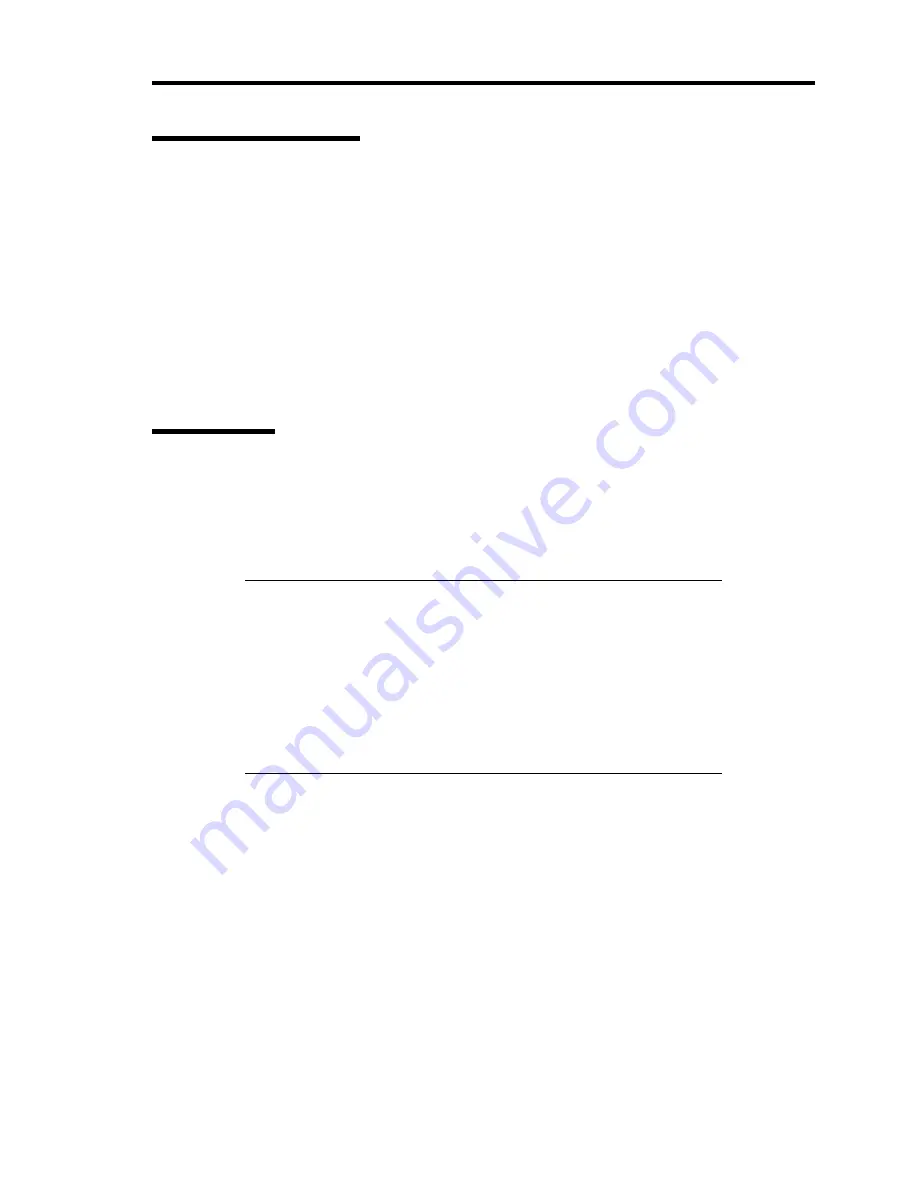
Troubleshooting 8-7
POWER/SLEEP Lamp
The green POWER/SLEEP lamp lights to indicate normal operation while the server is powered.
When the server is off-powered, the POWER/SLEEP lamp stays unlit.
The POWER/SLEEP lamp indicates that the server is running in the power-saving mode (sleep
mode). If the OS supports the power-saving mode, pressing the POWER/SLEEP switch blinks the
POWER/SLEEP lamp in green and places the server in the power-saving mode. Press the
POWER/SLEEP switch to turn out the POWER/SLEEP lamp and place the server back in the
normal mode.
The power-saving mode is only available when the OS supports the power-saving feature. Some
OS's allow you to set the server to automatically turn in the power-saving mode when no access is
made to the server for a certain period of time or to select the power-saving mode with a command.
Status Lamp
The STATUS lamp is on (green) while the server is operating normally. (The rear panel also has the
STATUS lamp on it.) If the STATUS lamp is off or turns amber and flashes, it indicates that the
server is in abnormal state.
The table below explains the STATUS lamp indication, the meanings, and the procedures.
NOTES:
If NEC ESMPRO is installed, you can confirm the cause of a failure
by referring to the error log.
If shutdown processing can be performed through the operating
system when you want to restart the system after turning the power
off, restart the system by performing shutdown processing. If
shutdown processing cannot be performed, restart the system by
forcibly turning the power off, or disconnecting and then connecting
the power cord.
Содержание N8100-1668F
Страница 60: ...2 28 General Description This page is intentionally left blank ...
Страница 146: ...5 8 Installing the Operating System with Express Setup Flow of Setup ...
Страница 173: ...Installing the Operating System with Express Setup 5 35 Flow of Setup ...
Страница 242: ...5 104 Installing the Operating System with Express Setup This page is intentionally left blank ...
Страница 251: ...Installing and Using Utilities 6 9 4 Click Parameter File Creator Parameter File Creator will appear ...
Страница 255: ...Installing and Using Utilities 6 13 Windows Server 2003 ...
Страница 282: ...7 14 Maintenance This page is intentionally left blank ...
Страница 287: ...Troubleshooting 8 5 With Redundant Power Supply Installed REAR LINK ACT lamp Speed lamp Speed lamp LINK ACT lamp ...
Страница 288: ...8 6 Troubleshooting With Non Redundant Power Supply Installed REAR Speed lamp LINK ACT lamp Speed lamp LINK ACT lamp ...
Страница 339: ...Troubleshooting 8 57 When you use a remote console 6 Each tool is selected and it starts ...
Страница 400: ...9 56 Upgrading Your Server 11 Bring down the lever to secure the CPU 12 Remove the protective cover from the heat sink ...
Страница 422: ...9 78 Upgrading Your Server This page is intentionally left blank ...
Страница 440: ...C 2 IRQ This page is intentionally left blank ...
Страница 464: ...D 24 Installing Windows Server 2008 R2 4 Activate Windows The Windows activation is complete ...
Страница 495: ...Installing Windows Server 2008 E 29 4 Activate Windows The Windows activation is complete ...
Страница 558: ...H 2 Using a Client Computer Which Has a CD Drive This page is intentionally left blank ...
Страница 568: ...I 10 Accessing Power and Performance Data This page is intentionally left blank ...
Страница 572: ...J 4 Product Configuration Record Table This page is intentionally left blank ...






























