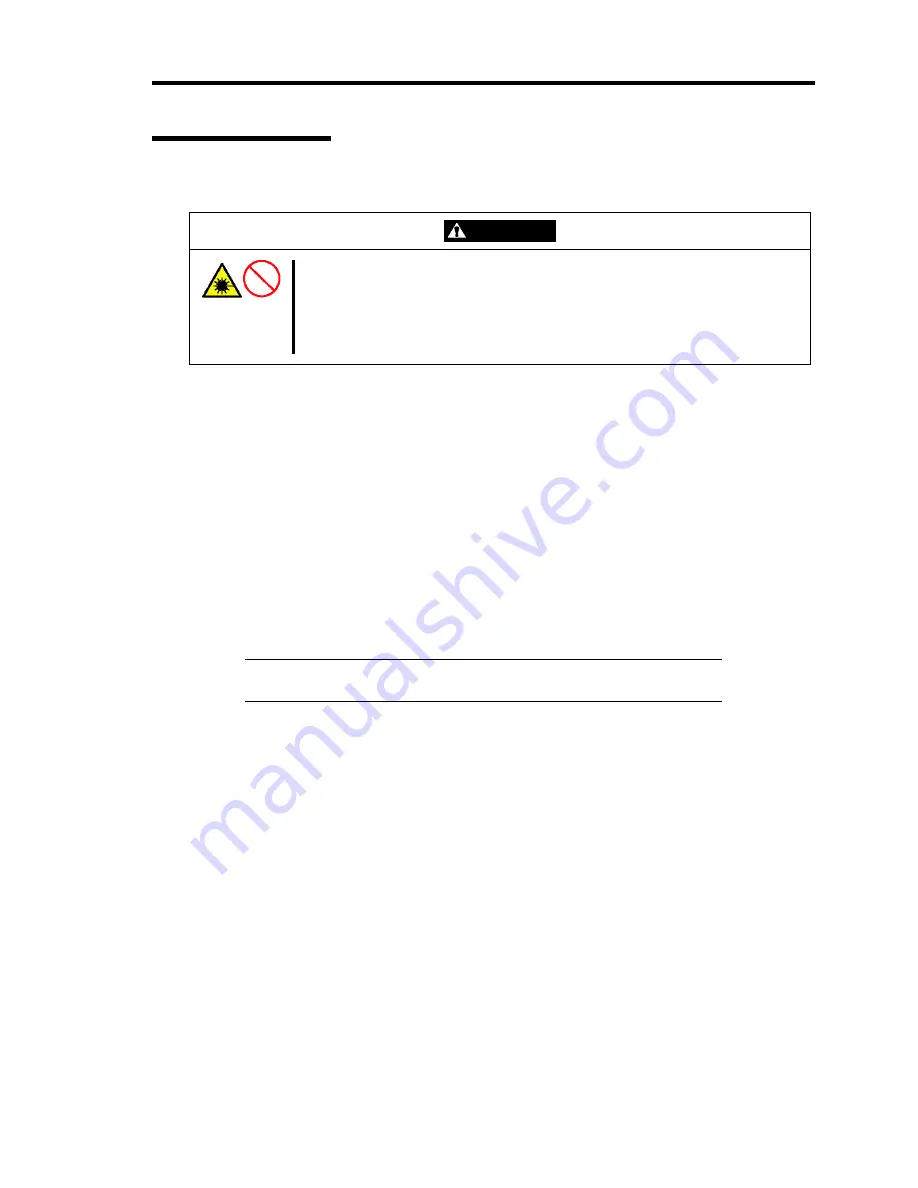
General Description 2-23
Optical Disk Drive
The server is provided with the optical disk drive on its front to read/write data from/to a disc.
CAUTION
Observe the following instructions to use the server safely. Failure to follow
these instructions may cause a fire, personal injury, or property damage.
See pages 1-3 to 1-9 for details.
Do not leave the tray ejected from the optical disk drive.
Take off the headphone before you plug in the headphone jack.
Setting and Removing the Disc
1.
Make sure that the power of the server is on (with the POWER/SLEEP lamp being lit in
green) before setting the disc on the optical disk drive.
2.
Press the Open/Close button on the front of the optical disk drive.
The tray comes out.
3.
Put the disc on the tray carefully and securely with the character printed surface facing
upward.
4.
Press the Open/Close button or gently push on the tray front.
The tray is automatically retracted into the optical disk drive.
IMPORTANT:
If a noisy sound in driving the optical disk drive occurs
after setting a disc, set it again correctly.
To take out the disc from the optical disk drive, press the Open/Close button in the similar way in
setting the disc to make the tray go out. If the access LED is lit, the disc is being accessed. Confirm
that the access LED is not lit before pressing the Open/Close button.
Your OS may have a command to eject the tray.
When you have taken out the disc, retract the tray back in place.
Содержание N8100-1668F
Страница 60: ...2 28 General Description This page is intentionally left blank ...
Страница 146: ...5 8 Installing the Operating System with Express Setup Flow of Setup ...
Страница 173: ...Installing the Operating System with Express Setup 5 35 Flow of Setup ...
Страница 242: ...5 104 Installing the Operating System with Express Setup This page is intentionally left blank ...
Страница 251: ...Installing and Using Utilities 6 9 4 Click Parameter File Creator Parameter File Creator will appear ...
Страница 255: ...Installing and Using Utilities 6 13 Windows Server 2003 ...
Страница 282: ...7 14 Maintenance This page is intentionally left blank ...
Страница 287: ...Troubleshooting 8 5 With Redundant Power Supply Installed REAR LINK ACT lamp Speed lamp Speed lamp LINK ACT lamp ...
Страница 288: ...8 6 Troubleshooting With Non Redundant Power Supply Installed REAR Speed lamp LINK ACT lamp Speed lamp LINK ACT lamp ...
Страница 339: ...Troubleshooting 8 57 When you use a remote console 6 Each tool is selected and it starts ...
Страница 400: ...9 56 Upgrading Your Server 11 Bring down the lever to secure the CPU 12 Remove the protective cover from the heat sink ...
Страница 422: ...9 78 Upgrading Your Server This page is intentionally left blank ...
Страница 440: ...C 2 IRQ This page is intentionally left blank ...
Страница 464: ...D 24 Installing Windows Server 2008 R2 4 Activate Windows The Windows activation is complete ...
Страница 495: ...Installing Windows Server 2008 E 29 4 Activate Windows The Windows activation is complete ...
Страница 558: ...H 2 Using a Client Computer Which Has a CD Drive This page is intentionally left blank ...
Страница 568: ...I 10 Accessing Power and Performance Data This page is intentionally left blank ...
Страница 572: ...J 4 Product Configuration Record Table This page is intentionally left blank ...






























